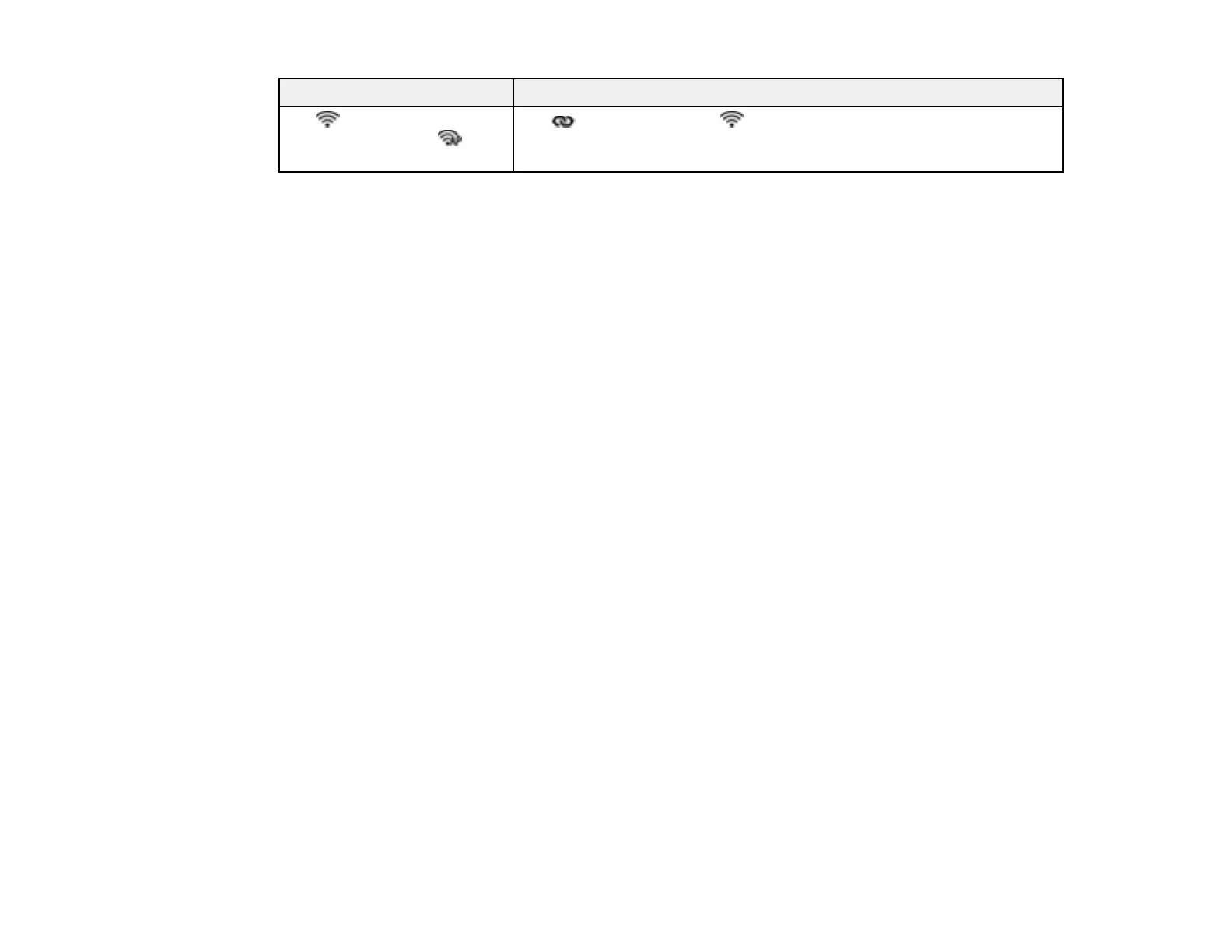206
Light status Condition/solution
The Wi-Fi light is flashing
slowly white and the AP
mode light is flashing
The Wi-Fi connect and Wi-Fi buttons are locked (Panel Lock)
and network settings cannot be configured. Set Panel Lock to Off in
Web Config. See the link at the end of this section for more details.
Parent topic: Solving Problems
Related references
Where to Get Help (U.S. and Canada)
Where to Get Help (Latin America)
Scanner Positions
Related tasks
Replacing the Rollers
Cleaning Inside Your Product
Accessing the Web Config Utility
Locking the Buttons on the Control Panel using Web Config
Updating Firmware Using Web Config
Solving Scanning Problems
Check these solutions if you have problems scanning with your product.
Note: For solutions when using the Epson ScanSmart software, see the Epson ScanSmart help utility.
Product Does Not Turn On or Turns Off Unexpectedly
Scanner Button Does Not Start Scanning
Scanning Software Does Not Operate Correctly
Cannot Start Epson Scan 2
Paper Feeding Problems
Paper Jam Problems
Paper Protection Does Not Work Correctly
Scanning is Slow
Solving Network Scanning Problems
Solving Scanned Image Quality Problems
Solving Invoice/Receipt Manager Problems
