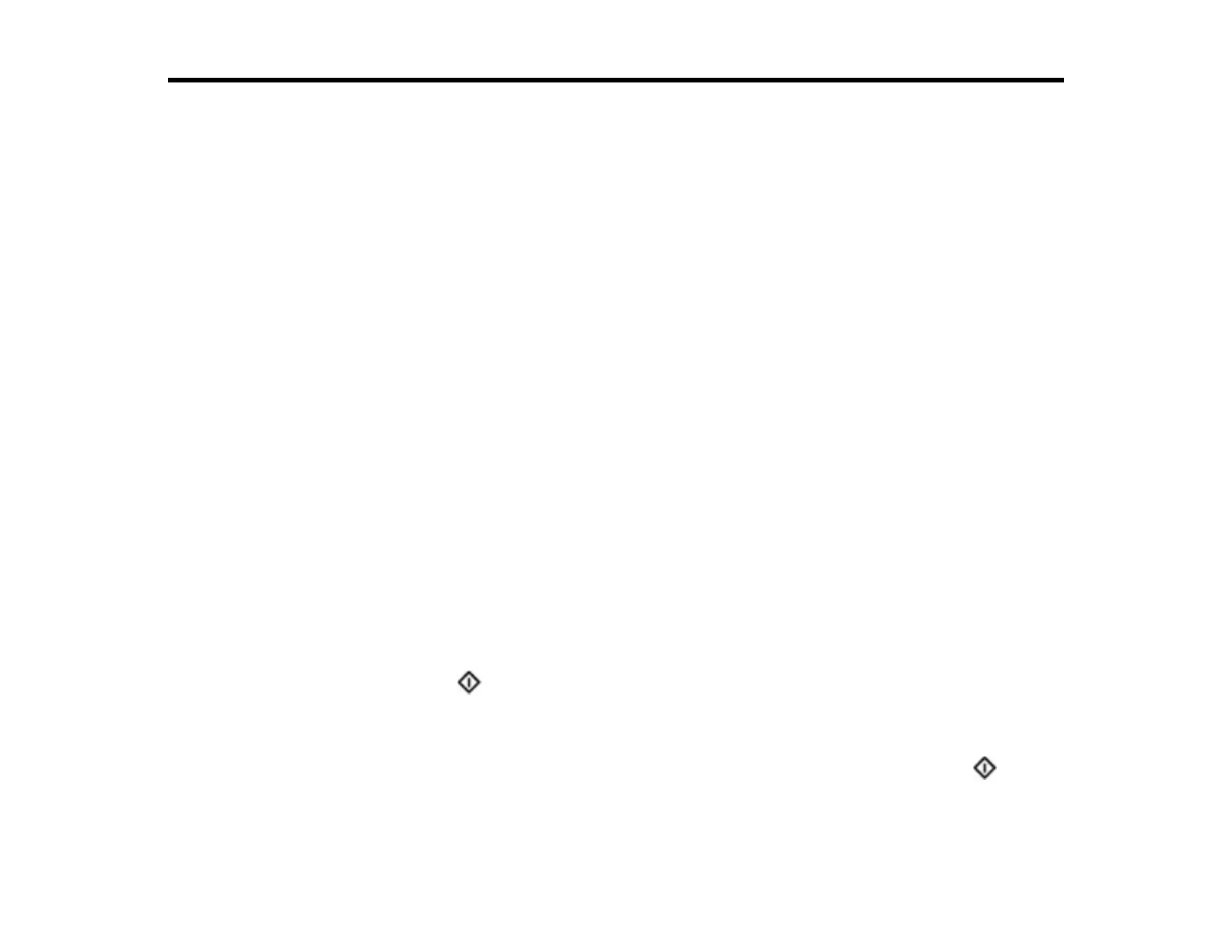99
Scanning
You can scan your originals and save them as digital files.
Note: For document scanning, use the Epson ScanSmart software. For instructions on scanning with
Epson ScanSmart, see the help information in the software.
Starting a Scan
Scanning a Document in Epson ScanSmart
Selecting Epson ScanSmart Settings
Scanning Using Invoice/Receipt Manager
Selecting Invoice/Receipt Manager Settings
Scan Resolution Guidelines
Starting a Scan from a Smartphone or Tablet
Using Mopria Scan
Scanning with AirPrint
Starting a Scan
After placing your originals on your product for scanning, start scanning using one of these methods.
Note: For instructions on scanning with Epson ScanSmart, see the help information in the application.
Starting a Scan from a Scanner Button
Parent topic: Scanning
Starting a Scan from a Scanner Button
You can scan using the start button on your product.
Note: Make sure Epson ScanSmart is installed on the computer connected to the product. If a computer
is connected to the product via USB while another computer is connected to the product over a wireless
connection, scanned images are saved to the USB connected computer when you press the start
button.
1. Make sure the product is connected to your computer or network (ES-C320W/RR-400W).
