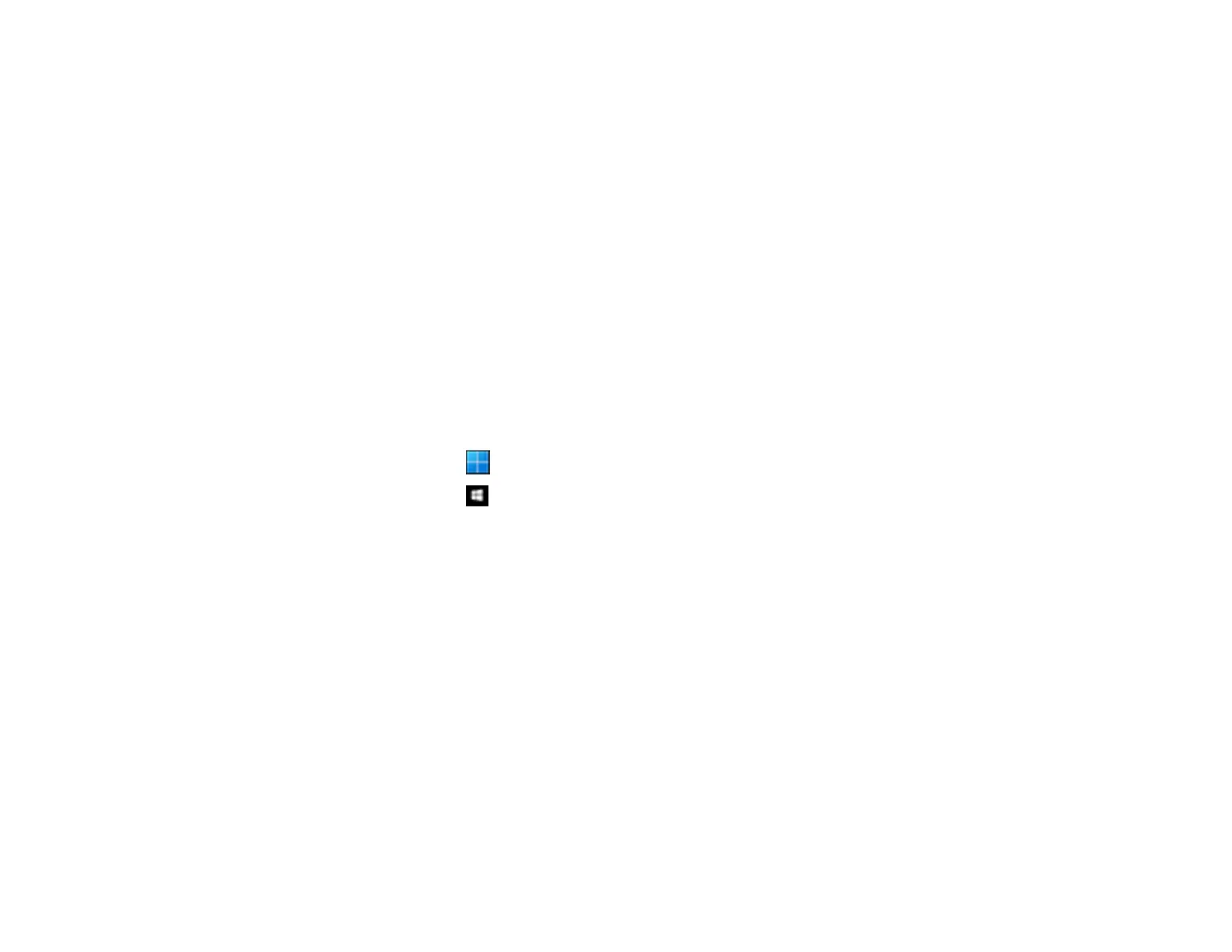231
Parent topic: Solving Invoice/Receipt Manager Problems
Checking Your Applications
To use the functions described in this User's Guide, you need to install the following applications.
• Epson ScanSmart
• Scanner driver (Epson Scan 2)
• EPSON Software Updater
• Note: When you set up the scanner using the installer, the scanner driver (Epson Scan 2) is
automatically installed.
Checking Your Applications for Windows
Checking Your Applications for Mac OS
Parent topic: Solving Scanning Problems
Checking Your Applications for Windows
1. Open the Control Panel:
• Windows 11: Click , then search for Control Panel and select it.
• Windows 10: Click , then select Windows System > Control Panel.
• Windows 8.x: Select Desktop > Settings > Control Panel.
• Windows 7: Click the start button, and then select Control Panel.
2. Select Uninstall a program in Programs.
3. Check the list of currently installed applications.
Parent topic: Checking Your Applications
Checking Your Applications for Mac OS
1. Select Go > Applications > Epson Software.
2. Check the list of currently installed applications.
Parent topic: Checking Your Applications
Updating Applications and Firmware
You may be able to solve certain problems and improve or add functions by updating the applications
and firmware to the latest version.
