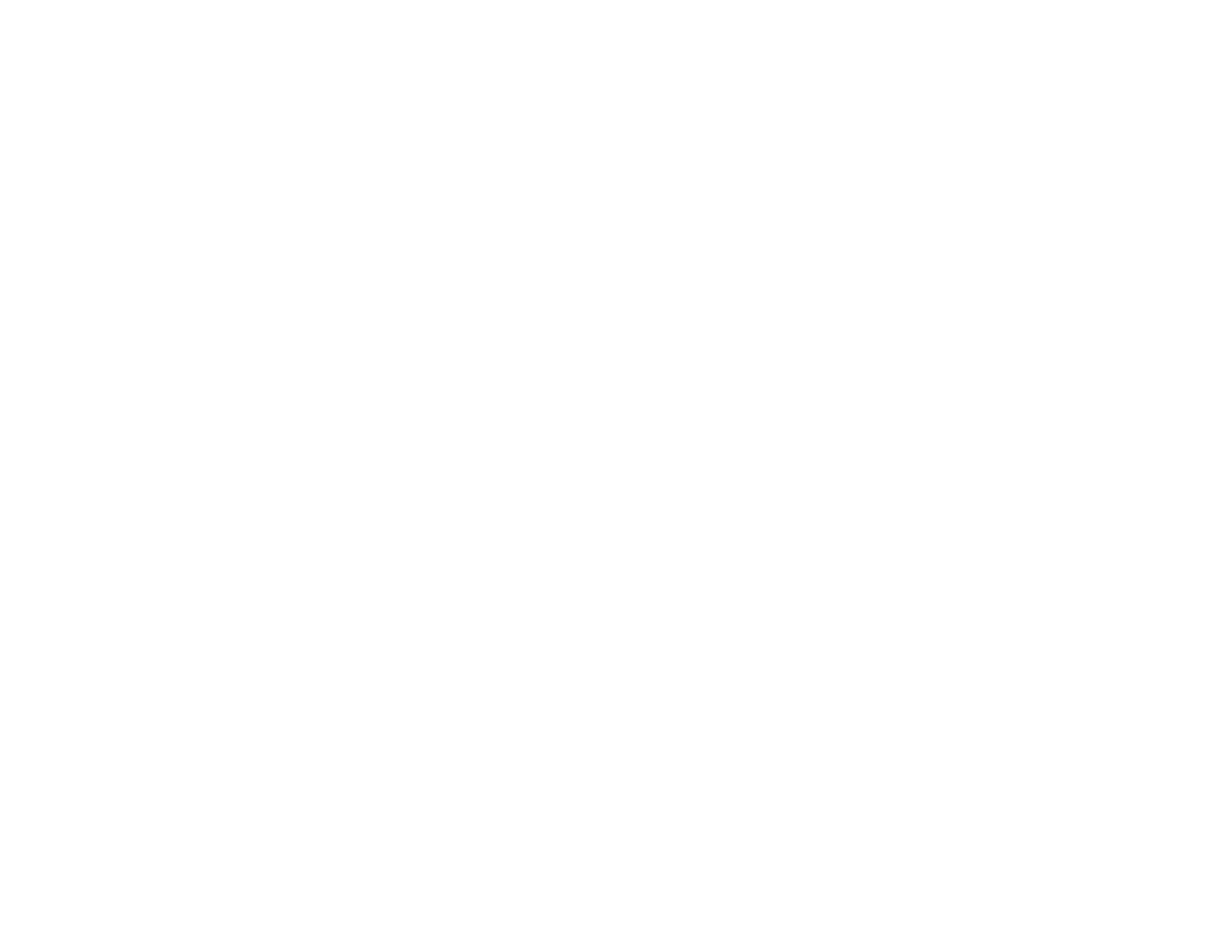180
5. Select OK to accept the changes.
Note: The network connection will be temporarily interrupted to enable the new settings.
Parent topic: Configuring Product Settings
Related tasks
Accessing the Web Config Utility
Updating Firmware Using Web Config
If your product is connected to the Internet, you can update the product firmware using Web Config.
Note: Make sure the product is not in use before starting the update.
You can also update the firmware using Epson Device Admin. See the Epson Device Admin help for
more details.
1. Access Web Config and select the Device Management tab.
2. Select Firmware Update.
3. Click Start to check for the latest firmware.
4. If there is a firmware update, click Start to begin the update.
Note: Do not turn off the computer or the scanner while updating.
Parent topic: Configuring Product Settings
Related tasks
Accessing the Web Config Utility
Importing and Exporting Product Settings
Follow the instructions in these sections to import and export your product's settings using the Web
Config software.
Exporting Settings Using Web Config
Importing Settings Using Web Config
Parent topic: Administering Your Product (ES-C320W/RR-400W)
