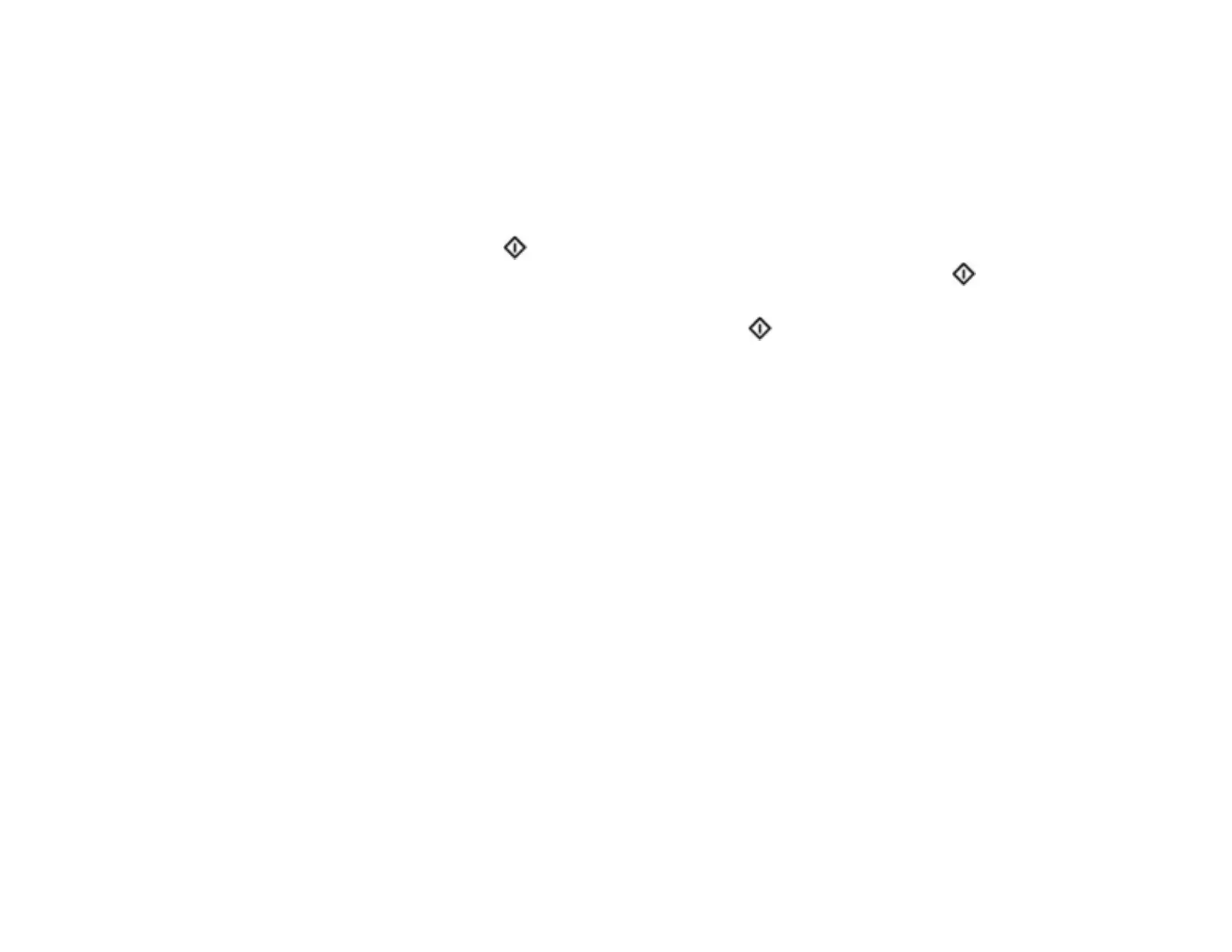222
Cannot Scan Over a Network
If you have problems scanning over a network, try these solutions:
• Check the scanner driver screen for error messages. If you have the notification email set when the
events occur, you can promptly learn the status.
• Make sure the computer and scanner are connected to the same network (or network subnet/VLAN).
• Move the scanner and computer or smart device closer to the access point.
• If you cannot scan from the start button on the scanner, make sure you restarted your computer
after installing the scanning software. Also start Epson Scan 2 before scanning with the start
button.
• If you installed the Epson ScanSmart software, pressing the start button on your scanner
automatically starts Epson ScanSmart via a USB or wireless (ES-C320W/RR-400W) connection. For
instructions on scanning with Epson ScanSmart, see the help information in the software.
• If you are scanning a large original at a high resolution, a network communication error may occur. Try
scanning again at a lower resolution.
• If network communication was interrupted while starting Epson Scan 2 or Epson ScanSmart, exit
Epson Scan 2 or Epson ScanSmart, wait a few seconds, and restart the program. If Epson Scan 2 or
Epson ScanSmart cannot restart, turn off your scanner, turn it back on, and try starting the program
again.
• Check the network connection setting in the Epson Scan 2 Utility.
• You may need to disable the firewall and any anti-virus software on your wireless router or access
point.
• If you see the message "Network product is not available: currently being used by user", there may be
a communication error between the scanner and computer. Restart the scanner.
• If the Firewall function is active, the scanner may not be discovered by the Epson Scan 2 Utility. Open
the Epson Scan 2 Utility, enter the IP address for your scanner, and click Add.
• If the scanner and computer cannot communicate and are connected to the same network (subnet or
VLAN), check if your router uses the privacy separator and disable it, if necessary. Follow the
instructions in your router documentation to disable the privacy separator.
Parent topic: Solving Network Scanning Problems
Related tasks
Starting a Scan from a Smartphone or Tablet
Determining the Product's IP Address
