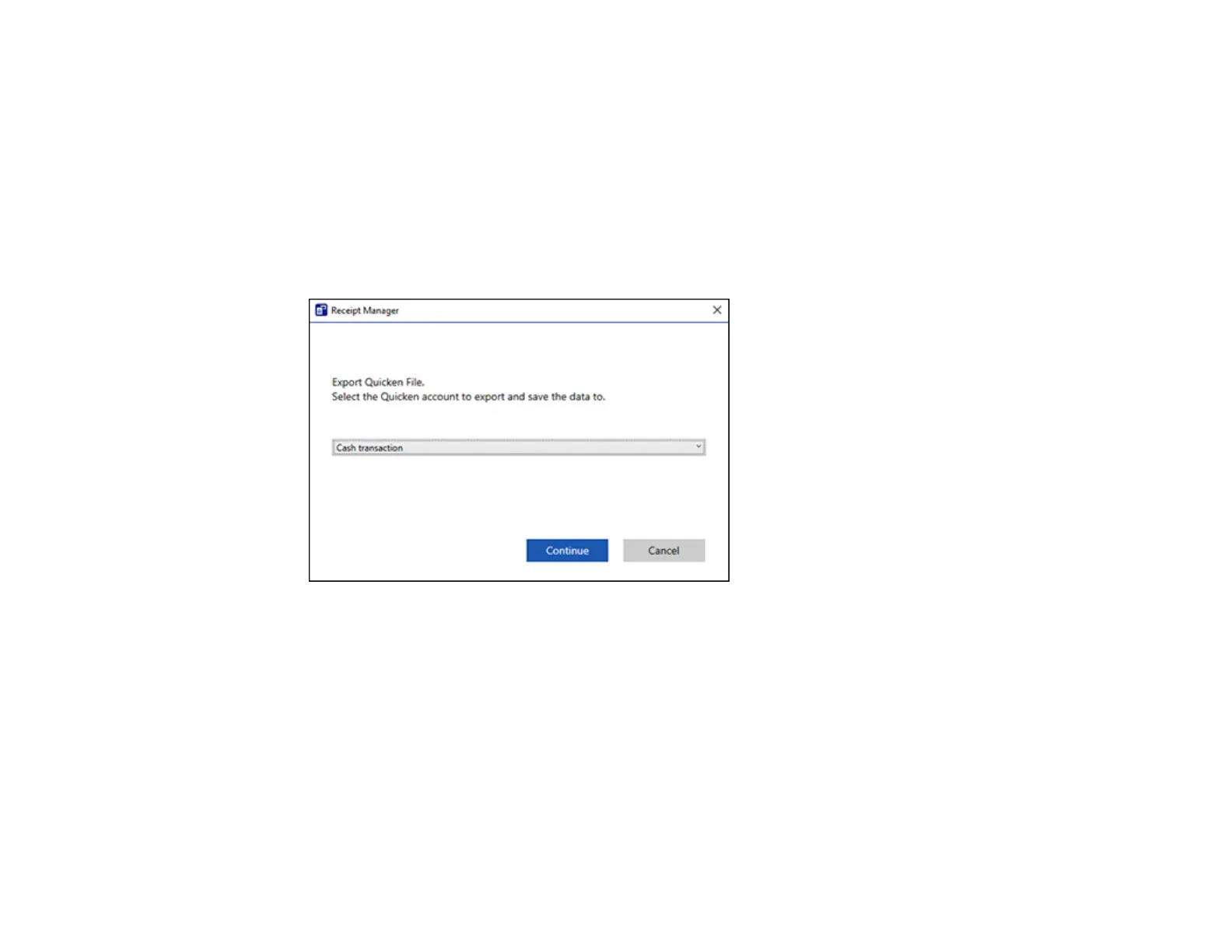134
Saving or Exporting Receipts to Quicken
You can save receipt data as a QIF file or export it for use in Quicken.
Note: Invoice data cannot be saved or exported to Quicken. Selecting an invoice to export will disable
the Quicken icon. Make sure no invoices are selected when exporting receipts to Quicken.
1. Make sure your receipts are scanned and reviewed. See the link at the end of this section.
2. In the Export and Save window, click Quicken File.
You see a screen like this:
3. Do one of the following:
• Select Cash transaction and click Continue to save the receipt data as a QIF file.
• Select Select the Quicken account and click Continue to export the receipt data to a QIF file
previously saved on your computer.
The scanned receipt data is saved or exported.
Parent topic: Scanning Receipts and Using Receipt Manager
Saving Receipt Data as a TurboTax File
You can save receipt data as a TurboTax file.
