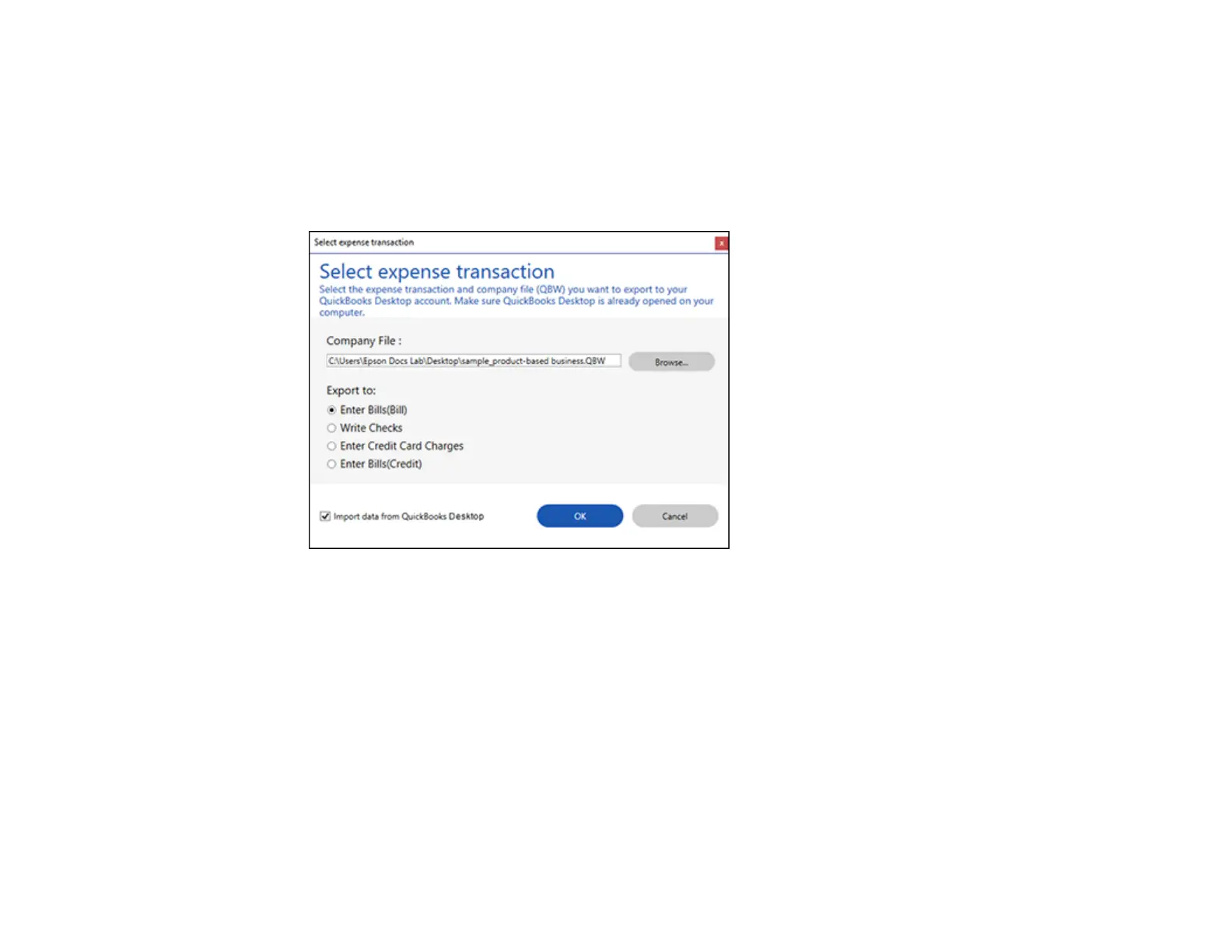133
Note: Make sure the QuickBooks Desktop software is installed and opened on your computer.
1. Make sure your invoices or receipts are scanned and reviewed. See the link at the end of this
section.
2. In the Export and Save window, click QuickBooks Desktop.
You see a screen like this:
3. Click Browse and select the QBW company file that you want to export the data to.
Note: The QBW company file must already be created.
4. Select the expense transaction you want to export the data to and click OK.
Note: If you want to import data such as vendors or payment methods from QuickBooks Desktop
into Invoice/Receipt Manager, select the checkbox.
The invoice or receipt data is exported to QuickBooks Desktop.
Parent topic: Scanning Receipts and Using Receipt Manager
