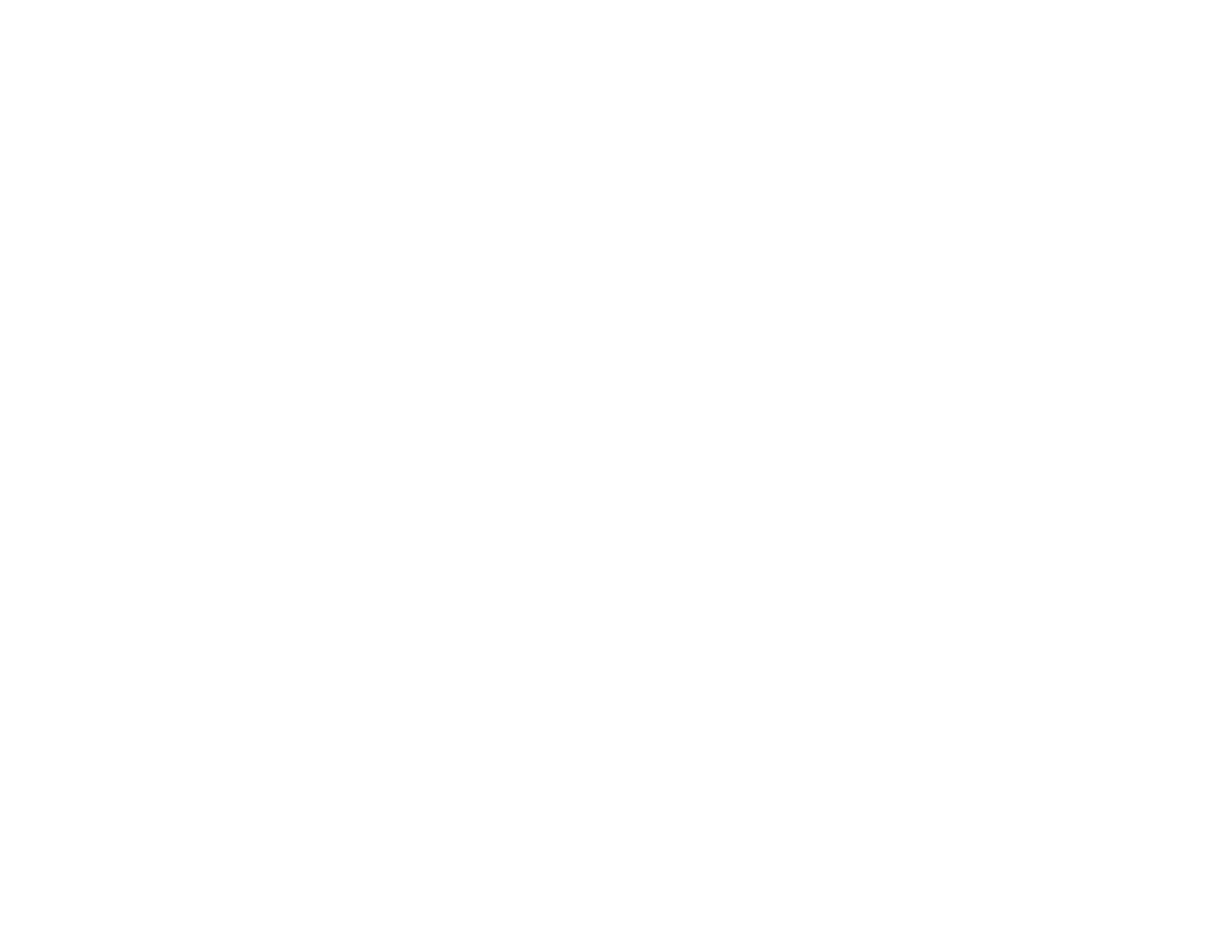209
Related references
Windows System Requirements
Mac System Requirements
Cannot Start Epson Scan 2
If you cannot start Epson Scan 2, try these solutions:
• Make sure your scanner appears in the Epson Scan 2 Utility.
• Make sure to use the USB cable that came with the scanner.
• Make sure your scanner is turned on and any interface cables are securely connected at both ends.
• Make sure your computer is not running in a power-saving mode, such as sleep or standby. If so,
wake your system and restart Epson Scan 2.
• If you connected the scanner using a USB cable, make sure it is connected directly to your computer
or through only one USB hub.
• If you upgraded your operating system but did not reinstall Epson Scan 2, try reinstalling it.
• If you are using a TWAIN-compliant program, make sure that the correct product is selected as the
Scanner or Source setting.
• Make sure the ready light stops flashing, indicating that the scanner is ready to scan.
Parent topic: Solving Scanning Problems
Paper Feeding Problems
If you have problems feeding originals in your product, try these solutions:
• If there is a jammed original inside the scanner, open the scanner cover or vertical path cover and
remove the original.
