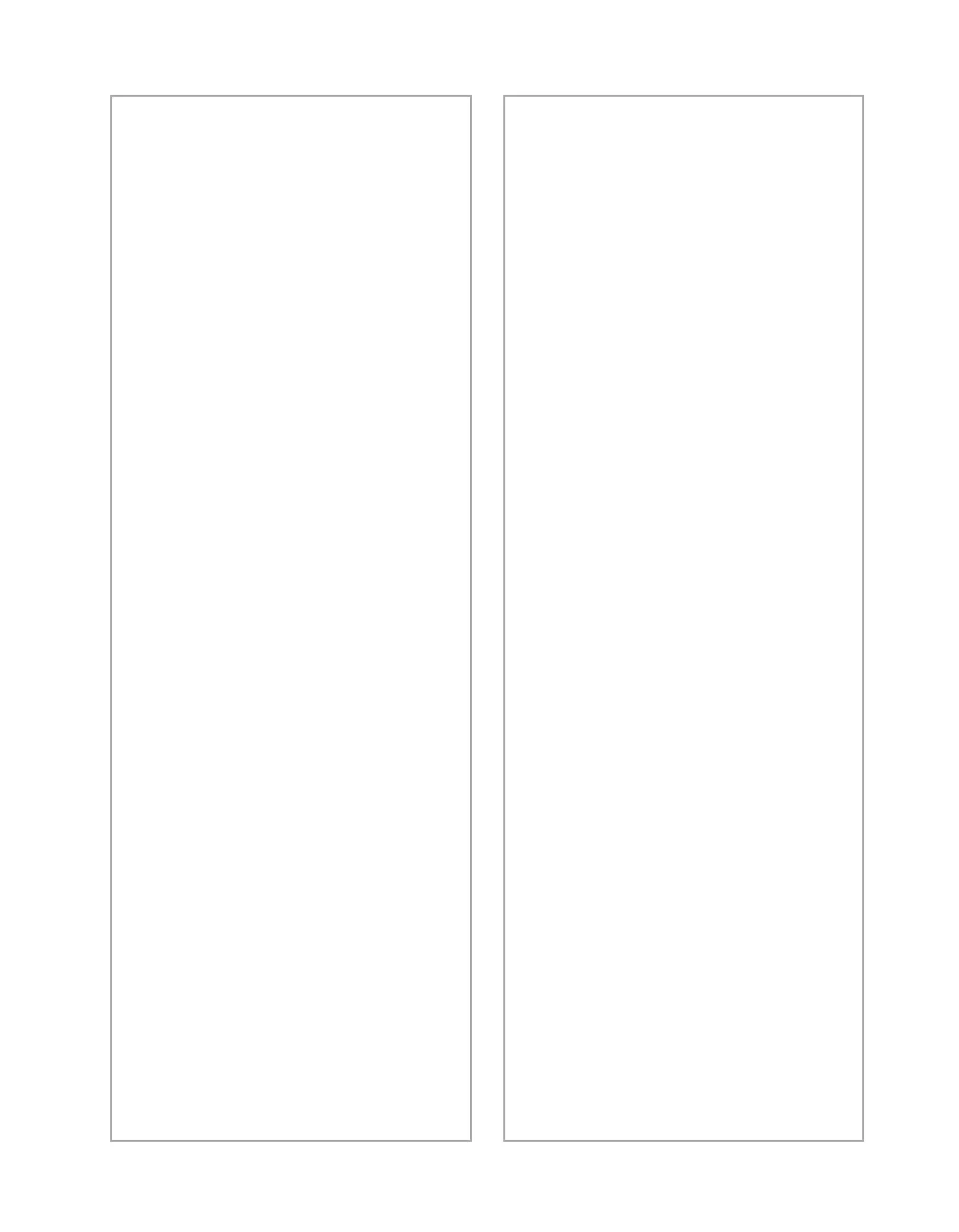Solving Problems
107
The scanner doesn’t scan your
image.
■
Make sure the scanner is ready
to scan. Wait until the
READY
light stops flashing and remains
on.
■
Check your image source
setting. Make sure you selected
EPSON TWAIN HS (or
EPSON TWAIN HS
Network).
■
Run the scanner test to make
sure the scanner is
communicating with your
computer. For Windows Me,
Windows 2000, or
Windows 98, see “Testing Your
Scanner’s Operation” on
page 16. For Windows 95 or
NT, open the EPSON TWAIN
HS window (or EPSON
TWAIN HS Network window)
and click the
Test
button.
■
Make sure you have enough
memory to scan your image. If
you’re scanning a large image or
scanning at a high resolution,
try closing other programs
before you scan. If your
computer still doesn’t have
enough memory to process the
image, try scanning at a lower
resolution, or select part of the
image to scan. If you still cannot
scan, you may need to upgrade
your RAM.
■
If you’re using a network
scanner, the scanner may have
timed out. Check the time out
setting on the EPSON TWAIN
HS Network window and
increase the value, if necessary.
You’re using the automatic
document feeder.
■
Make sure the unit is correctly
installed and connected to the
scanner’s
OPTION
interface.
■
Make sure you selected the
correct
Document Source
setting for your image.
■
Make sure your automatic
document feeder is closed (lying
flat against the document table).
■
If paper is jammed in your
automatic document feeder, see
“Fixing Paper Jams” on
page 116.
