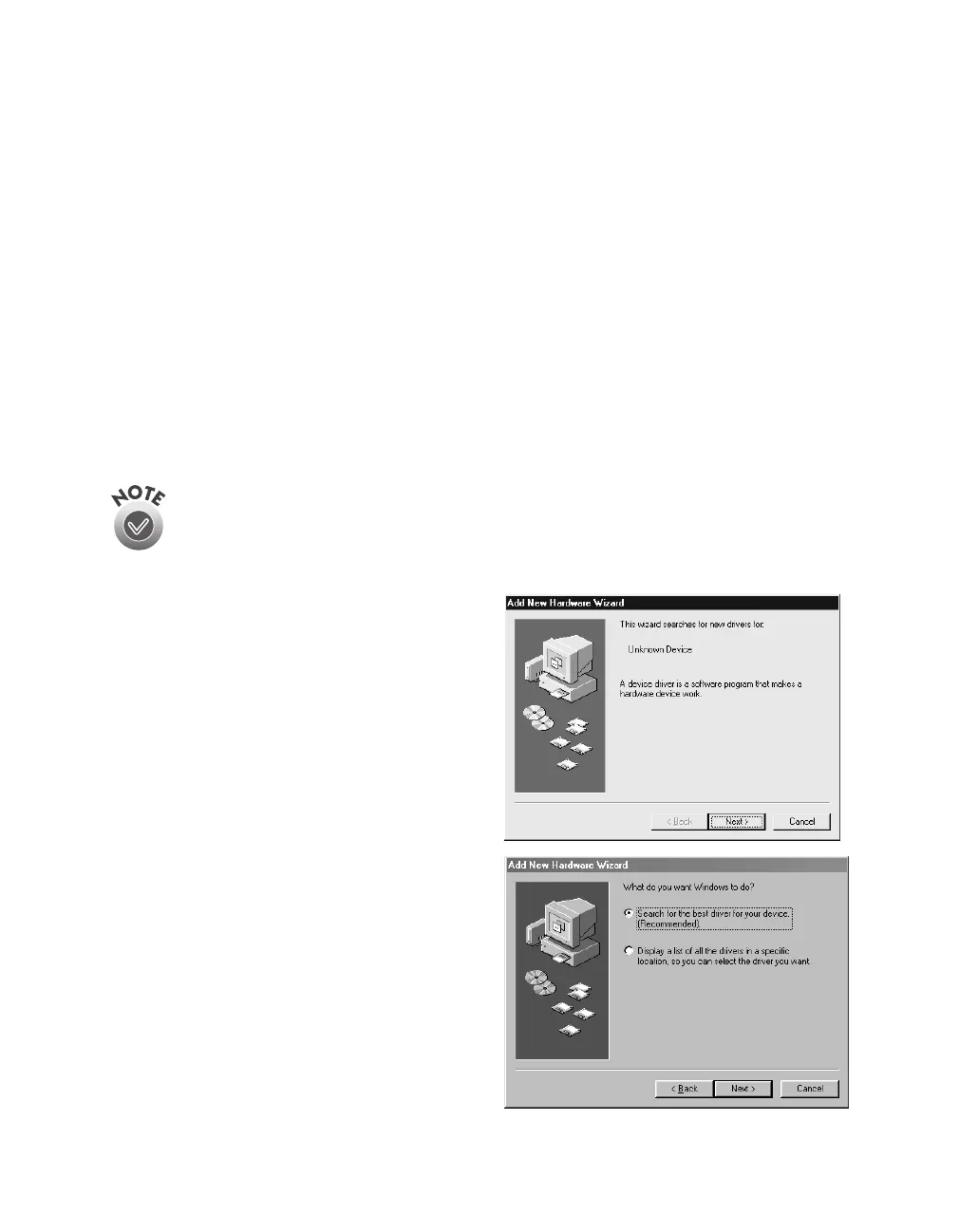36
Installing the Software
Installing the Software for Windows 98
Before you begin, make sure the GT-30000 is connected to your computer. Also,
make sure you’ve recalibrated your monitor to factory specifications (see your monitor
documentation for instructions).
This procedure automatically installs your EPSON TWAIN HS driver. If you
connected the scanner with a SCSI cable, you’ll be asked to install your SCSI driver at
the beginning of installation. Follow the instructions on the screen to install your
SCSI driver, or see the documentation that came with your SCSI card.
You may be asked to insert your Windows CD-ROM during this procedure.
Make sure you have your Windows CD-ROM available, or know where to find the
Windows source files on your hard drive. If you need help locating your source files,
contact your computer manufacturer.
If you want to use your scanner on a network, go to Chapter 4, “Network
Scanning,” instead.
1. Turn on the scanner first, then
turn on your computer. When you see
the window on the right, click
Next
.
(The Wizard may also say it has found
an unknown device.)
2. Select
Search for the best driver
for your device
, and click
Next
.
3. Insert the EPSON GT-30000
Scanner Software CD-ROM in
your drive.
