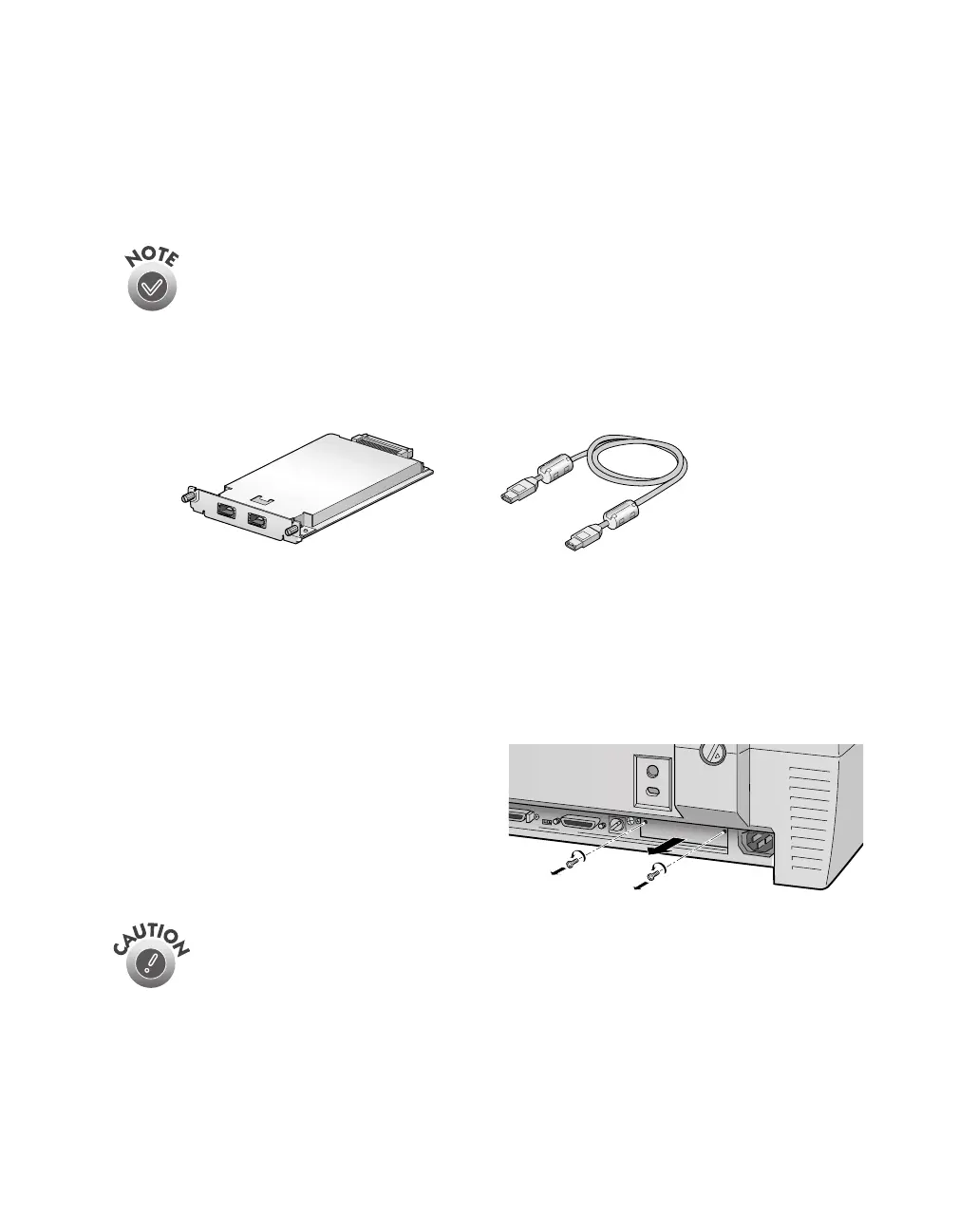Setting Up Your Scanner
21
Connecting to an IEEE 1394 Scanner Interface
If you purchased the optional IEEE 1394 scanner interface card (B808342), follow
the instructions in this section to install the interface card in your scanner and connect
the scanner to your computer.
You can purchase genuine EPSON supplies and accessories from the
EPSON Store
™
at (800) 873-7766, or visit www.epsonstore.com (U.S.
sales only). In Canada, please call (800) 873-7766 for dealer referral.
To use the IEEE 1394 scanner interface card, your PC must have an OHCI
compliant port or card, and must be running a pre-installed version of Windows Me
or Windows 2000.
Installing the IEEE 1394
Card in Your Scanner
Before you begin, turn off the scanner and disconnect the power cord and any cables.
1. Remove the two screws securing the
shield plate to the scanner’s optional
interface slot, and then remove the
plate. Put the screws in a safe place in
case you want to reinstall the shield
plate later.
Static electricity can damage electronic components like the IEEE 1394
scanner interface card. To discharge static electricity, touch the scanner’s
metal frame before handling the card.
IEEE 1394 Scanner Interface Card IEEE 1394 Scanner Interface
Card Cable
