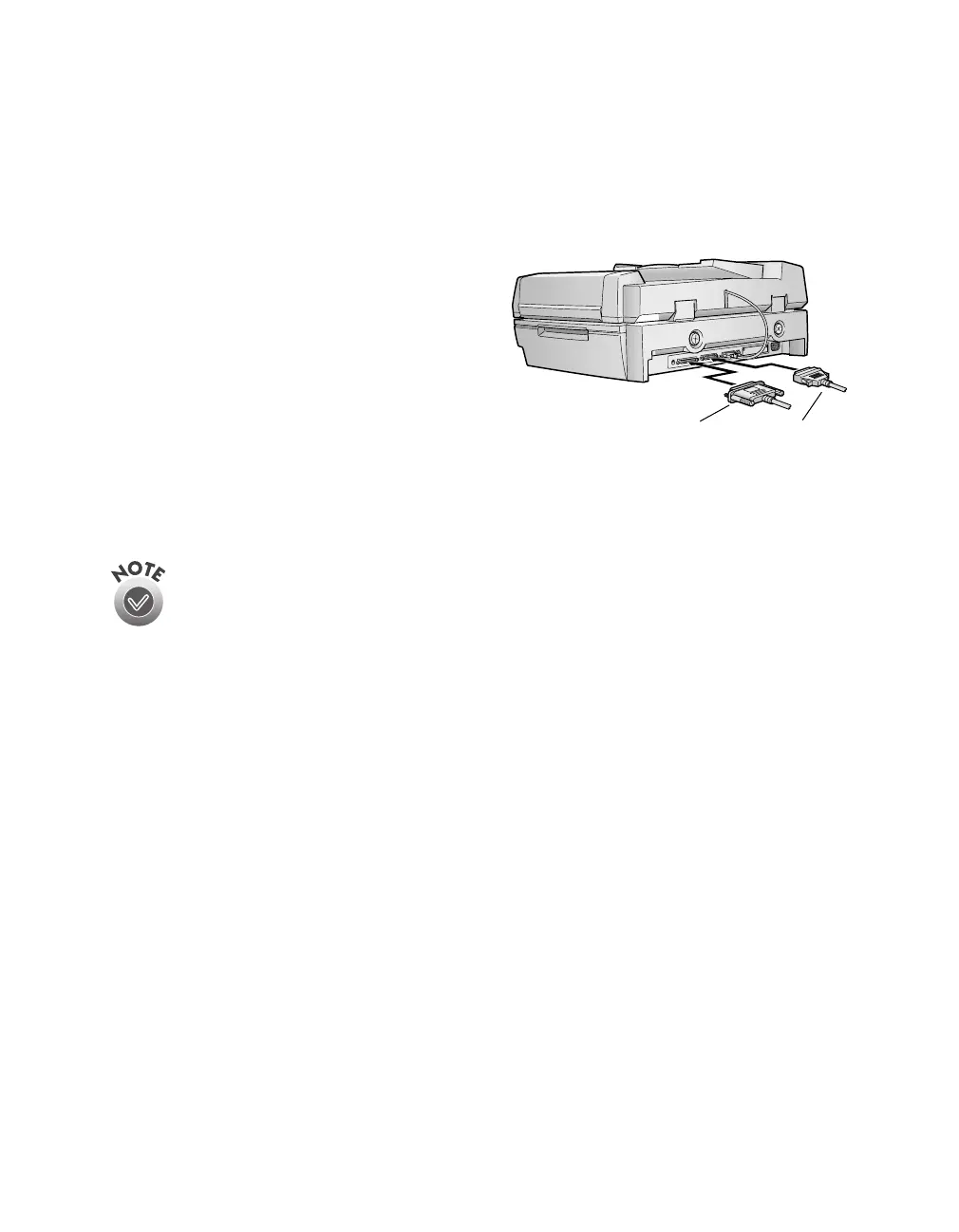20
Setting Up Your Scanner
Connecting the SCSI Cable to Your Computer
To connect the SCSI cable to your computer, follow these steps:
1. Make sure your scanner, computer, and any SCSI devices connected to your
computer are turned off.
2. Connect the scanner to your computer
using a suitable SCSI cable.
Squeeze the lock releases on the lock
connector end of the SCSI cable and plug
the cable into the appropriate SCSI
connector on the back of the scanner. The
cable is secure when both connector locks
snap in.
3. Connect the pin end of the SCSI cable to the SCSI port on your computer or
another SCSI device in the chain and tighten the screws to secure the cable.
Whether you’re connecting the scanner directly to your computer or
connecting multiple SCSI devices, the total length of the SCSI bus (cables)
must not exceed 9.8 feet (3 meters); otherwise the system may not work
properly.
Don’t use an external terminator.
4. Plug in the power cables for your computer, scanner, and other external
SCSI devices.
Always turn on your scanner first. Otherwise, the computer may not recognize your
EPSON scanner when you install your software.
50-pin SCSI
interface
68-pin SCSI
interface
