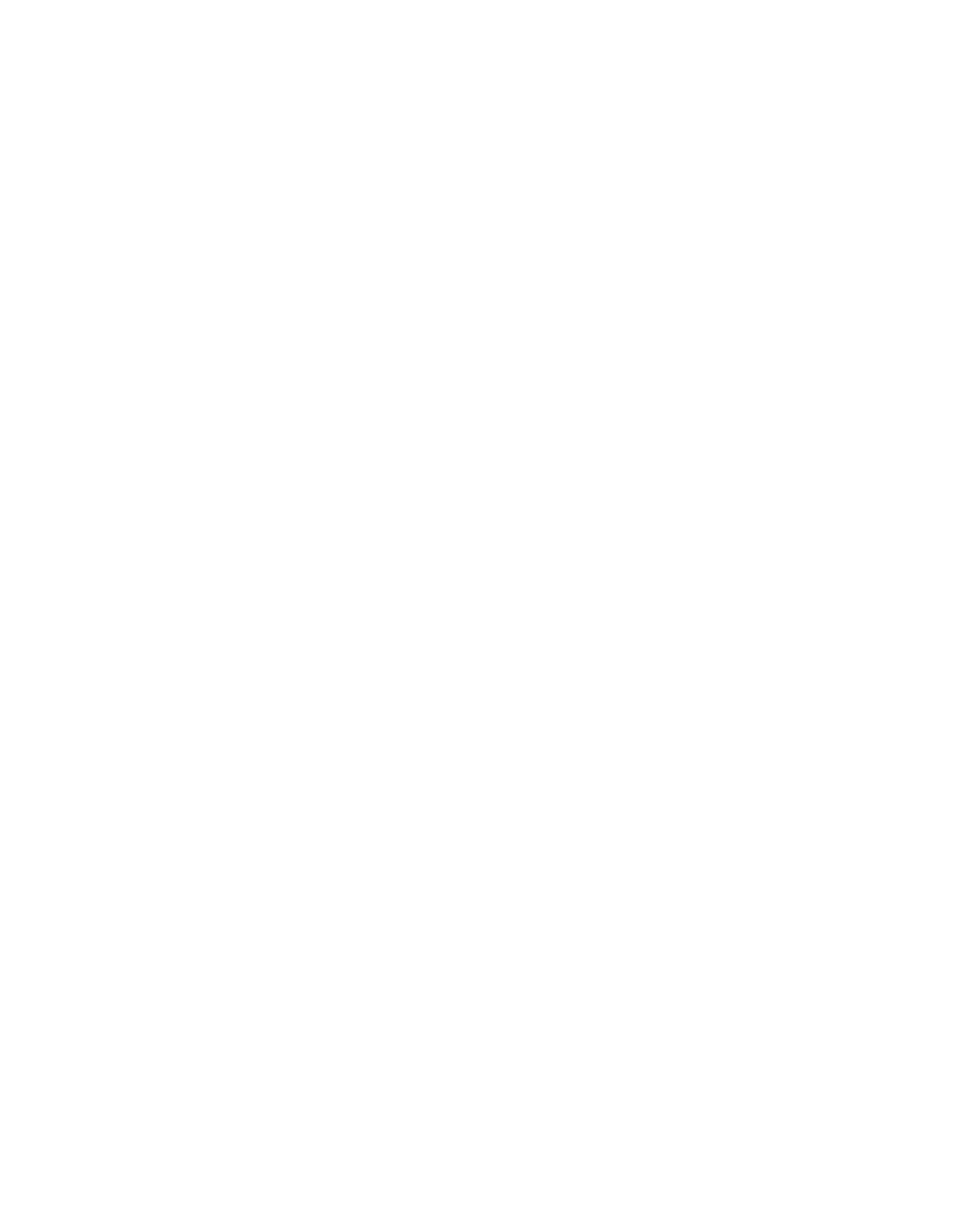54
How to Scan
For details on using EPSON TWAIN HS or EPSON TWAIN HS Network, see
page 58 and your electronic EPSON GT-30000 Reference Guide. You can also install
the ISIS driver and use it as your source. (See the ISIS User’s Guide on your
GT-30000 Scanning Tools CD-ROM for details.)
Selecting Resolution
Resolution refers to how many dots per inch (dpi) or dots per centimeter (dpcm) your
image contains. The best resolution for a scanned image depends on the type of image
you’re scanning and your final output device.
As a rule of thumb for most images except line art, use a scanning resolution that is
approximately one third of your output resolution. For example, use a scanning
resolution up to 100 dpi with a 300 dpi laser printer, and up to 200 dpi with a
600 dpi laser printer. For 1440 dpi ink jet printers, such as the EPSON Stylus
®
Color
series, use a scanning resolution of up to 300 dpi. Try a scanning resolution of 240
dpi for 720 dpi printing.
Keep the following in mind when you choose a resolution:
■
The higher the resolution you select, the larger the resulting image file will be. For
example, an 8.5
×
11-inch original scanned at 300 dpi can produce a 24MB file.
The same original scanned at 72 dpi creates a 1.3MB file. Large files take longer to
process and print, so consider the practical limitations of your computer system
and hard disk drive when selecting a resolution. To keep your file size
manageable, select the lowest possible resolution that gives acceptable quality. (If
your final output is for on-screen viewing, you can scan at 72 dpi and reduce your
file size.)
■
If you need to scan at a higher resolution, you can reduce the size of the resulting
image file by scanning only part of the image. For information about selecting
part of an image, see “Making and Modifying Marquees” in your electronic
EPSON GT-30000 Reference Guide.
