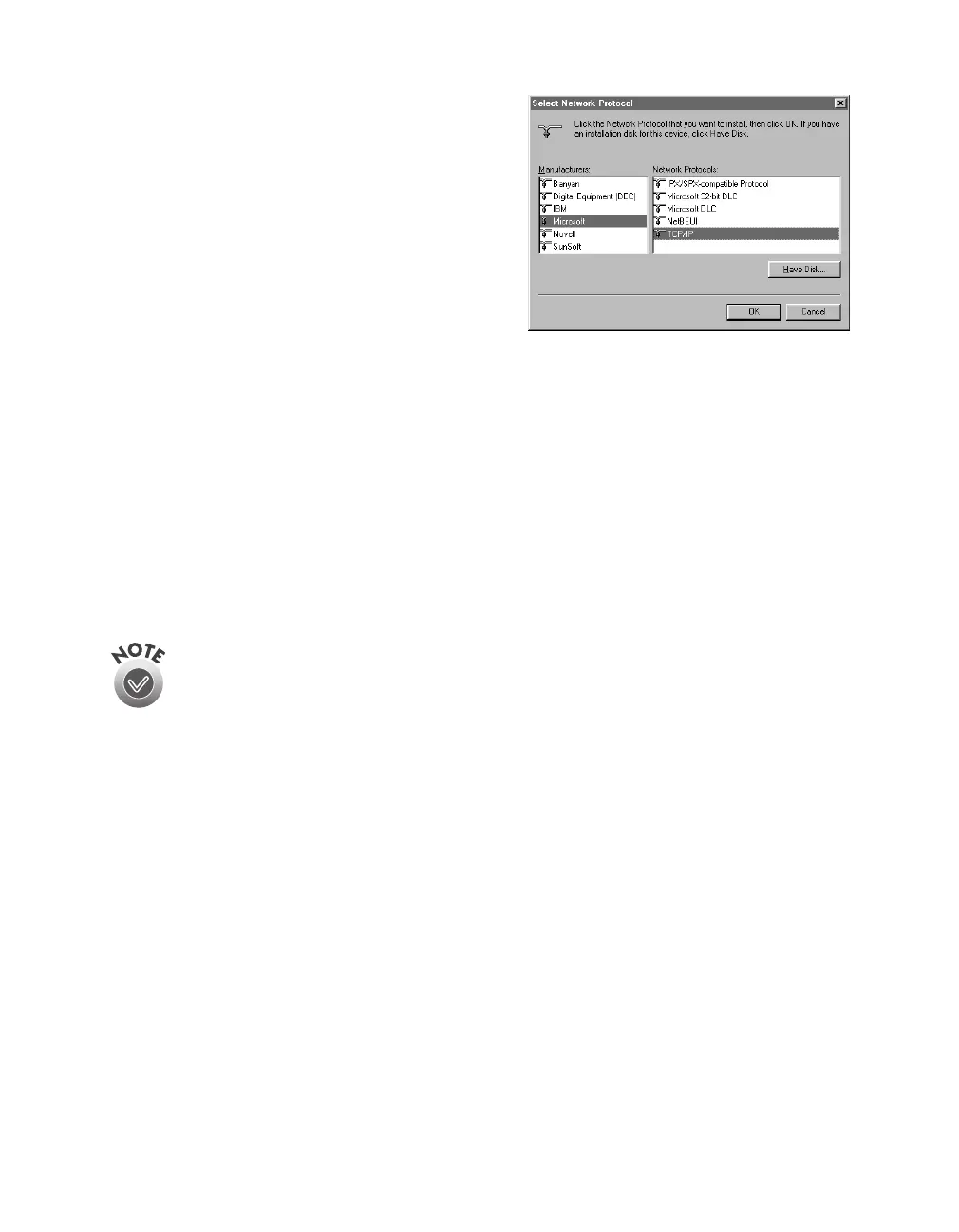124
Installing the TCP/IP Protocol
5. Select
Microsoft
from the Manufacturers
list, and
TCP/IP
from the Network
Protocols list. Then click
OK
.
6. Continue with the instructions in the
next section to assign an IP address.
Assigning an IP Address for Windows 95 and
Windows 98 (First Release)
If your network is connected to the Internet, ask your Internet provider or system
administrator for a formal IP address.
If your network is not connected to the Internet, you can use an IP address in the
following ranges: 10.0.0.0 to 10.255.255.255, 172.16.0.0 to 172.31.255.255, or
192.168.0.0 to 192.168.255.255. Make sure you use a different IP address for every
computer on your network.
If you use IP addresses in the ranges listed above, you may need to
change them before you connect the network to the Internet. Check with
your network administrator.
Windows 98 (Second Edition) automatically assigns an IP address to itself
(for the station it is installed on) if you are not connected to a DHCP server.
If your network uses a DHCP server, you don’t need to obtain an IP address
before beginning this procedure—the server finds one for you.
