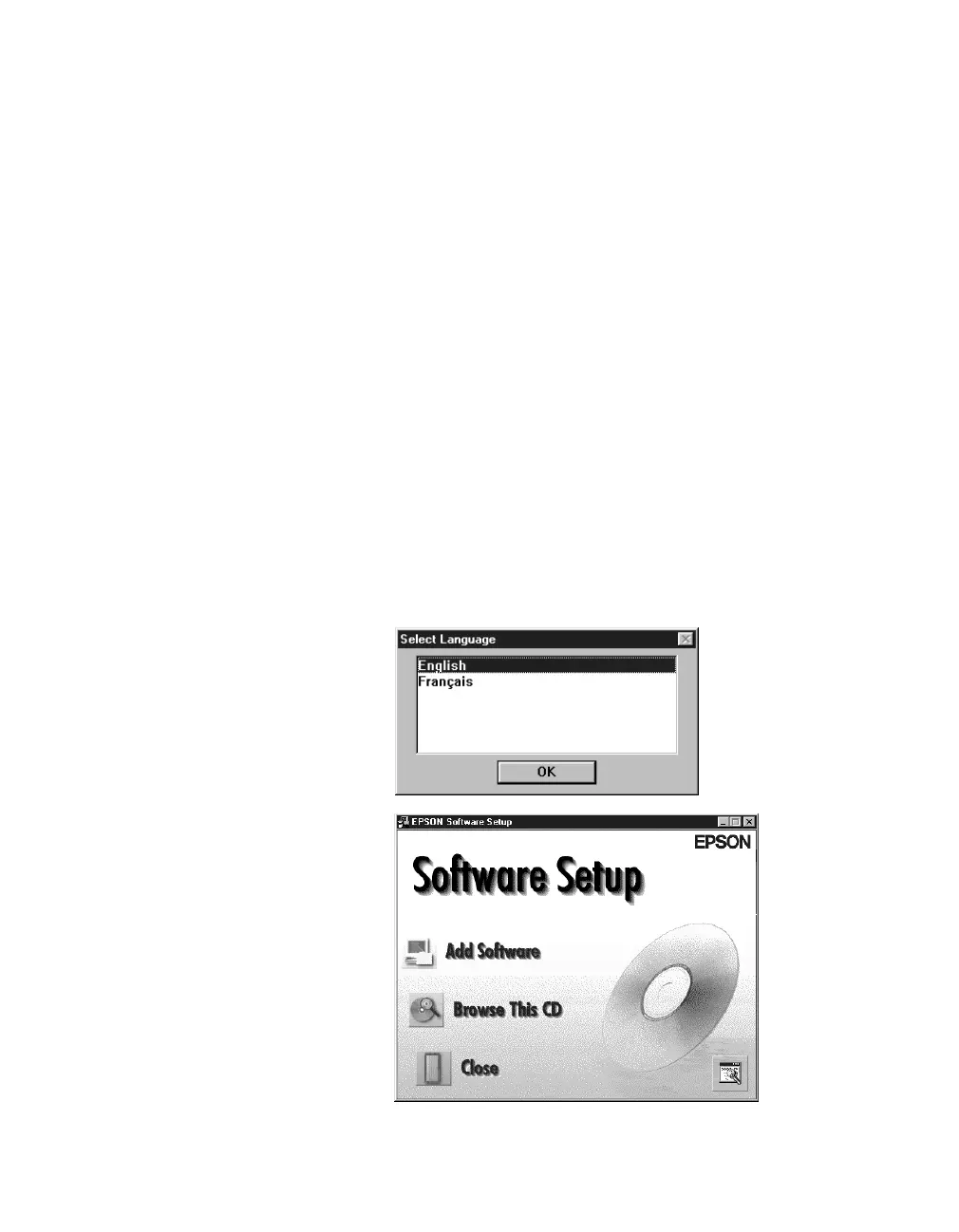46
Installing the Software
Installing the Software for Windows NT 4.0
Follow the instructions in this section to install the EPSON GT-30000 scanner driver
and other software on your scanner software CD-ROM. Before you begin installing
software, make sure you recalibrate your monitor to factory specifications. (See your
monitor documentation for instructions.)
You may be asked to insert your Windows CD-ROM during this procedure.
Make sure you have your Windows CD-ROM available, or know where to find the
Windows source files on your hard drive. If you need help locating your source files,
contact your computer manufacturer.
If you want to use your scanner on a network, go to Chapter 4, “Network Scanning,”
instead.
1. Turn on your scanner first, then turn on your computer.
2. Log onto Windows NT and insert your EPSON GT-30000 Scanner Software
CD-ROM in your drive.
3. If you don’t see the Select Language screen, double-click the
My Computer
icon
on your desktop, then double-click the
Epson
CD-ROM icon.
4. Make sure
English
is
selected and click
OK
. The
Software Setup window
appears.
5. Click the
Add Software
button to display the
software selection window.
