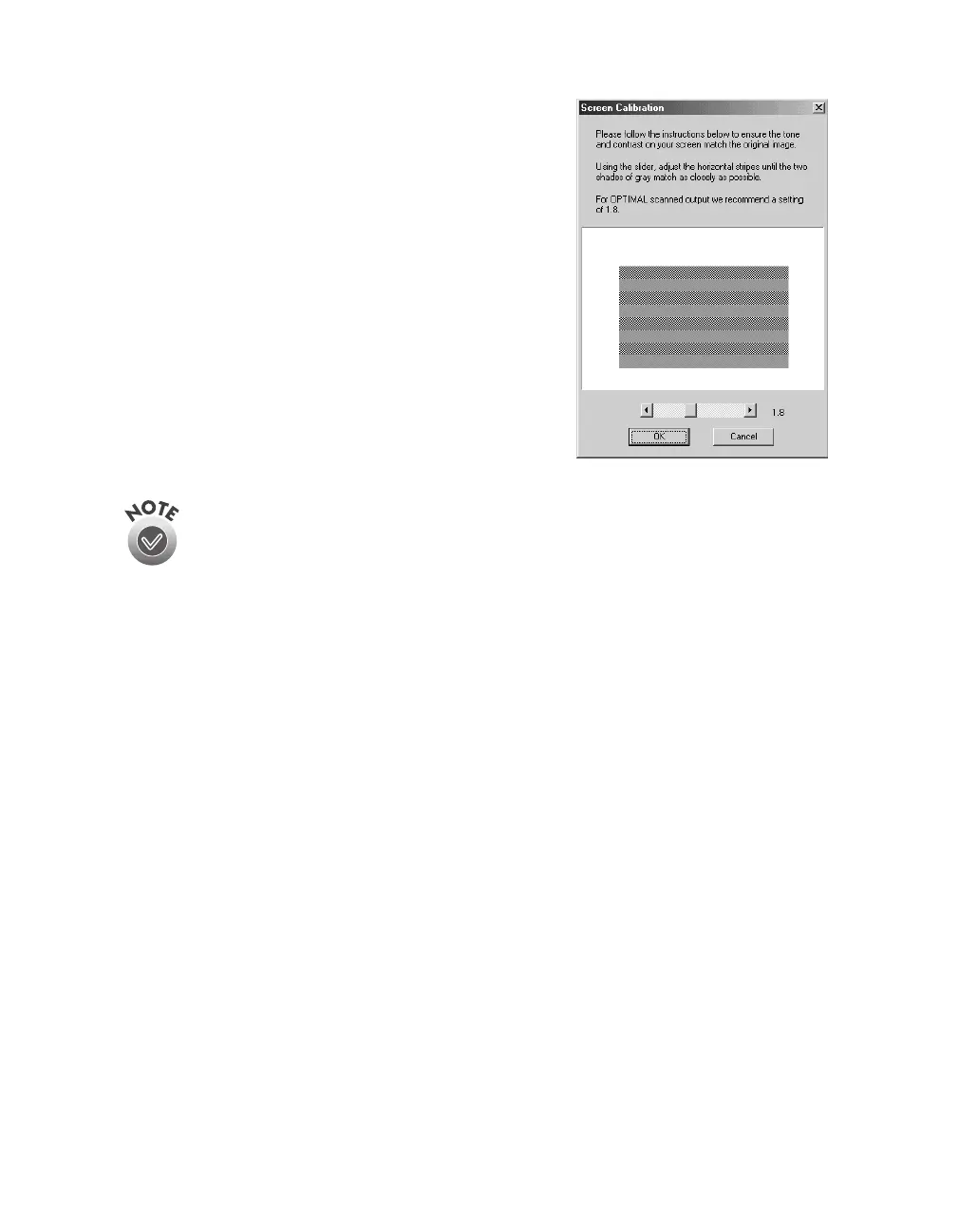Installing the Software
45
7. When you see the Screen Calibration window,
move the slider right or left until the stripes
match as closely as possible. (The stripes will
not match perfectly. The recommended setting
is 1.8.) Then click
OK
.
The EPSON Screen Calibration Utility
calibrates the preview image you see in your
EPSON TWAIN HS driver to match your
monitor settings.
You won’t need to change the screen calibration as long as you continue
to use the same display. If you need to recalibrate your screen at a later
time, double-click the EPSON TWAIN HS icon in your Windows Control
Panel to open the EPSON TWAIN HS window. Then click the Screen
Calibration Utility button at the bottom of the window.
8. Follow the instructions on the screen to install Acrobat Reader (if necessary).
To make sure your scanner driver is installed correctly, verify that the scanner is listed
in the Windows Device Manager. (Click
Start
,
Settings
,
Control Panel
, then
double-click the
System
icon. Select the Device Manager tab and double-click
EPSON Scanners
.
GT-30000
should appear in the list.)
If you’re done installing software, restart your computer. If you want to install the
ISIS driver, PixTools QuickScan, or Presto! PageManager, see page 49.
