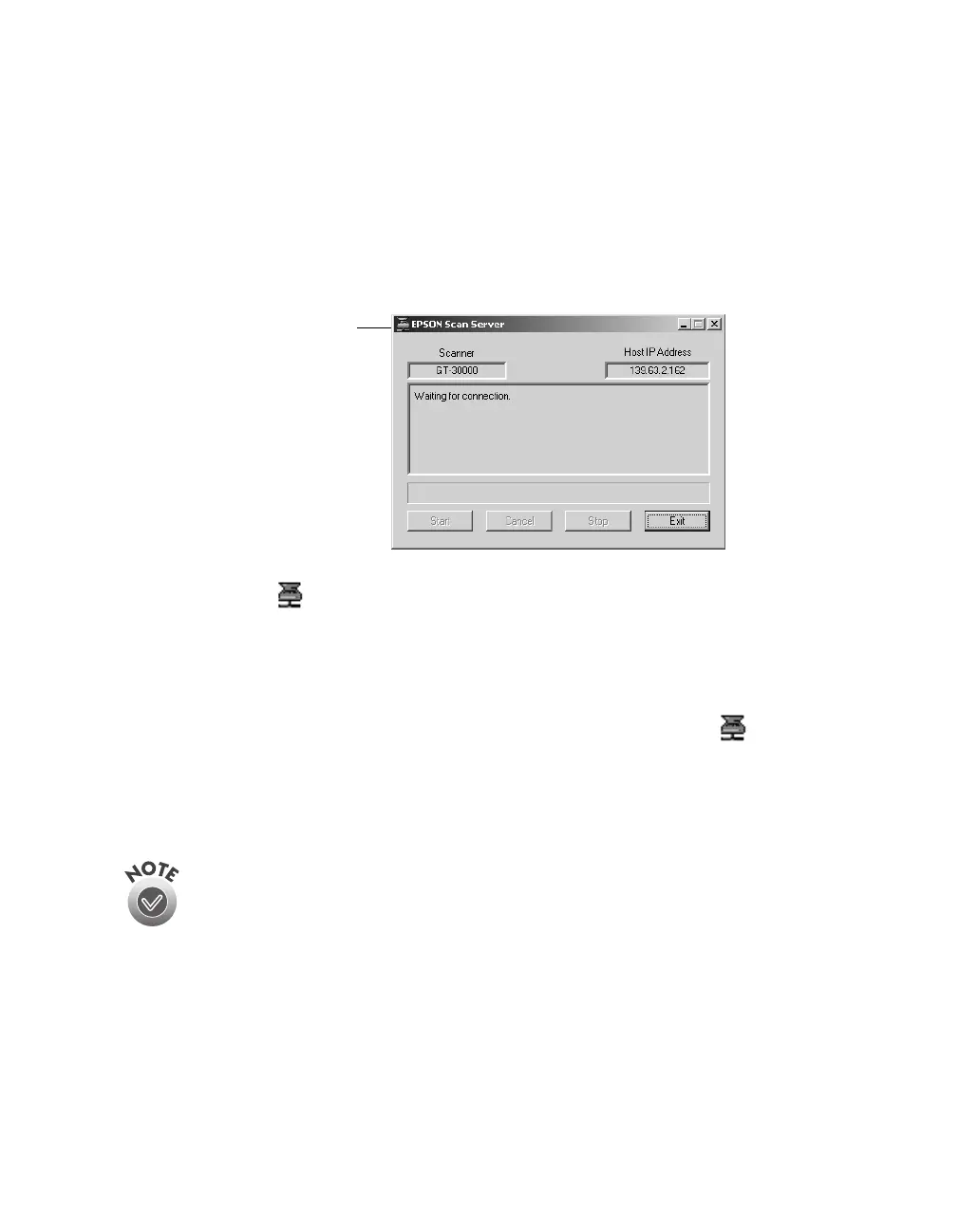Network Scanning
91
Changing the Scanner Server Start Up Mode
When you installed the software, you set up the Scan Server to start in either Dialog
Box or Icon mode.
In Dialog Box mode, the following dialog box appears whenever you start EPSON
Scan Server. (The message
Waiting for connection
in the status area indicates that
the scanner is waiting for a connection to a client computer.)
In Icon mode, the EPSON Scan Server icon appears on the Windows taskbar
when you start EPSON Scan Server.
■
To change from Dialog Box mode to Icon mode, click the scanner icon in the
upper left corner of the dialog box and select
Taskbar Icon
from the list.
■
To change from Icon mode to Dialog Box mode, right-click the EPSON
Scan Server icon on the taskbar and click
Taskbar Icon
to deselect it.
Your setting takes effect when you exit and restart EPSON Scan Server. See page 97
for instructions on starting EPSON Scan Server.
Make sure no client computer is accessing the scanner server when you
exit EPSON Scan Server.
Click here and select
Taskbar Icon to switch
to Icon mode.
