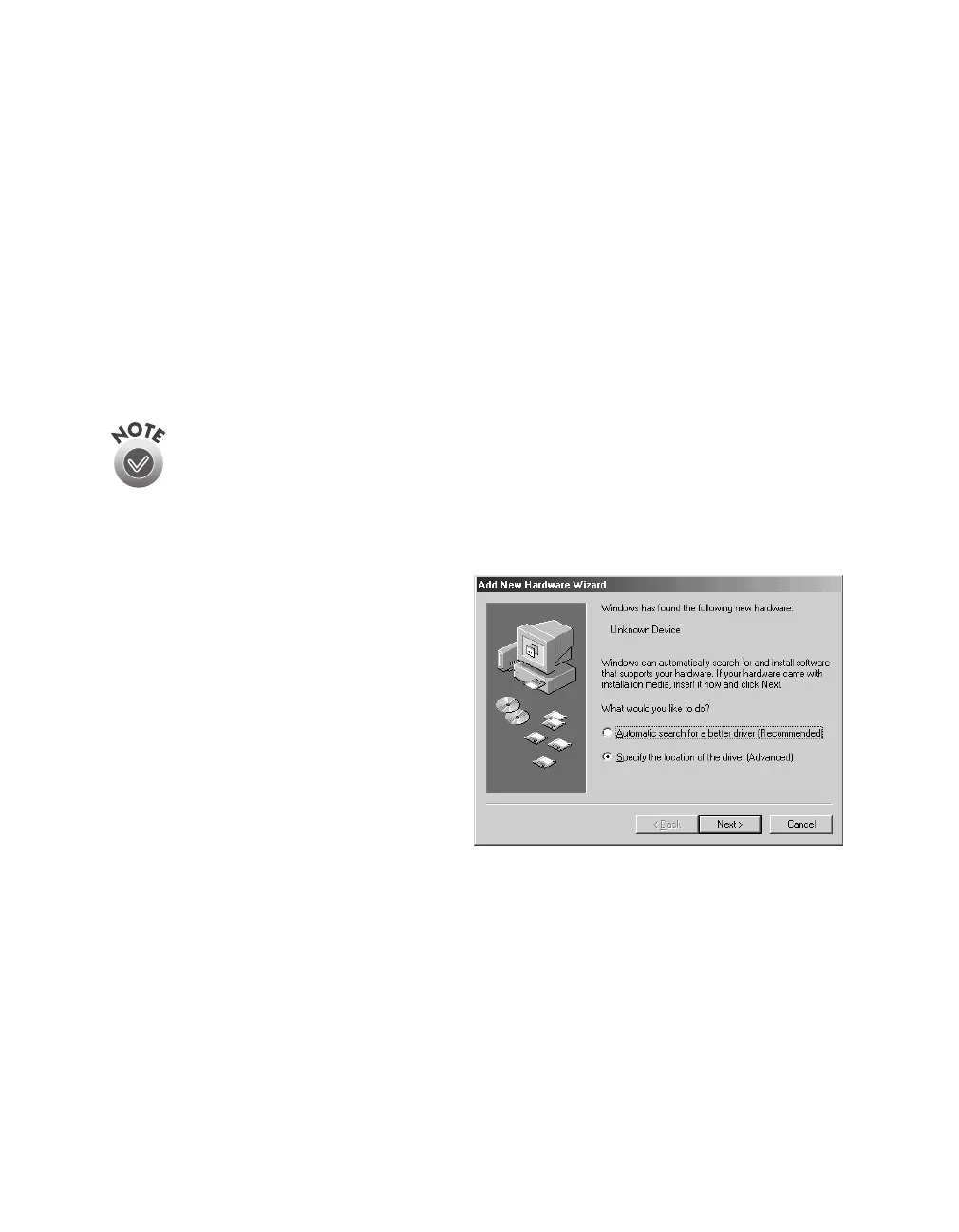66
Network Scanning
Installing the Scanner Server Software for
Windows Me
Before you begin, make sure the GT-30000 is connected to your computer. Also,
make sure you’ve recalibrated your monitor to factory specifications. (See your
monitor documentation for instructions.)
Depending on how your computer system was originally set up, you may be asked to
insert your Windows Me CD-ROM during driver installation. Make sure you have it
available, or know where to find the Windows source files on your hard disk (for
example, in the Windows folder). If you need help, contact your computer
manufacturer.
If you’ve just installed a SCSI interface card, you may be asked to install a
SCSI driver at the beginning of installation. Follow the instructions on the
screen to install the best driver, then continue with the scanner server
installation.
1. Turn on your scanner first, then turn on your computer.
2. When you see the window on the
right, select
Specify the location of
the driver
, and then click
Next
.
3. Insert the EPSON GT-30000
Scanning Tools CD-ROM in your
drive and click
Next
.
