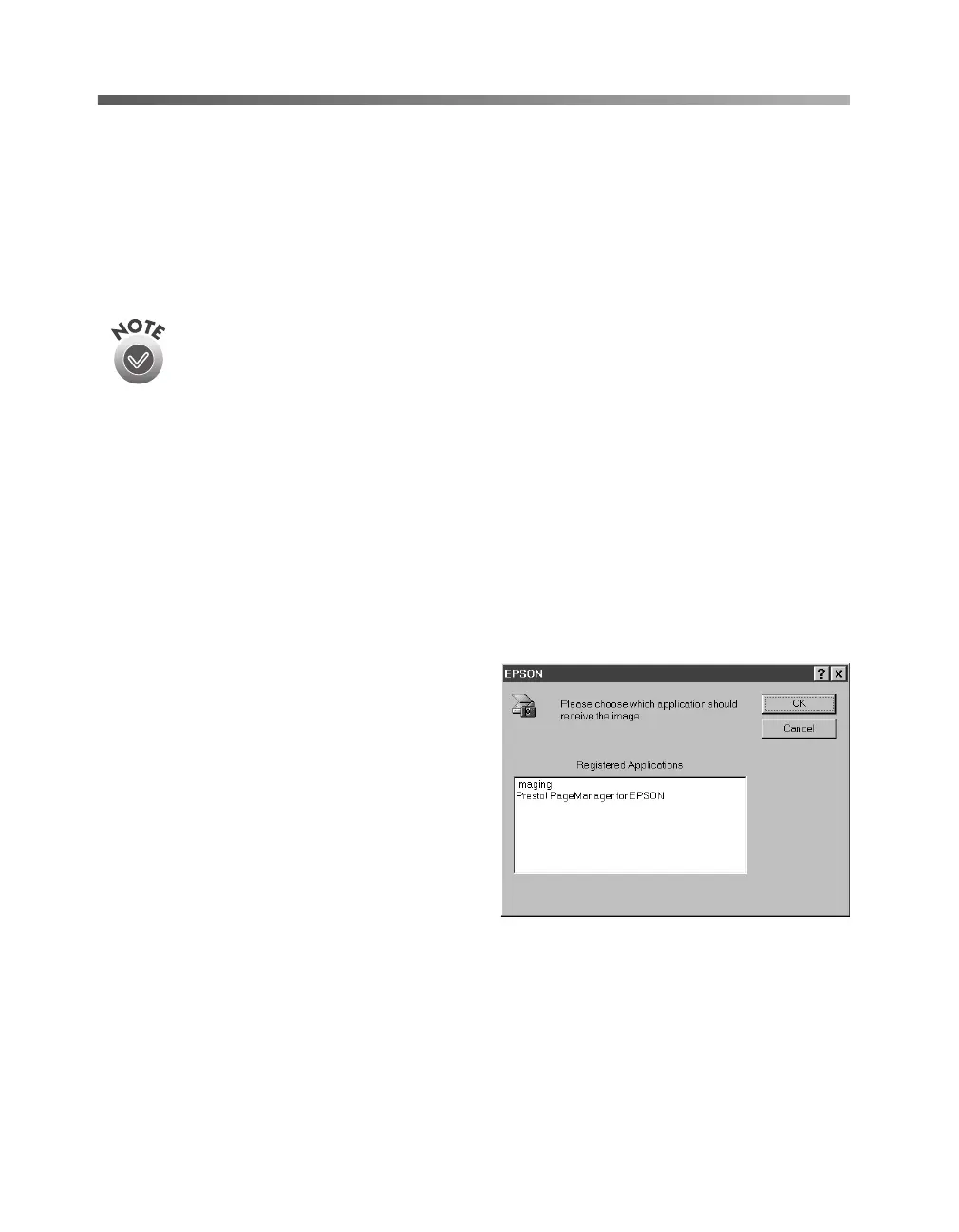60
How to Scan
Using the
a Start Button
You can load a document in the scanner, press the
a Start button, and watch while
the assigned application starts and then scans your document.
This section shows you how to set up the
a
Start button to launch an application
which supports this feature.
The
a
Start button features described in this chapter are only available
when you use EPSON TWAIN HS to access a scanner connected to
your computer and you are running Windows Me, Windows 2000, or
Windows 98. If you are running Windows 95 or Windows NT, the
a
Start button is disabled.
To use the
a
Start button with a network scanner, the client computer
must start both the host application and EPSON TWAIN HS Network.
Pressing the
a
Start button sends the scanned image to the client
computer currently connected to the scanner server, but does not
automatically launch any applications.
Setting Up the
a
Start Button
If you’re running Windows Me,
Windows 2000, or Windows 98,
whenever you press the
a Start button
you’ll see a window asking you to choose
which application to launch. To avoid
this window, make sure that only one
application is assigned to the
a Start
button.
