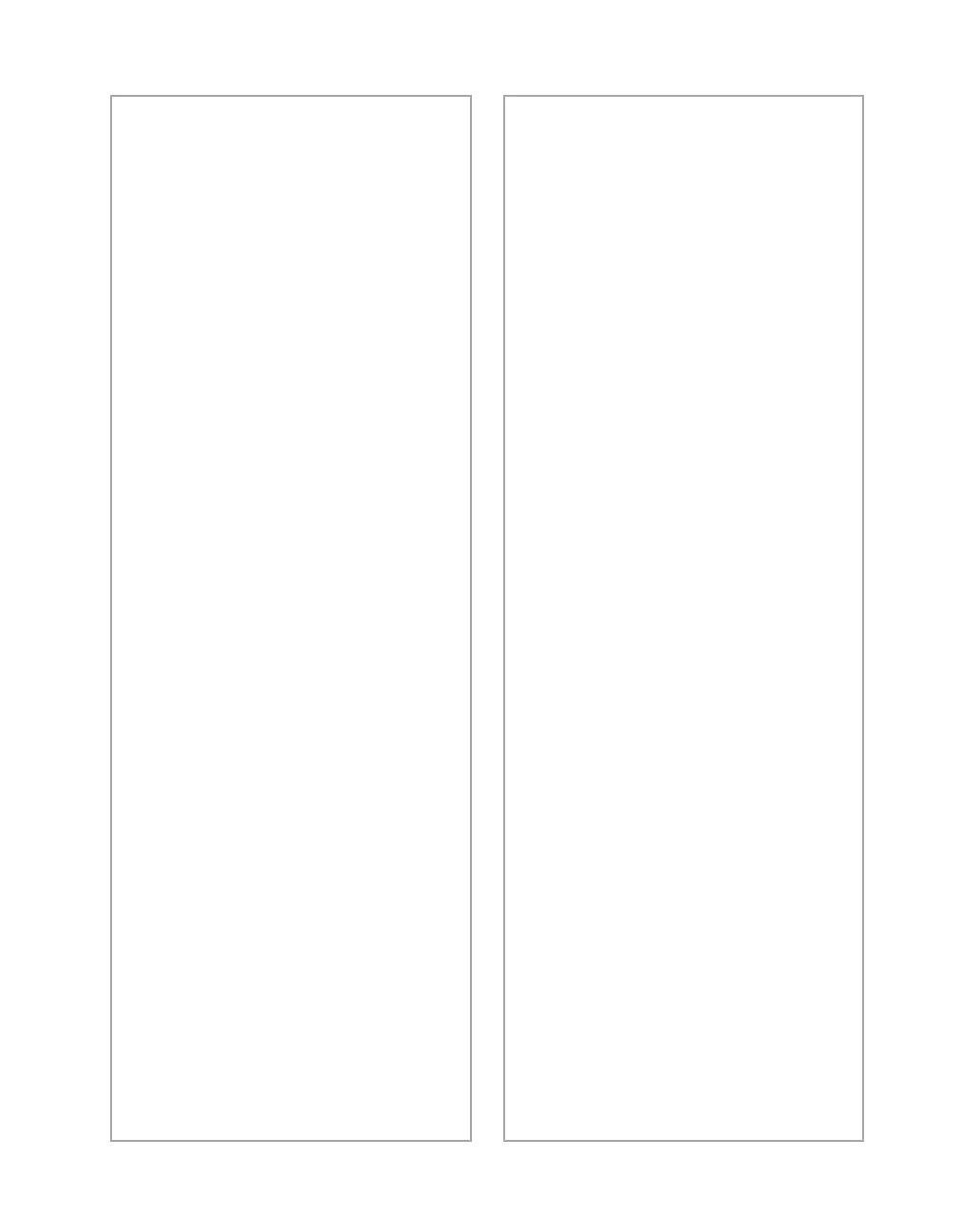Solving Problems
113
Moiré (cross-hatch) patterns
appear in the image when you
perform halftone scanning.
■
Make the image size slightly
smaller.
■
Use a transparent sheet between
the document and the
document table to defocus the
image.
■
Reposition the document on the
document table. Try
positioning the document at a
slight angle.
■
Make sure
Unsharp Mask
is
deselected in the Destination
window.
■
Select
24-bit Color
De-screening
as your
Image
Type
, or select
On
for
De-screening
in the Image
Type window.
You can’t print scanned images,
or the printed image looks
garbled.
■
Make sure your printer is
securely connected to your
computer and that you’re using
the correct cable.
■
Make sure the correct printer is
selected in your printer
software.
OCR scanning produces poor
character recognition.
■
Make sure your document is
properly aligned on the flatbed.
■
Adjust the
Threshold
setting in
the Image Controls window.
■
Increase the resolution to 720
dpi.
The image doesn’t scan, or you
can only scan a few dots.
■
Make sure the document is face
down on the document table.
■
If you’re using an automatic
document feeder, make sure the
original document is inserted
face up.
A line of dots is always missing
from the image.
■
When a line of dots is missing
from the scanned image on your
screen, the scanner sensor has
malfunctioned. Contact your
dealer.
■
When a line of dots is missing
from your printouts, your print
head has malfunctioned. See
your printer manual.
