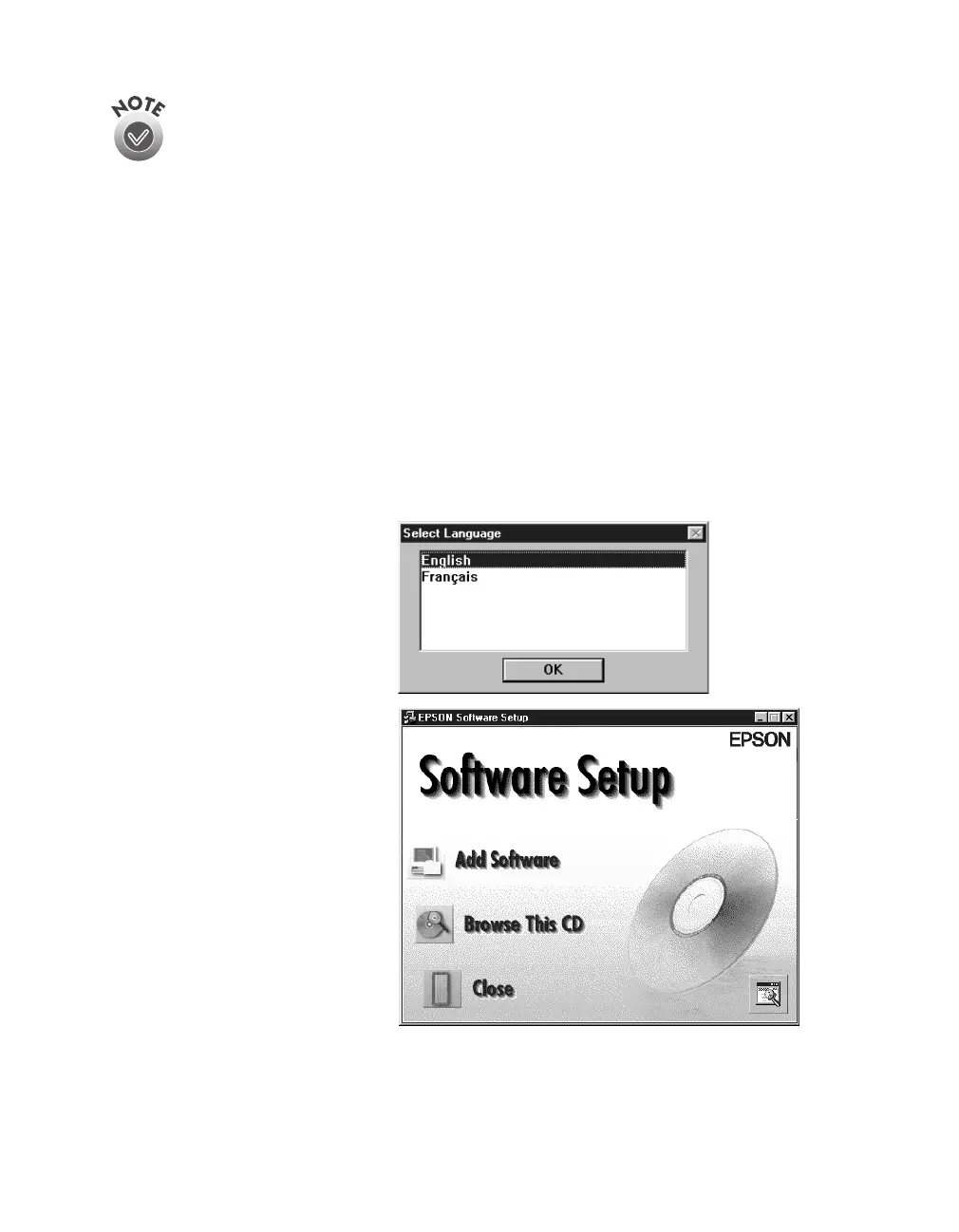26
Installing the Software
You won’t need to change the screen calibration as long as you continue
to use the same display. If you need to recalibrate your screen at a later
time, double-click the Scanners and Cameras icon in your Windows
Control Panel to open the Scanners and Cameras Properties window.
Select EPSON GT-30000 on the Devices tab, if necessary, and click the
Properties button to display the EPSON GT-30000 Properties window.
Click the Utility tab, and then click the Screen Calibration Utility button.
8. When installation is complete, click
Finish
.
Installing Acrobat Reader and Registering Online
Follow these steps to install Adobe Acrobat Reader (if it is not already installed on
your computer) and complete the GT-30000 electronic registration form:
1. Double-click the
My Computer
icon on your Windows desktop, then
double-click the
Epson
CD-ROM icon.
2. When the Select Language
window appears, make sure
English
is selected and
click
OK
. The Software
Setup window appears.
3. Click the
Add Software
button to display the
Software Selection window.
