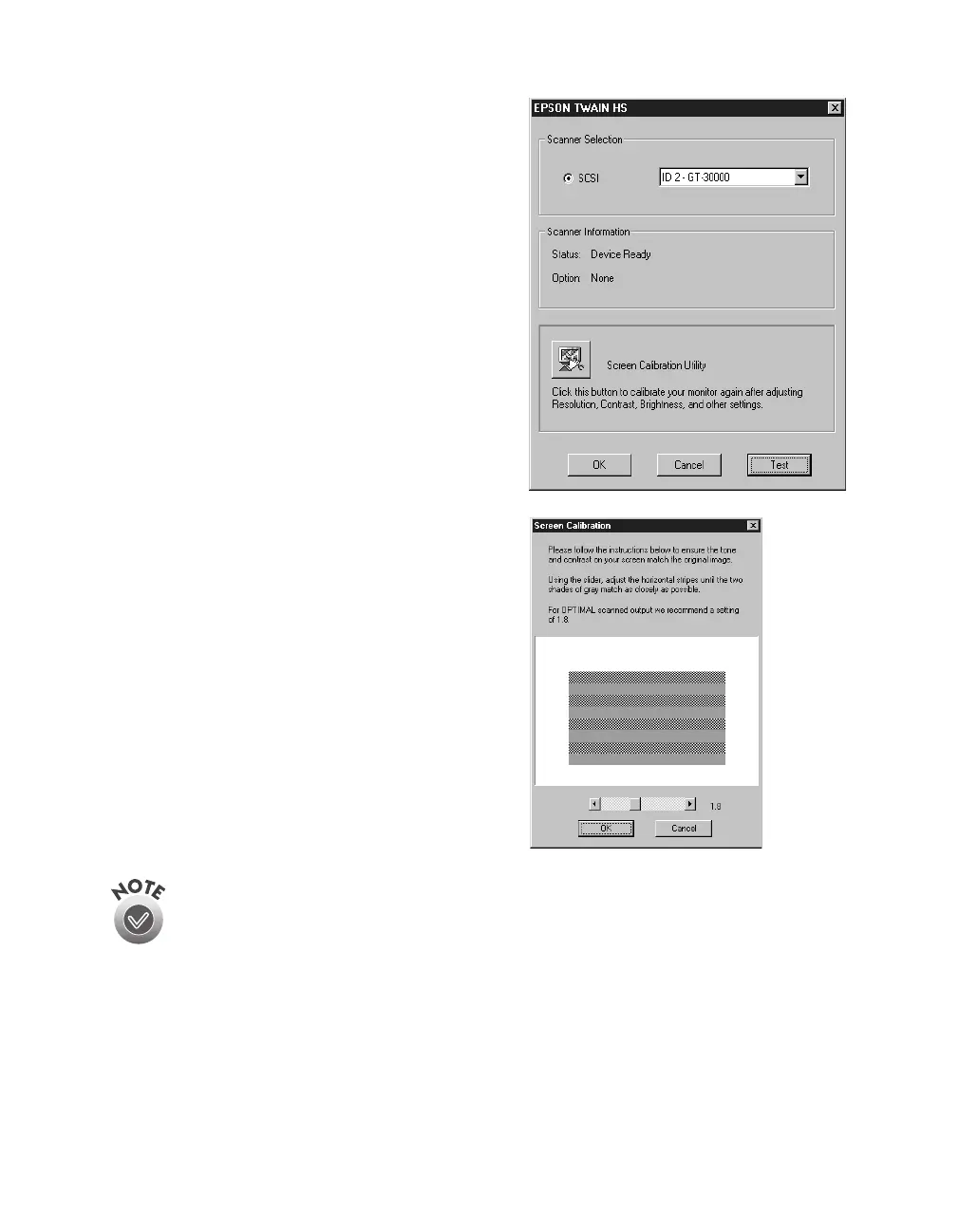48
Installing the Software
8. Click
Test
to check the connection.
If the scanner software is installed
correctly, you see
Status: Device Ready
under Scanner Information. Click
OK
to
close the window.
You can test your scanner connection at
any time. (Double-click the
EPSON
TWAIN HS
icon in the Windows Control
Panel to open the EPSON TWAIN HS
window. Then click the
Test
button.)
9. When you see the Screen Calibration
window, move the slider right or left until
the stripes match as closely as possible.
(The stripes will not match perfectly. The
recommended setting is 1.8.) Then
click
OK
.
The EPSON Screen Calibration Utility
calibrates the preview image you see in your
EPSON TWAIN HS driver to match your
monitor settings.
10. Follow the instructions on the screen to
install Acrobat Reader (if necessary).
You won’t need to change the screen calibration as long as you continue
to use the same display. If you need to recalibrate your screen at a later
time, open the EPSON TWAIN HS window by double-clicking the EPSON
TWAIN HS icon in the Windows Control Panel. Then click the
Screen Calibration button at the bottom of the window to start the utility.
If you’re done installing software, restart your computer. If you want to install the
ISIS driver, PixTools QuickScan, or Presto! PageManager, go to the next section.
