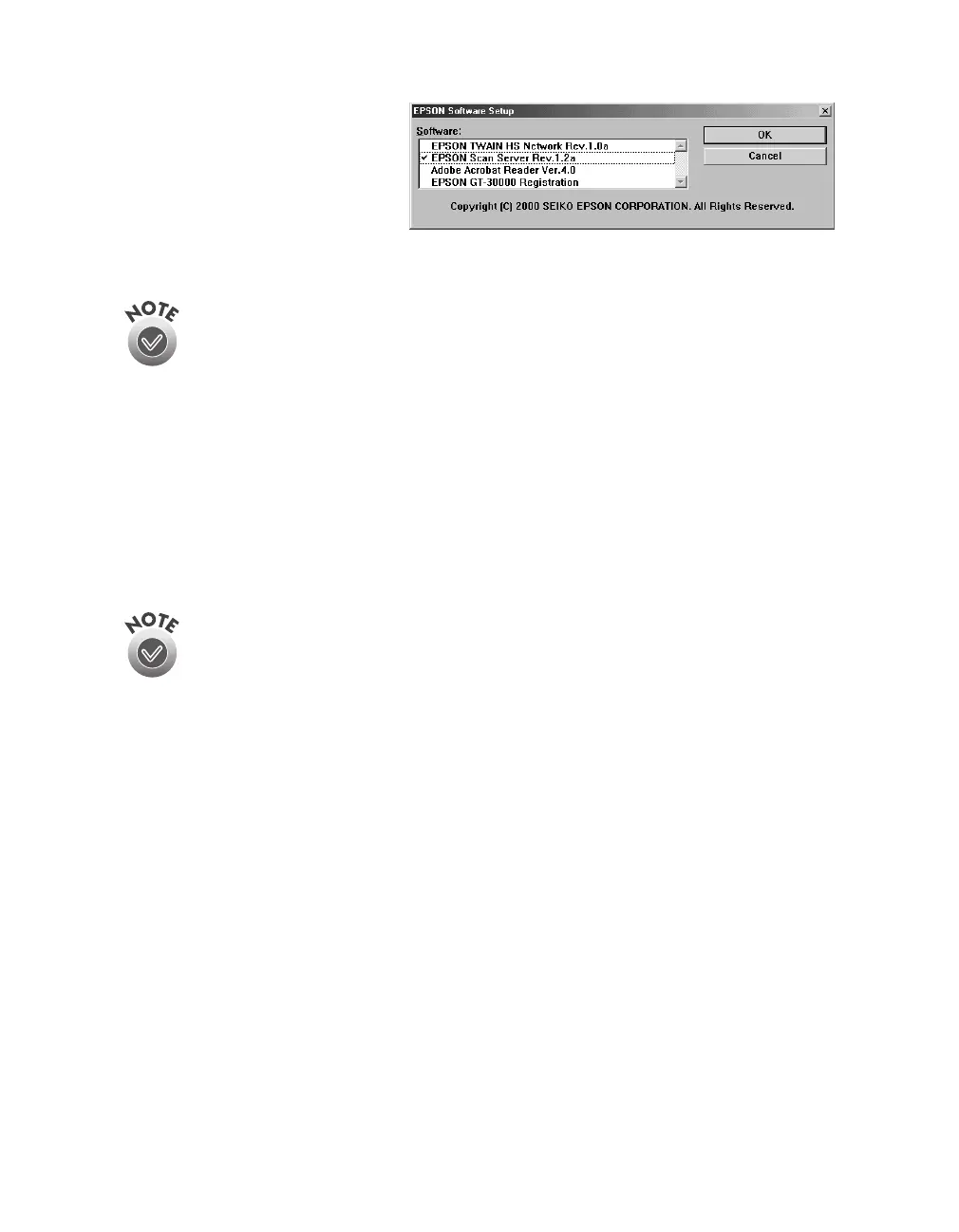Network Scanning
69
4. A check mark appears
beside applications selected
for installation. If you want
to deselect Acrobat Reader
or the GT-30000
Registration (as shown),
click the application to clear the check mark. Then click
OK
.
Do not install EPSON TWAIN HS Network to use the scanner connected
to your computer—use EPSON TWAIN HS instead. EPSON TWAIN HS is
automatically installed when you install the scanner server software. Only
install EPSON TWAIN HS Network if you want to use a GT-30000
connected to another computer.
5. Follow the instructions on the screen to install EPSON Scan Server and any other
software you selected in the software selection window.
6. Follow the instructions in “Installing Additional Software” on page 49 if you want
to install the ISIS driver, PixTools QuickScan, or Presto! PageManager.
7. When you’re done installing software, restart your computer.
If you don’t want to close Scan Server each time you need to scan locally,
you can install TWAIN HS Network and type LOCALHOST in the Network
Scanner Address field. Choose TWAIN HS Network as the scanner source
in your application.
