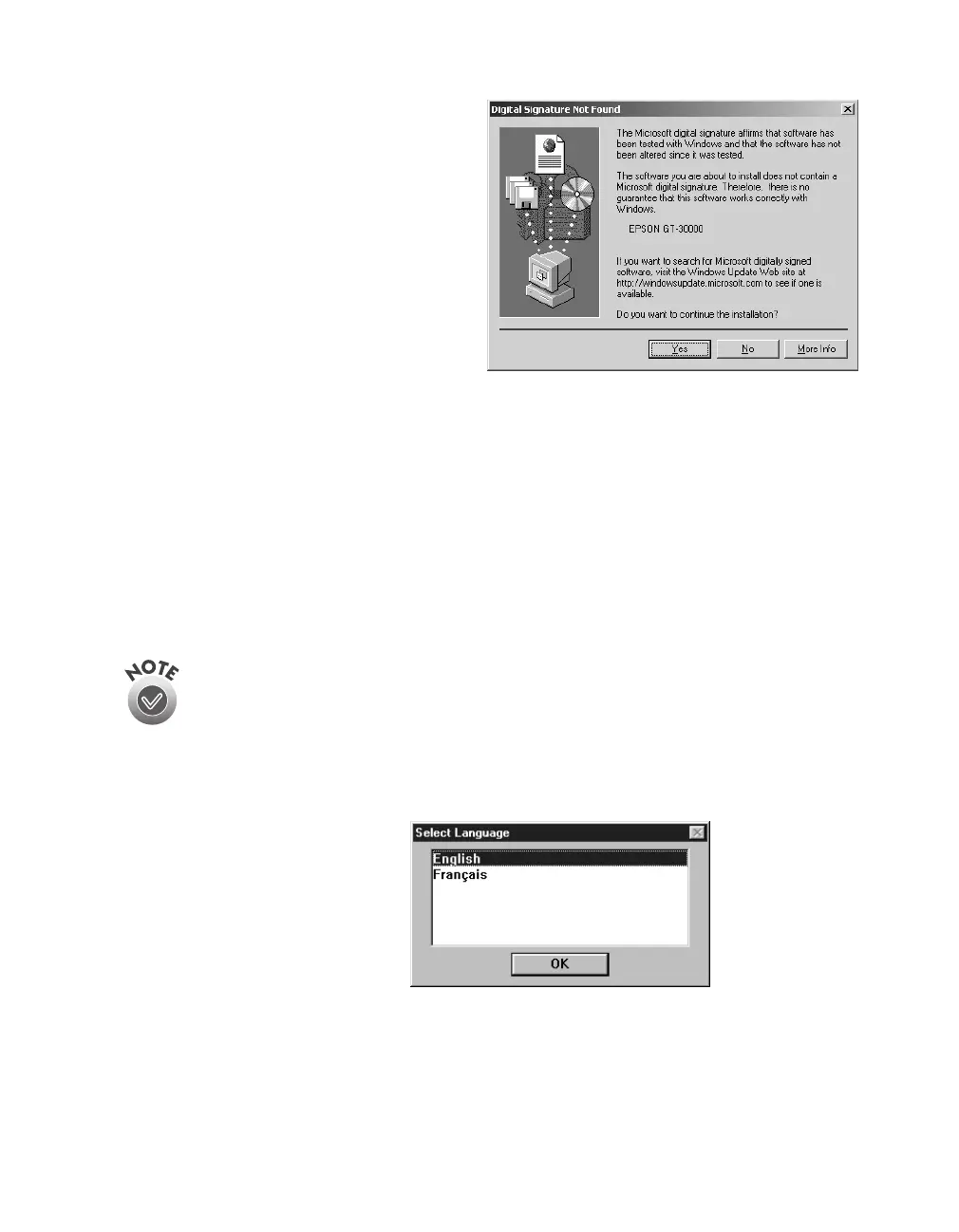Network Scanning
73
7. When you see the window to the
right, click
Yes.
If prompted for the EPSON
Scanners Driver Disk 1, reinsert
your EPSON GT-30000 Scanning
Tools CD-ROM.
8. Click
Finish
when you see a message
that installation is complete.
Continue with the instructions in the
next section.
Finishing the Scanner Server Installation on Windows 2000
Before your computer can share its scanner, you must install EPSON Scan Server. At
the same time, you can install other software that came with your scanner. Your
scanner comes with a multi-user license (6) for Presto! PageManager, an unlimited
license for EPSON TWAIN HS Network and TWAIN HS, and a single-user license
for PixTools QuickScan and the ISIS driver. If you want to install them on additional
computers, please contact the software manufacturer to purchase additional licenses.
The ISIS driver and PixTools QuickScan cannot be run over a network.
1. If the Select Language window doesn’t appear, double-click the
My Computer
icon on your Windows desktop, then double-click the
Epson
CD-ROM icon.
2. Make sure
English
is
selected and click
OK
. The
Software Setup window
appears.
