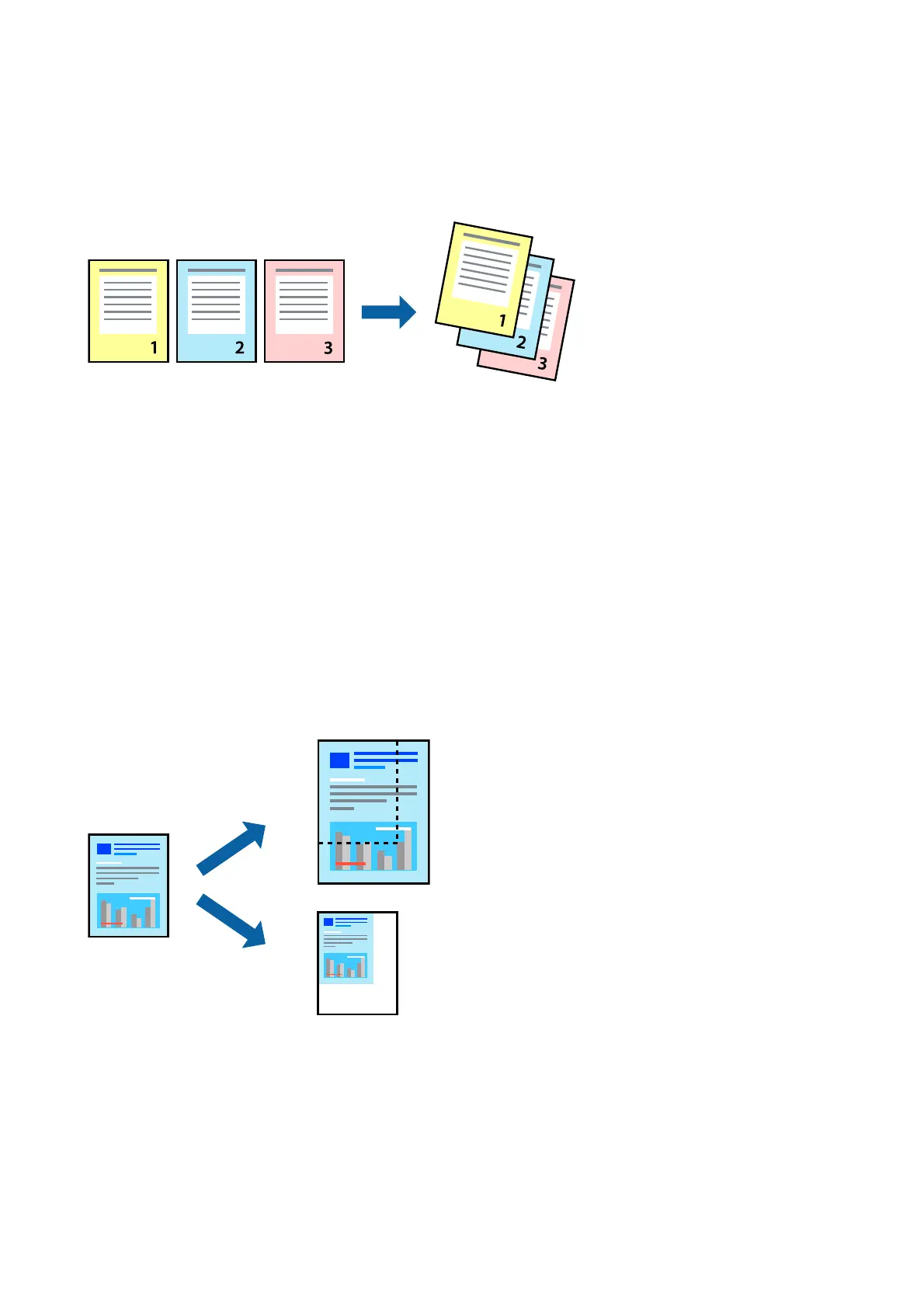Printing and Stacking in Page Order (Reverse Order Printing)
You can print from the last page so that the documents are stacked in page order.
Print Settings
Select Paper Handling from the pop-up menu. Select Reverse as the Page Order setting.
Related Information
& “Printing Basics” on page 98
& “Menu Options for Paper Handling” on page 102
Printing a Reduced or Enlarged Document
You can reduce or enlarge the size of a document by a specic percentage or to t the paper size you loaded in the
printer.
Print Settings
When printing to t to the paper size, select Paper Handling from the pop-up menu, and then select Scale to t
paper size. Select the paper size you loaded in the printer in Destination Paper Size. When reducing the size of
the document, select Scale down only.
When printing at a
specic
percentage, do one of the following.
User's Guide
Printing
100
