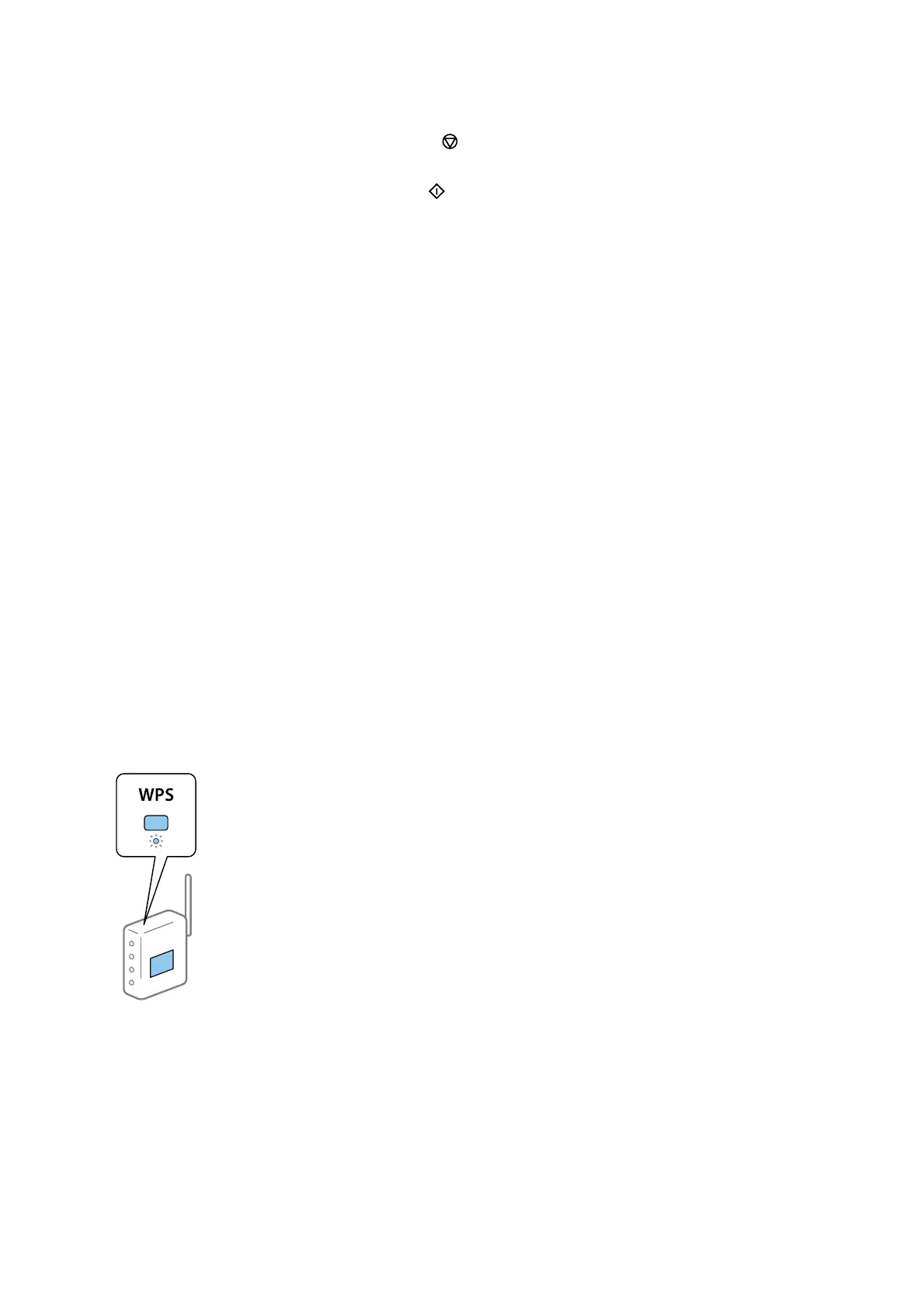7. When you have setup nished, and then press the button.
Note:
If you fail to connect, load paper, and then press the
button to print a network connection report.
Related Information
& “Entering Characters” on page 18
& “Checking the Network Connection Status” on page 34
& “When You Cannot Make Network Settings” on page 180
Making Wi-Fi Settings by Push Button Setup
You can automatically set up a Wi-Fi network by pressing a button on the wireless router. If the following
conditions are met, you can set up by using this method.
❏ e wireless router is compatible with WPS (Wi-Fi Protected Setup).
❏ e current Wi-Fi connection was established by pressing a button on the wireless router.
1. Select Wi - F i S e t u p on the home screen.
To select an item, use the
u
d
l
r
buttons, and then press the OK button.
2. Select Wi-Fi (Recommended).
3. Press the OK button to proceed.
4. Select Push Button Setup (WPS).
5. Hold down the [WPS] button on the wireless router until the security light
ashes.
If you do not know where the [WPS] button is, or there are no buttons on the wireless router, see the
documentation provided with your wireless router for details.
6. Press the OK button on the printer's control panel. Follow the on-screen instruction hereaer.
Note:
If connection fails, restart the wireless router, move it closer to the printer, and try again. If it still does not work, print a
network connection report and check the solution.
User's Guide
Network Settings
33
