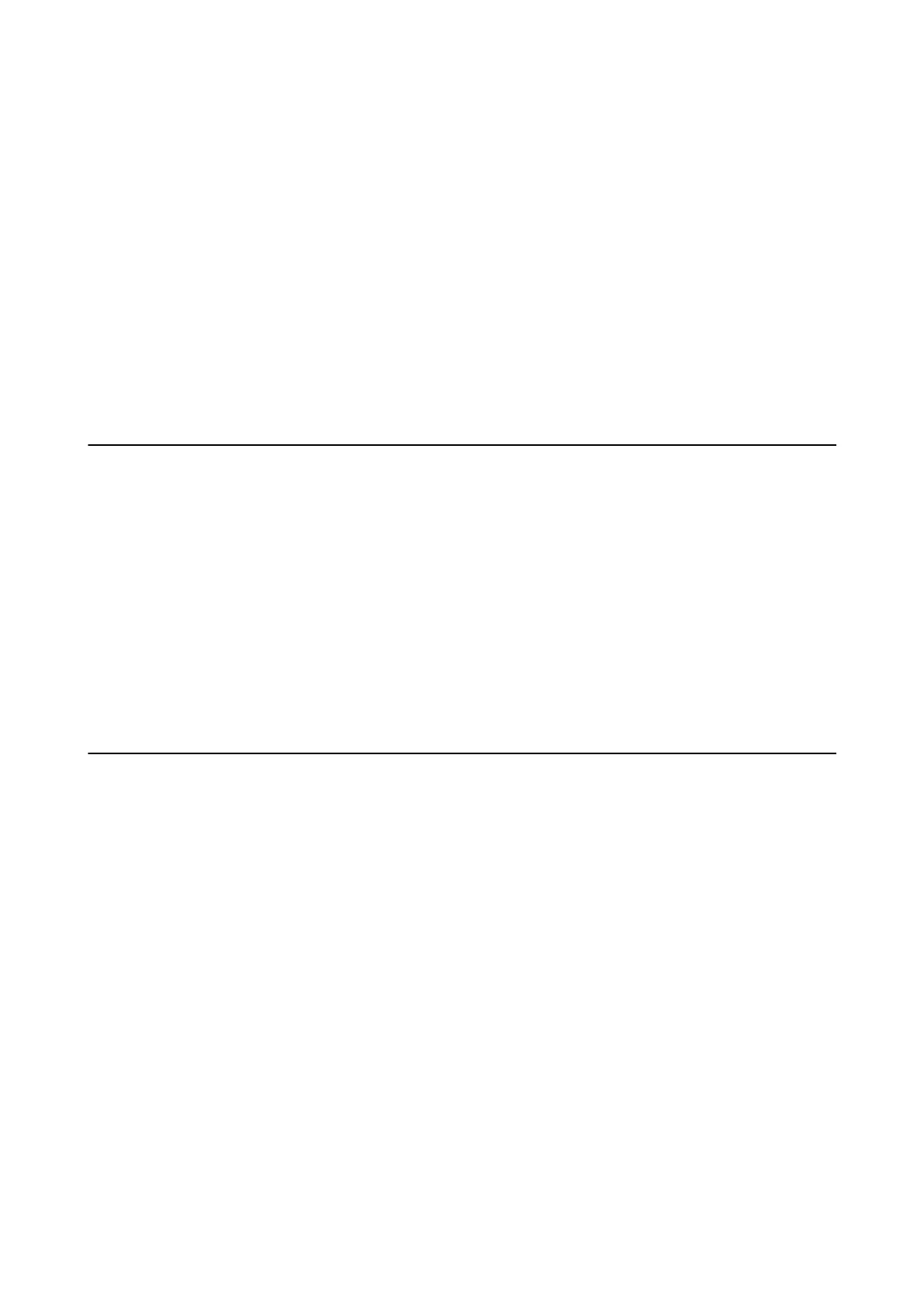11. Click OK.
12. Remove the Ethernet cable connected to the computer and the printer.
13.
If you disabled IEEE802.3az for the computer in step 2, enable it.
14. Connect the Ethernet cables that you removed in step 1 to the computer and the printer.
If the problem still occurs, devices other than the printer may be causing the problem.
Related Information
& “Printing a Network Connection Report” on page 35
& “Running Web Cong on a Web Browser” on page 156
Cannot Print from an iPhone or iPad
❏ Connect the iPhone or iPad to the same network (SSID) as the printer.
❏ Enable Paper Setup Auto Display in the following menus.
Settings > Printer Setup > Paper Source Settings > Paper Setup Auto Display
❏ Enable the AirPrint setting on Web Cong.
Related Information
&
“Connecting to a Smart Device” on page 22
&
“Application for
Conguring
Printer Operations (Web
Cong
)” on page 156
Printout Problems
Printout is Scued or Color is Missing
❏ If you have not used the printer for a long time, the print head nozzles may be clogged and ink drops may not
be discharged. Perform a nozzle check, and then clean the print head if any of the print head nozzles are
clogged.
❏ If you printed when the ink levels were too low to be seen in the ink tank windows, rell the ink tanks to the
upper lines and then use the Power Cleaning utility to replace the ink inside the ink tubes. Aer you use the
utility, perform a nozzle check to see if print quality has improved.
Related Information
& “Checking and Cleaning the Print Head” on page 147
& “Relling the Ink Tanks” on page 142
& “Running Power Cleaning” on page 149
User's Guide
Solving Problems
184
