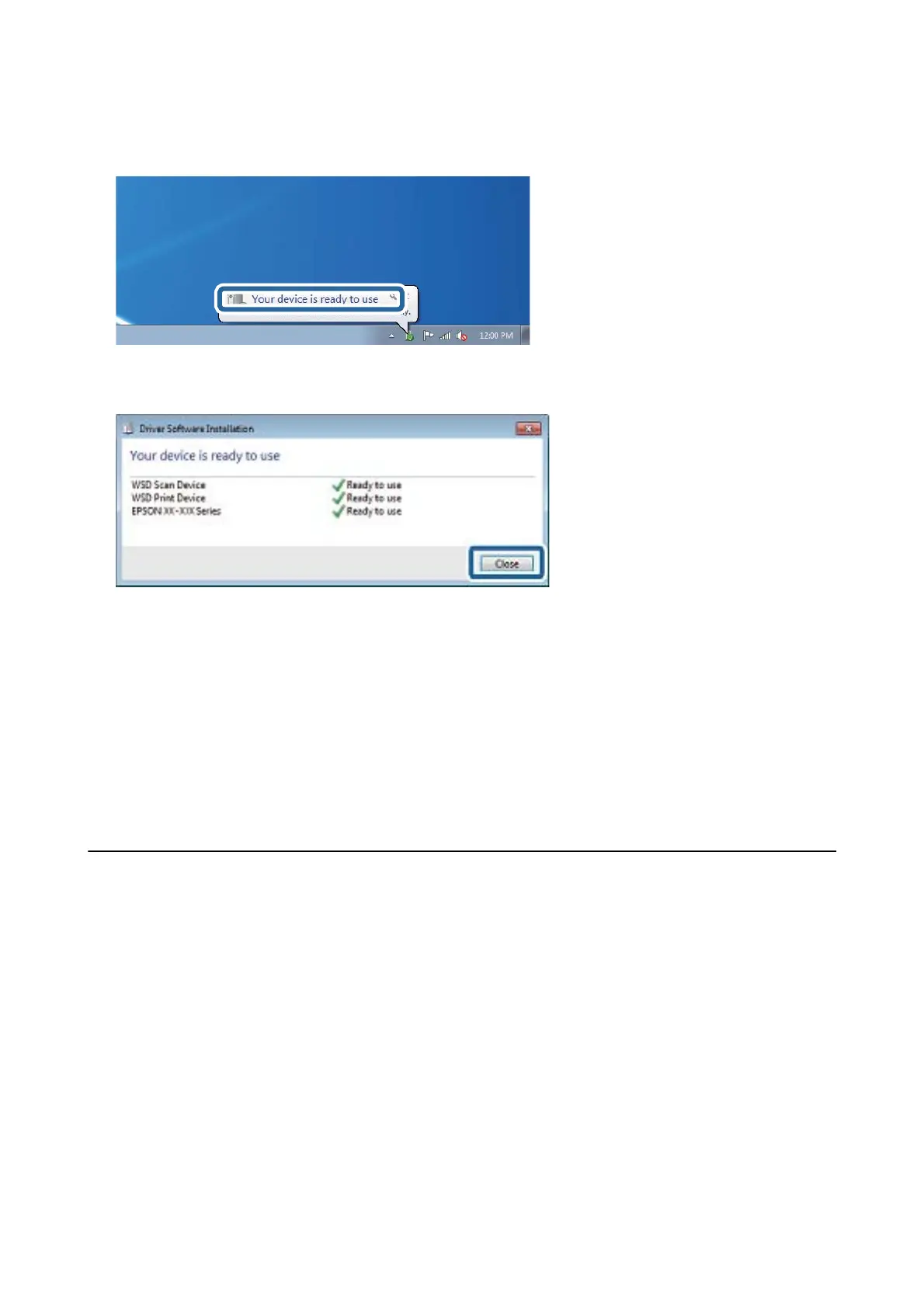4. Click Your device is ready to use.
5. Check the message, and then click Close.
6. Open the Devices and Printers screen.
❏ Win d ows 7
Click start > Control Panel > Hardware and Sound (or Hardware) > Devices and Printers.
❏ Win d ows Vis t a
Click start > Control Panel > Hardware and Sound > Printers.
7. Check that an icon with the printer's name on the network is displayed.
Select the printer name when using with WSD.
Scanning from a Computer
Scanning Using Epson Scan 2
You can scan using the scanner driver "Epson Scan 2". You can scan originals using detailed settings that are
suitable for text documents.
See the Epson Scan 2 help for an explanation of each setting item.
1. Place the original.
Note:
If you want to scan multiple originals, place them in the ADF.
2. Start Epson Scan 2.
User's Guide
Scanning
117
