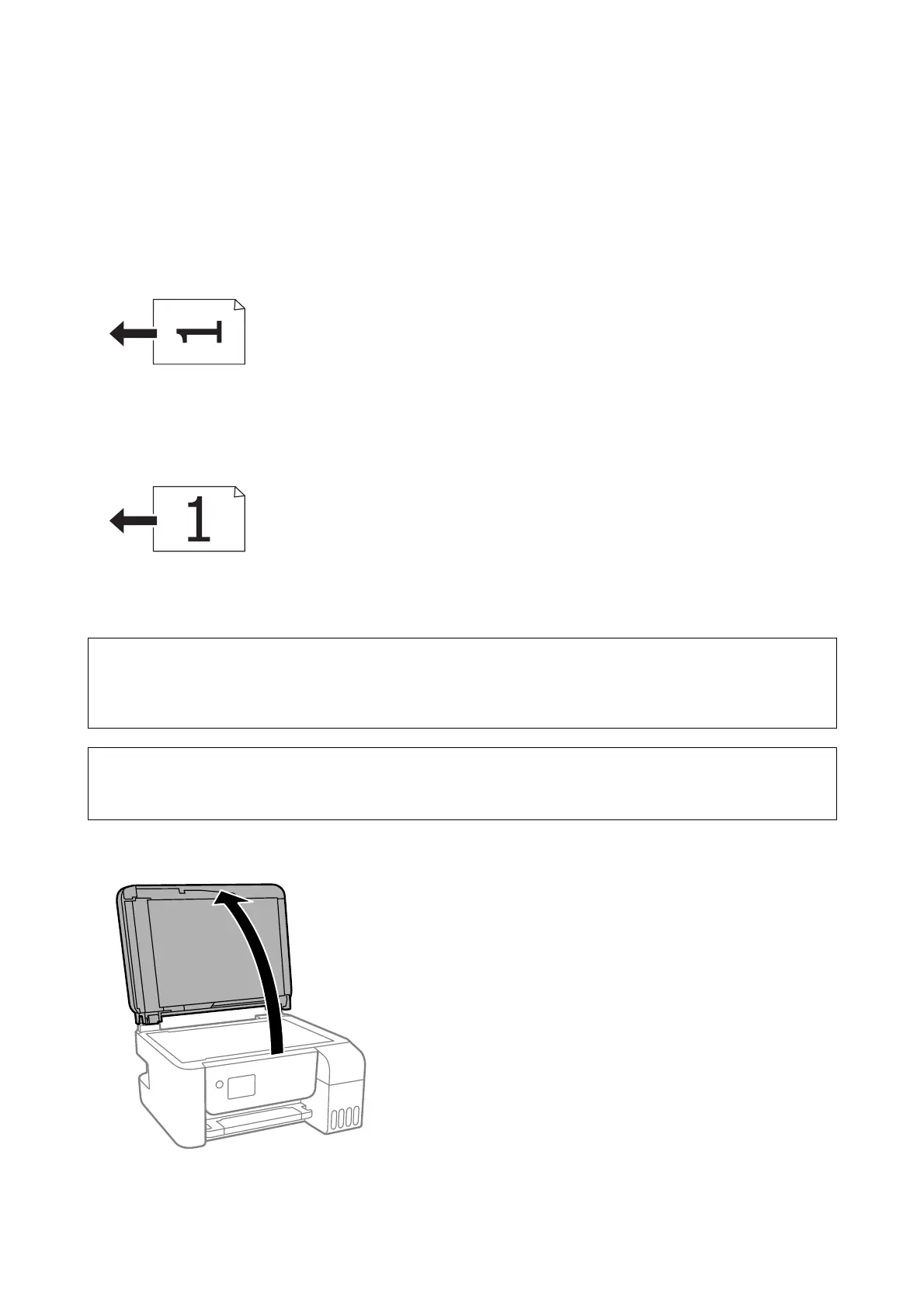Placing Originals on the ADF for 2-up Copying
Place the originals in the direction shown in the illustration, and then select the orientation setting.
❏ Portrait originals: Select Portrait on the control panel as described below.
Multi-Page > 2-up > Original Orientation > Portrait
Place the originals on the ADF in the direction of the arrow.
❏ Landscape originals: Select Landscape on the control panel as described below.
Multi-Page > 2-up > Original Orientation > Landscape
Place the originals on the ADF in the direction of the arrow.
Placing Originals on the Scanner Glass
!
Caution:
Be careful not to trap your hand or
ngers
when opening or closing the document cover. Otherwise you may be
injured.
c
Important:
When placing bulky originals such as books, prevent exterior light from shining directly onto the scanner glass.
1. Open the document cover.
User's Guide
Preparing the Printer
54
