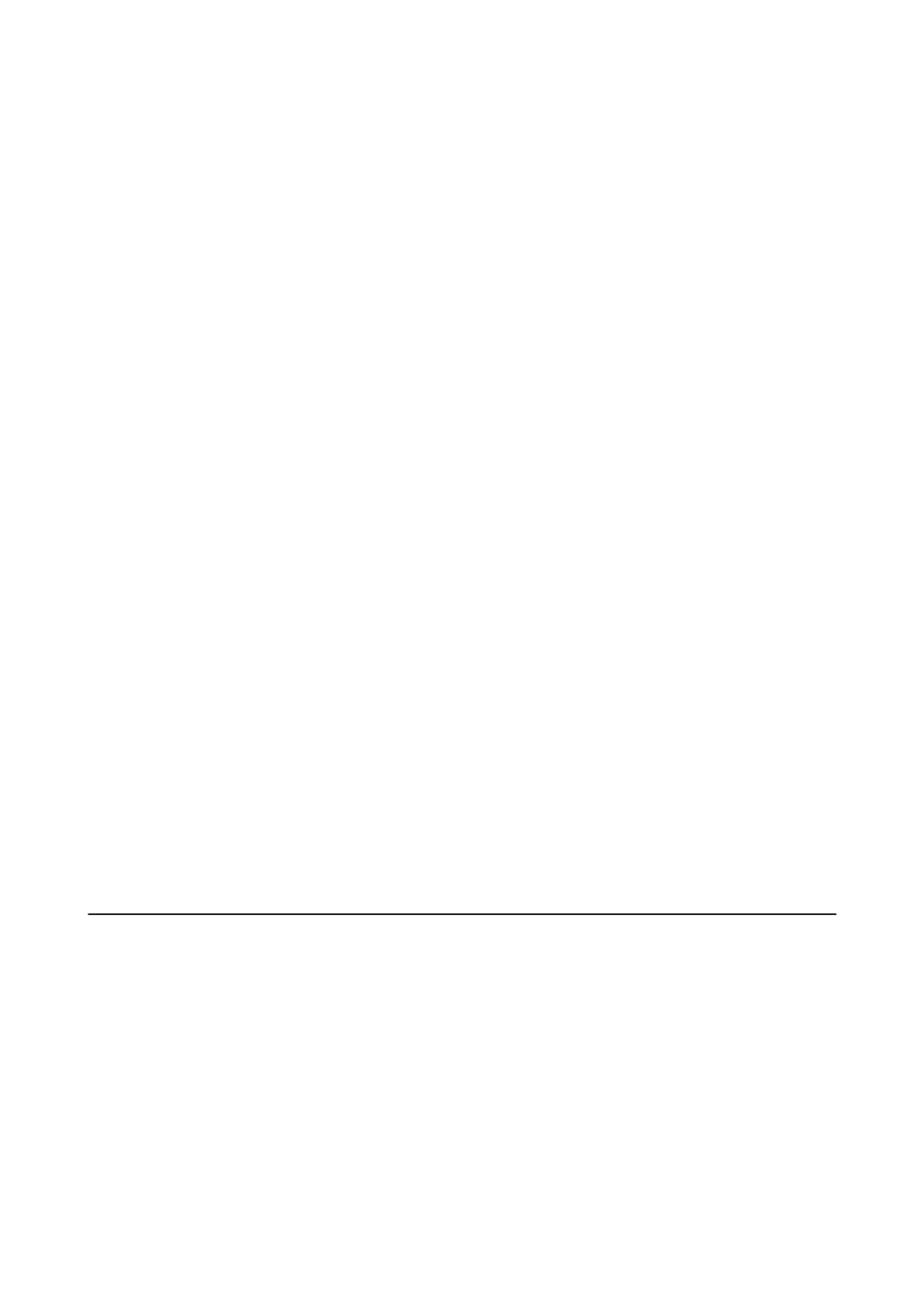Related Information
& “Cleaning the Paper Path for Ink Smears” on page 151
& “Cleaning the Scanner Glass” on page 153
Moiré (Cross-Hatch) Patterns Appear in the Copied Image
Change the reduce and enlarge setting or place the original at a slightly dierent angle.
An Image of the Reverse Side of the Original Appears in the Copied
Image
❏ For a thin original, place the original on the scanner glass and then place a piece of black paper over it.
❏ Lower the copy density setting on the control panel.
Banding Appears when Copying from the ADF
Depending on the original, banding may appear when copying from the ADF.
❏ Copy from the scanner glass.
❏ Copy using a higher quality setting.
The Printout Problem Could Not be Cleared
If you have tried all of the solutions and have not solved the problem, try uninstalling and then reinstalling the
printer driver.
Related Information
& “Uninstalling Applications” on page 164
& “Installing the Latest Applications” on page 163
Other Printing Problems
Printing Is Too Slow
❏ Close any unnecessary applications.
❏ Lower the quality setting. High quality printing slows down the printing speed.
User's Guide
Solving Problems
190
