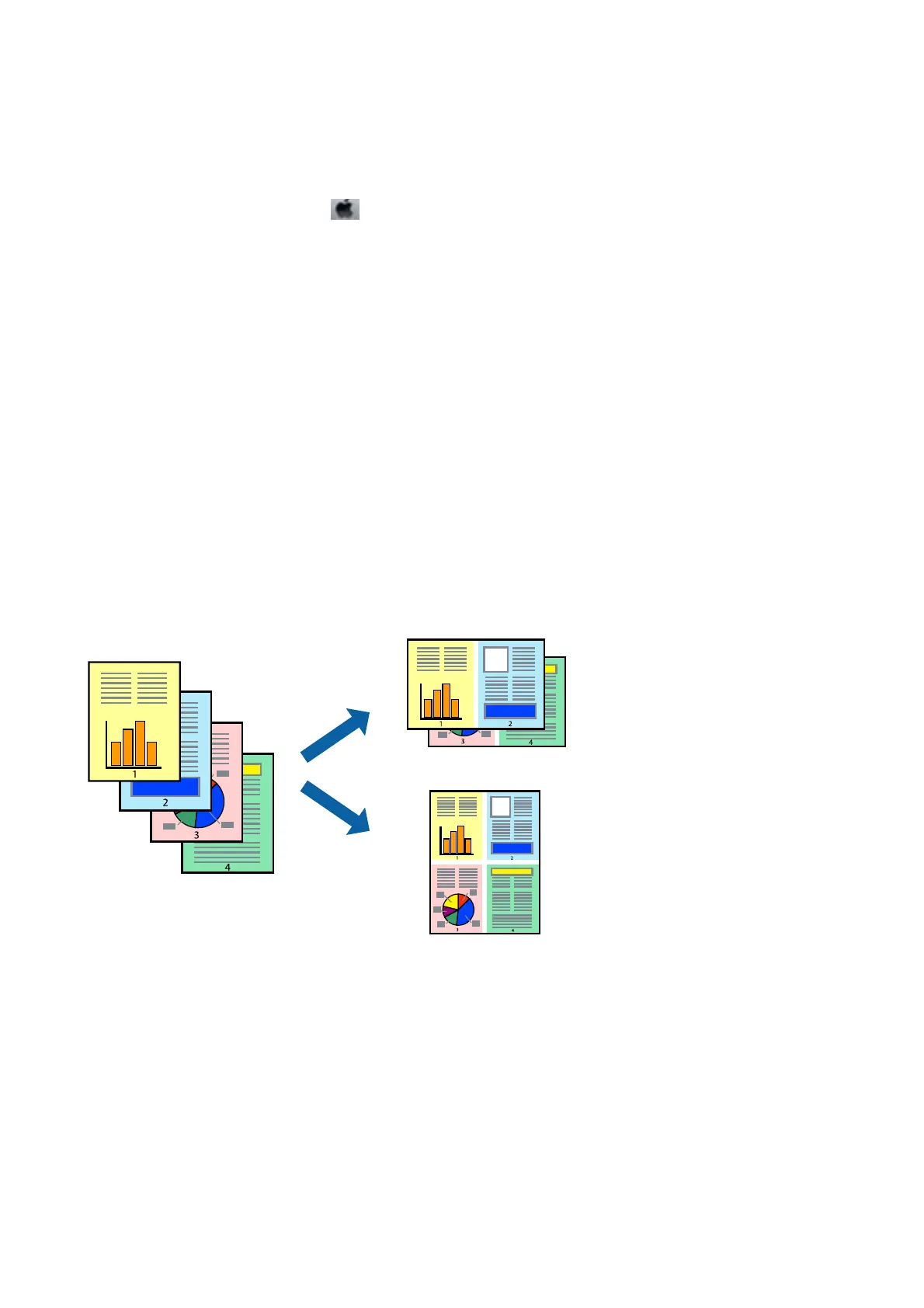Note:
On OS X Mountain Lion or later, if the Print Settings menu is not displayed, the Epson printer driver has not been
installed correctly.
Select System Preferences from the
menu > Printers & Scanners (or Print & Scan, Print & Fax), remove the
printer, and then add the printer again. See the following to add a printer.
http://epson.sn
5. Change the settings as necessary.
See the menu options for the printer driver for details.
6. Click Print.
Related Information
& “Available Paper and Capacities” on page 46
&
“Loading Paper in the Rear Paper Feed” on page 49
&
“Menu Options for Print Settings” on page 103
Printing Several Pages on One Sheet
You can print two or four pages of data on a single sheet of paper.
Print Settings
Select Layout from the pop-up menu. Set the number of pages in Pages per Sheet, the Layout Direction (page
order), and Border.
Related Information
& “Printing Basics” on page 98
& “Menu Options for Layout” on page 102
User's Guide
Printing
99