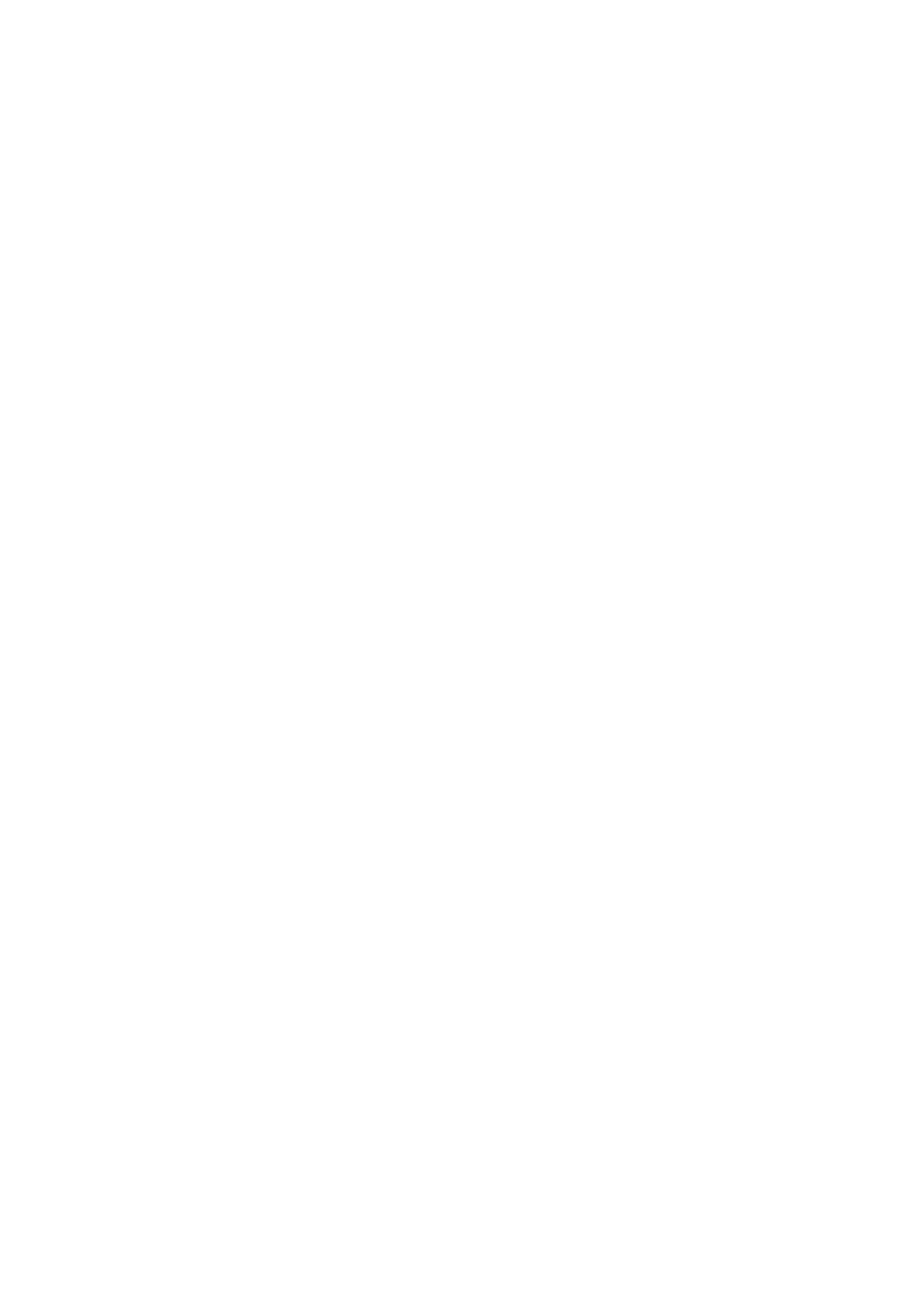Saving Power - Control Panel
1. Select Settings on the home screen.
To select an item, use the
u
d
l
r
buttons, and then press the OK button.
2. Select Printer Setup.
3. Do one of the following.
Note:
Your produc t may have the Power O Settings or Power O Timer feature depending on the location of purchase.
❏ Select Sleep Timer or Power
O
Settings > Power
O
If Inactive or Power
O
If Disconnected, and then
make settings.
❏ Select Sleep Timer or Power O Timer, and then make settings.
User's Guide
Preparing the Printer
65
