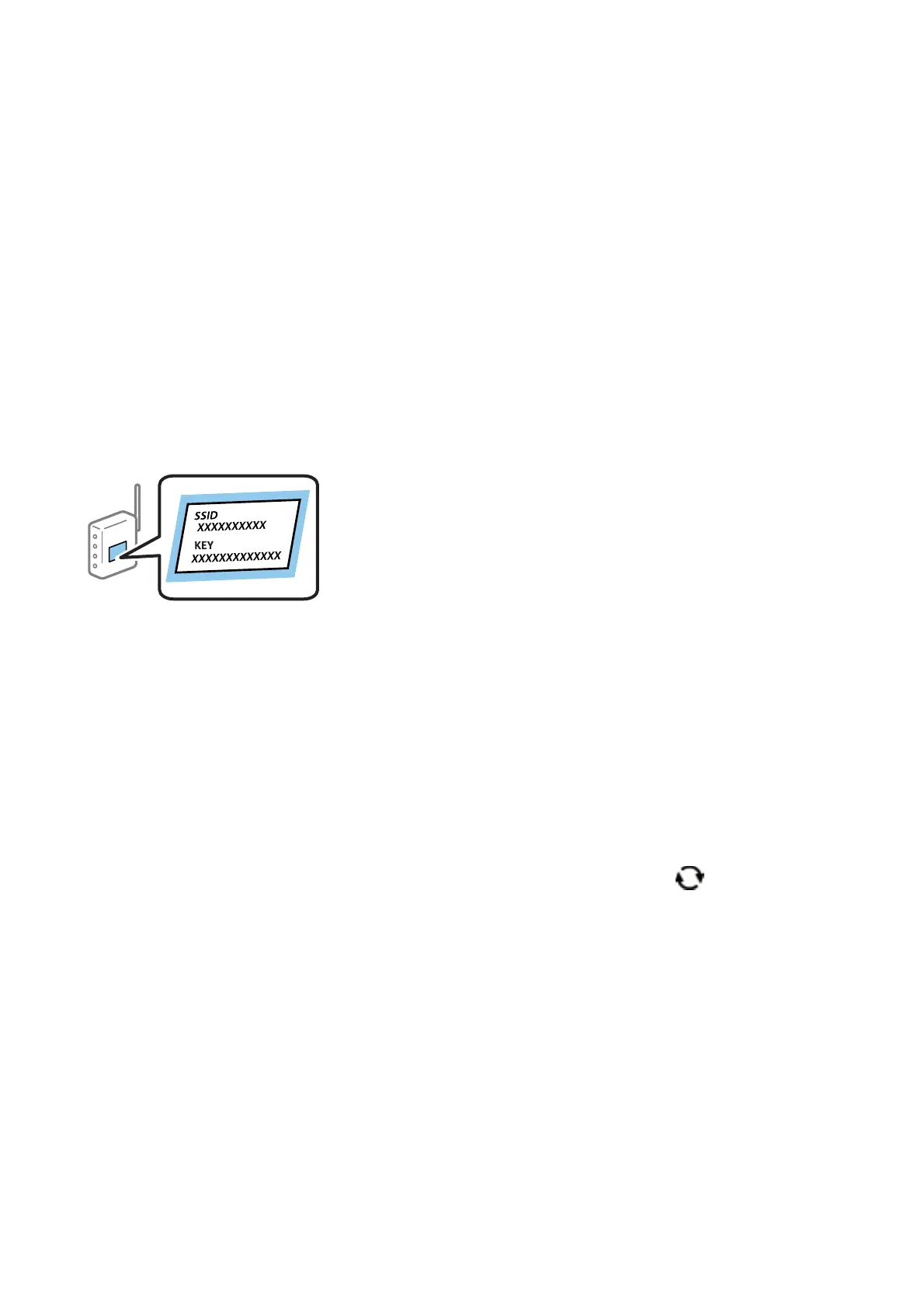Related Information
& “Making Wi-Fi Settings by Entering the SSID and Password” on page 32
& “Making Wi-Fi Settings by Push Button Setup” on page 33
& “Making Wi-Fi Settings by PIN Code Setup (WPS)” on page 34
Making Wi-Fi Settings by Entering the SSID and Password
You can set up a Wi-Fi network by entering the information necessary to connect to a wireless router from the
printer's control panel. To set up using this method, you need the SSID and password for a wireless router.
Note:
If you are using an wireless router with its default settings, the SSID and password are on the label. If you do not know the
SSID and password, contact the person who set up the wireless router, or see the documentation provided with the wireless
router.
1.
Select Wi- Fi S e tu p on the home screen.
To select an item, use the
u
d
l
r
buttons, and then press the OK button.
2.
Select Wi-Fi (Recommended).
3. Press the OK button to proceed.
4. Select Wi-Fi Setup Wizard.
5.
Select the SSID for the wireless router from printer's control panel, and then press the OK button.
Note:
❏ If the SSID you want to connect to is not displayed on the printer's control panel, press the
button to update the
list. If it is still not displayed, select Other SSIDs, and then enter the SSID directly.
❏ If you do not know the SSID, check if it is written on the label of the wireless router. If you are using the wireless
router with its default settings, use the SSID written on the label.
6. Enter the password.
Select whether or not you print a network connection report
aer
nishing
the settings.
Note:
❏ e password is case-sensitive.
❏ If you do not know the network name (SSID) check if the information is written on the label of the wireless router. If
you are using the wireless router with its default settings, use the SSID on the label. If you cannot nd any
information, see the documentation provided with the wireless router.
User's Guide
Network Settings
32
