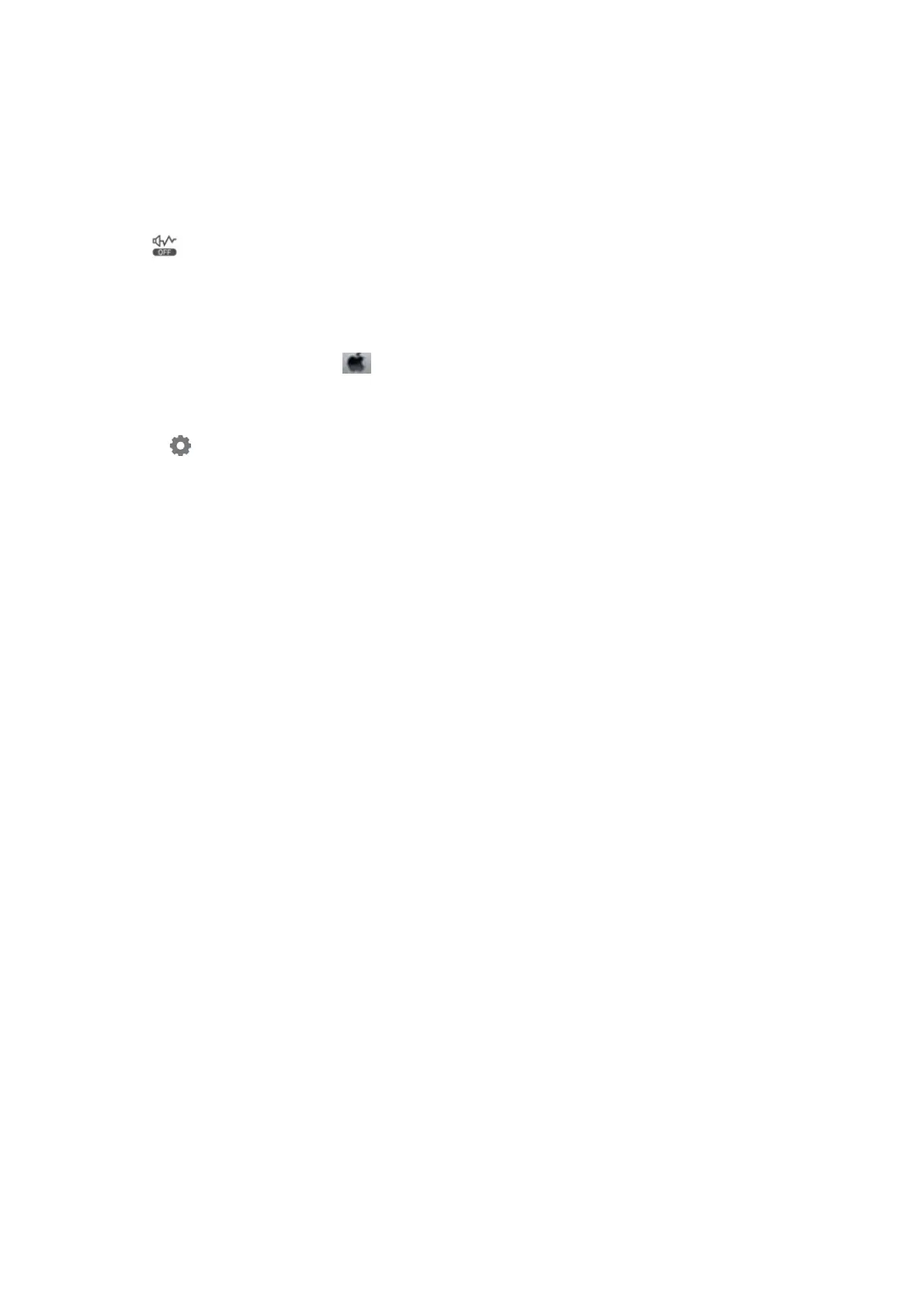Operation Sounds Are Loud
If operations sounds are too loud, enable Quiet Mode. Enabling this feature may reduce printing speed.
❏ Control panel
Select
on the home screen, and then enable Quiet Mode.
❏ Windows printer driver
Enable Quiet Mode on the Main tab.
❏ Mac OS printer driver
Select System Preferences from the
menu > Printers & Scanners (or Print & Scan, Print & Fax), and then
select the printer. Click Options & Supplies > Options (or Driver). Select On as the Quiet Mode setting.
❏ Epson Scan 2
Click the
button to open the Conguration window. Next, set the Quiet Mode on the Scan tab.
The Date and Time Are Incorrect
Set the date and the time correctly on the control panel. Aer a power failure caused by a lightning strike or if the
power is le o for a long time, the clock may show the wrong time.
Related Information
&
“Menu Options for Printer Setup” on page 59
Application Is Blocked by a Firewall (for Windows Only)
Add the application to the Windows Firewall allowed program in security settings on the Control Panel.
A Message Prompting You to Reset the Ink Levels is Displayed
Rell all or the specied ink tanks, select the color that you relled on the LCD screen, and then reset the ink
levels.
Depending on the usage conditions, the message may be displayed when there is still ink in the tank.
Related Information
& “Relling the Ink Tanks” on page 142
Ink Spilled
❏ If ink adheres to the area around the tank, wipe it o using a napless, clean cloth or cotton swab.
❏ If ink spills on the desk or oor, wipe it o immediately. When ink is dried, it will be dicult to remove the
smear. To prevent the smear from spreading, blot the ink with a dry cloth, and then wipe it with a moist cloth.
❏ If ink gets on your hands, wash them with water and soap.
User's Guide
Solving Problems
201
