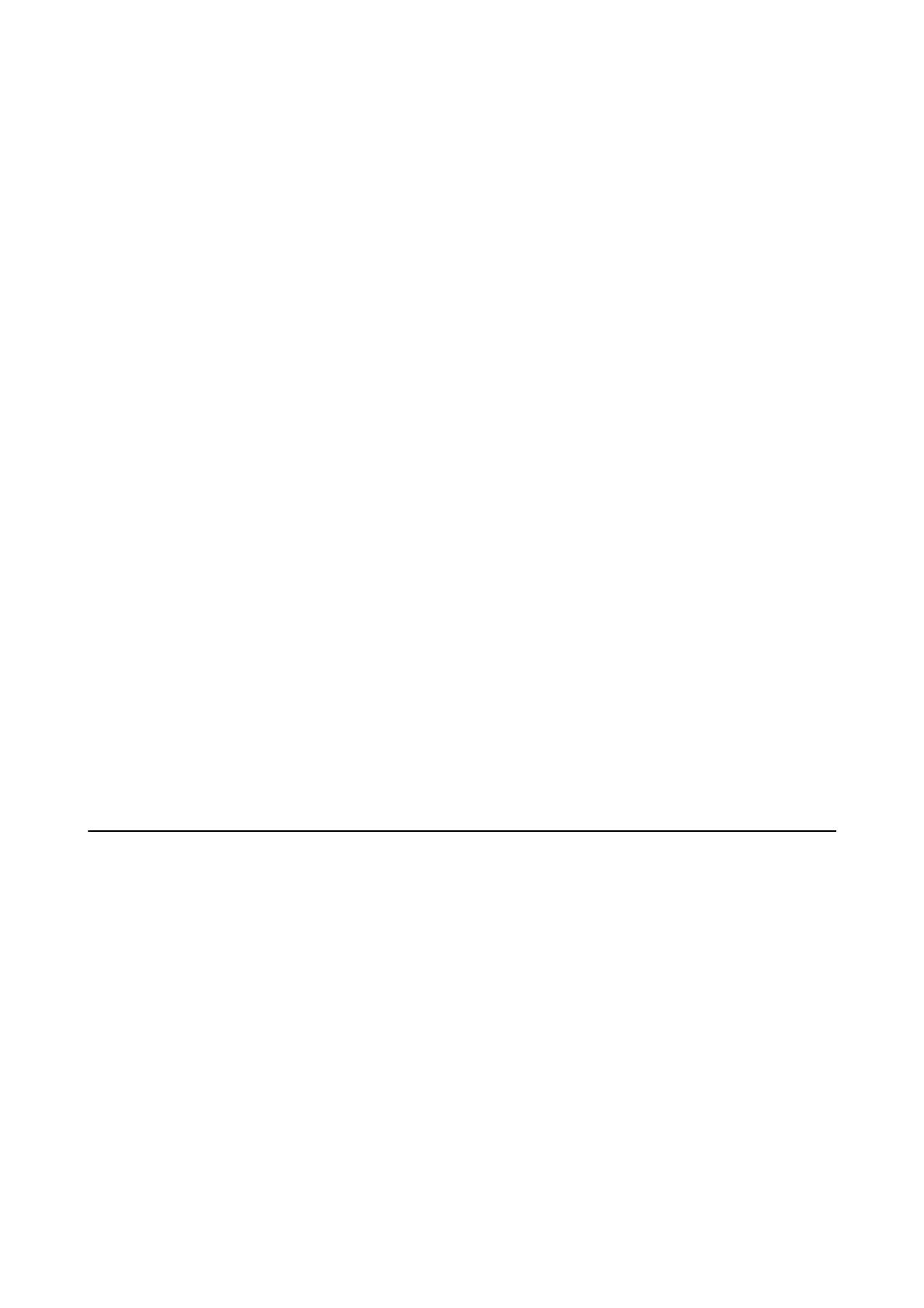Cannot Solve Problems in the Scanned Image
If you have tried all of the solutions and have not solved the problem, initialize the Epson Scan 2 settings using
Epson Scan 2 Utility.
Note:
Epson Scan 2 Utility is an application that comes with Epson Scan 2.
1.
Start Epson Scan 2 Utility.
❏ Windows 10/Windows Server 2016
Click the start button, and then select EPSON > Epson Scan 2 Utility.
❏ Windows 8.1/Windows 8/Windows Server 2012 R2/Windows Server 2012
Enter the application name in the search charm, and then select the displayed icon.
❏ Windows 7/Windows Vista/Windows XP/Windows Server 2008 R2/Windows Server 2008/Windows Server
2003 R2/Windows Server 2003
Click the start button, and then select All Programs or Programs > EPSON > Epson Scan 2 > Epson Scan
2 Utility.
❏ Mac OS
Select Go > Applications > Epson Soware > Epson Scan 2 Utility.
2. Select the Other tab.
3. Click Reset.
Note:
If initialization does not solve the problem, uninstall and re-install Epson Scan 2.
Related Information
& “Uninstalling Applications” on page 164
& “Installing the Latest Applications” on page 163
Other Scanning Problems
Scanning Is Too Slow
Lower the resolution.
Related Information
& “Scanning Using Epson Scan 2” on page 117
Scanning Slows Down Dramatically During Continuous Scanning
Scanning slows down to prevent the printer mechanism from overheating and being damaged. However, you can
continue scanning. To return to normal scanning speed, leave the printer idle for at least 30 minutes. Scanning
speed does not return to normal if the power is o.
User's Guide
Solving Problems
195
