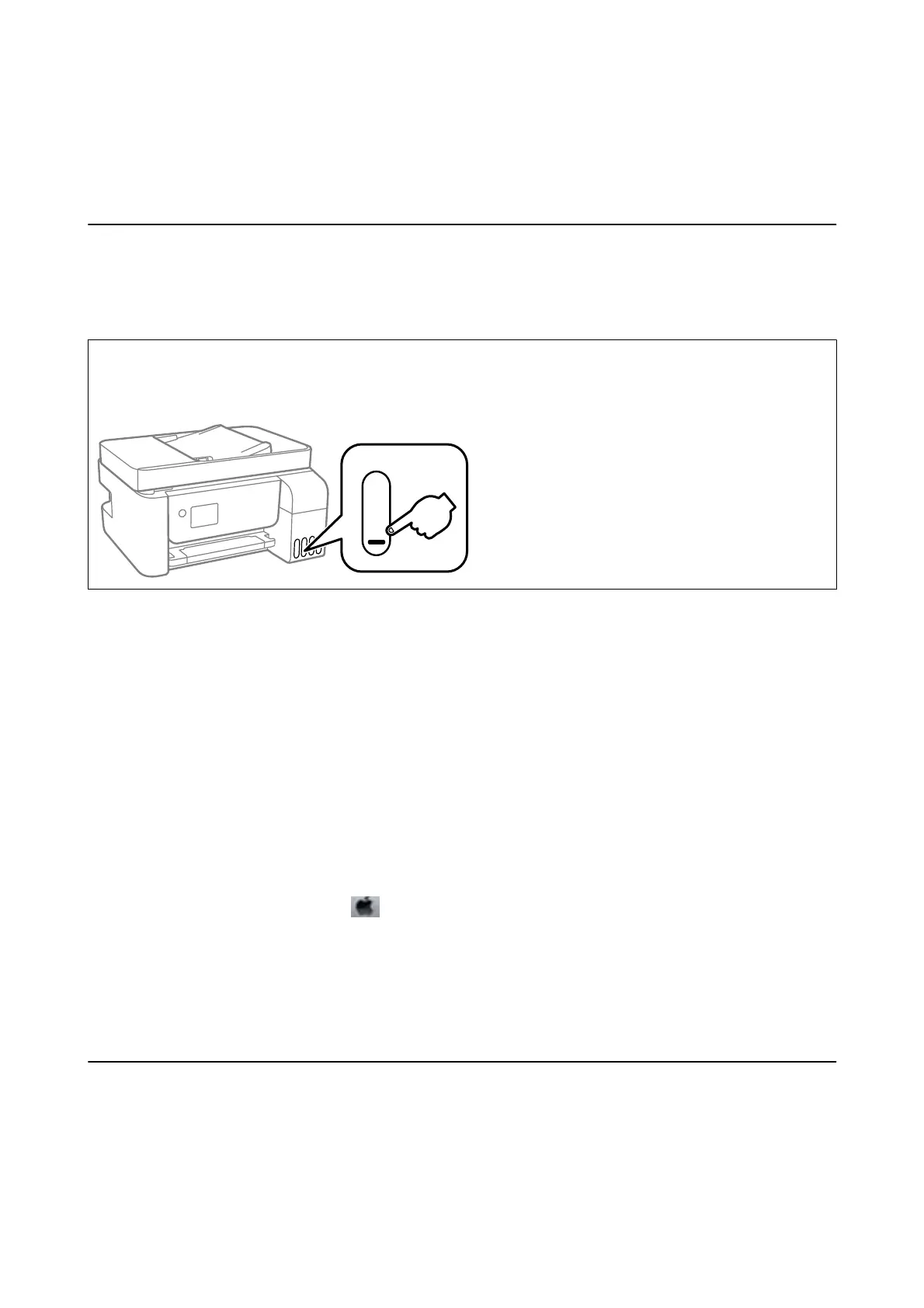Relling Ink
Checking the Ink Levels
To conrm the actual ink remaining, visually check the ink levels in all of the printer's tanks.
You can check the approximate ink levels from the computer.
c
Important:
Prolonged use of the printer when the ink level is below the lower line could damage the printer.
Checking the Ink Levels - Windows
1. Access the printer driver window.
2. Click EPSON Status Monitor 3 on the Maintenance tab.
Note:
If EPSON Status Monitor 3 is disabled, click Extended Settings on the Maintenance tab, and then select Enable
EPSON Status Monitor 3.
Checking the Ink Levels - Mac OS
1. Select System Preferences from the menu > Printers & Scanners (or Print & Scan, Print & Fax), and
then select the printer.
2. Click Options & Supplies > Utility > Open Printer Utility.
3. Click EPSON Status Monitor.
Ink Bottle Codes
Epson recommends the use of genuine Epson ink bottles.
e following are the codes for genuine Epson ink bottles.
User's Guide
Relling Ink
140
