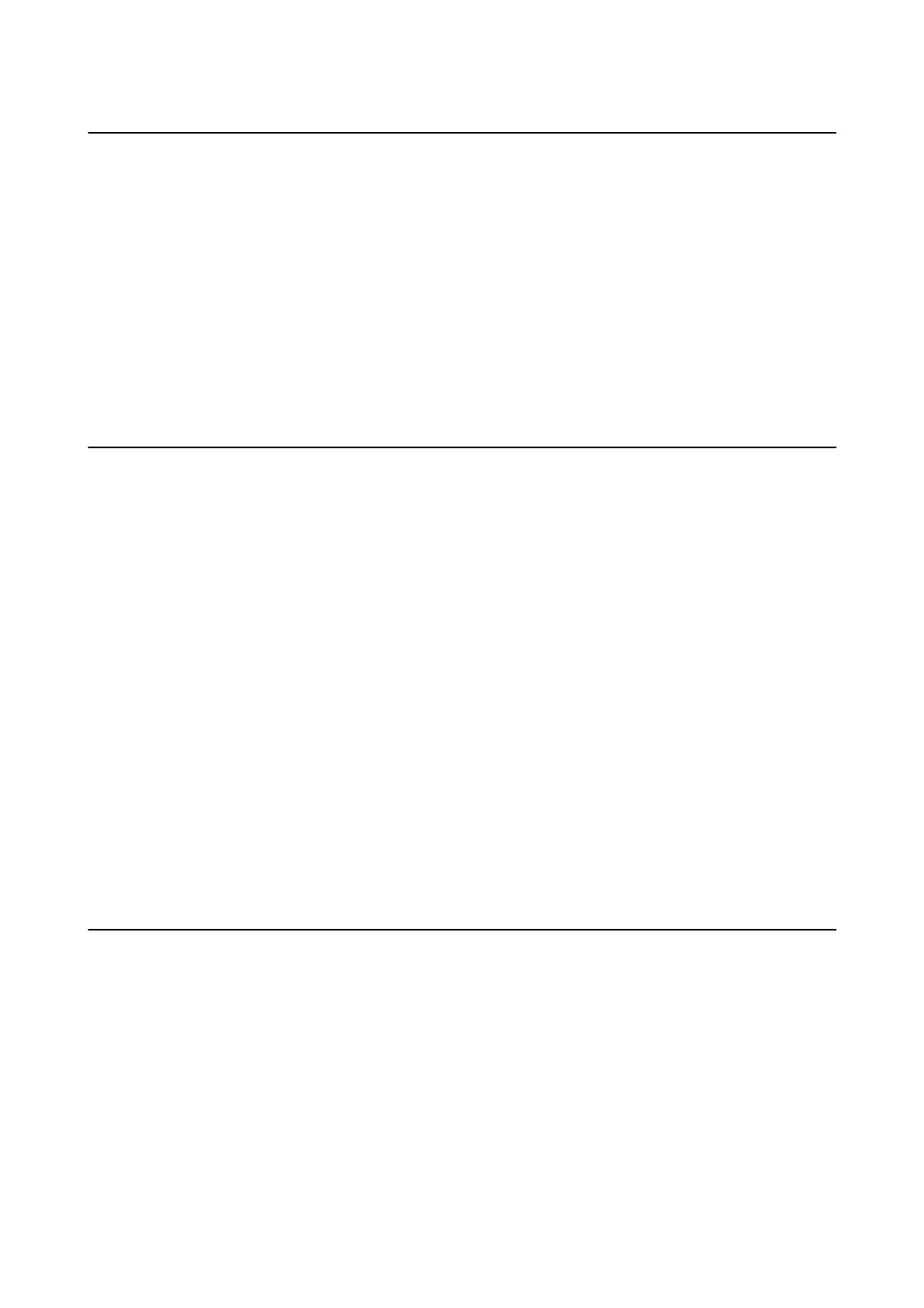Changing the Network Connection to Ethernet from
the Control Panel
Follow the steps below to change the network connection to Ethernet from Wi-Fi using the control panel.
1. Connect the printer to a router using an Ethernet cable.
2. Disable the Wi-Fi from the printer's control panel.
Related Information
& “Disabling Wi-Fi from the Control Panel” on page 44
Enabling Energy Ecient Ethernet
e Energy Ecient Ethernet for the printer is compliant with IEEE802.3az.
When using this function, enable IEEE802.3az for the printer. All devices connected to the network should support
this function.
1. Access Web Cong.
2.
Select Advanced Settings from the list at the top right of the window.
3. Select Network Settings > Wi r e d L A N .
4. Select ON for IEEE 802.3az.
5. Click Next.
6. Click OK.
Related Information
& “Running Web Cong on a Web Browser” on page 156
Changing the Wi-Fi Direct (Simple AP) Settings
When a Wi-Fi Direct (Simple AP) connection is enabled, you can change the Wi-Fi Direct settings such as the
network name and the password.
1. Select Wi - F i S e t u p on the home screen.
To select an item, use the
u
d
l
r
buttons, and then press the OK button.
2. Select Wi - F i D i r e c t .
3. Press the OK button to proceed.
4.
Press the OK button to proceed.
User's Guide
Network Settings
43
