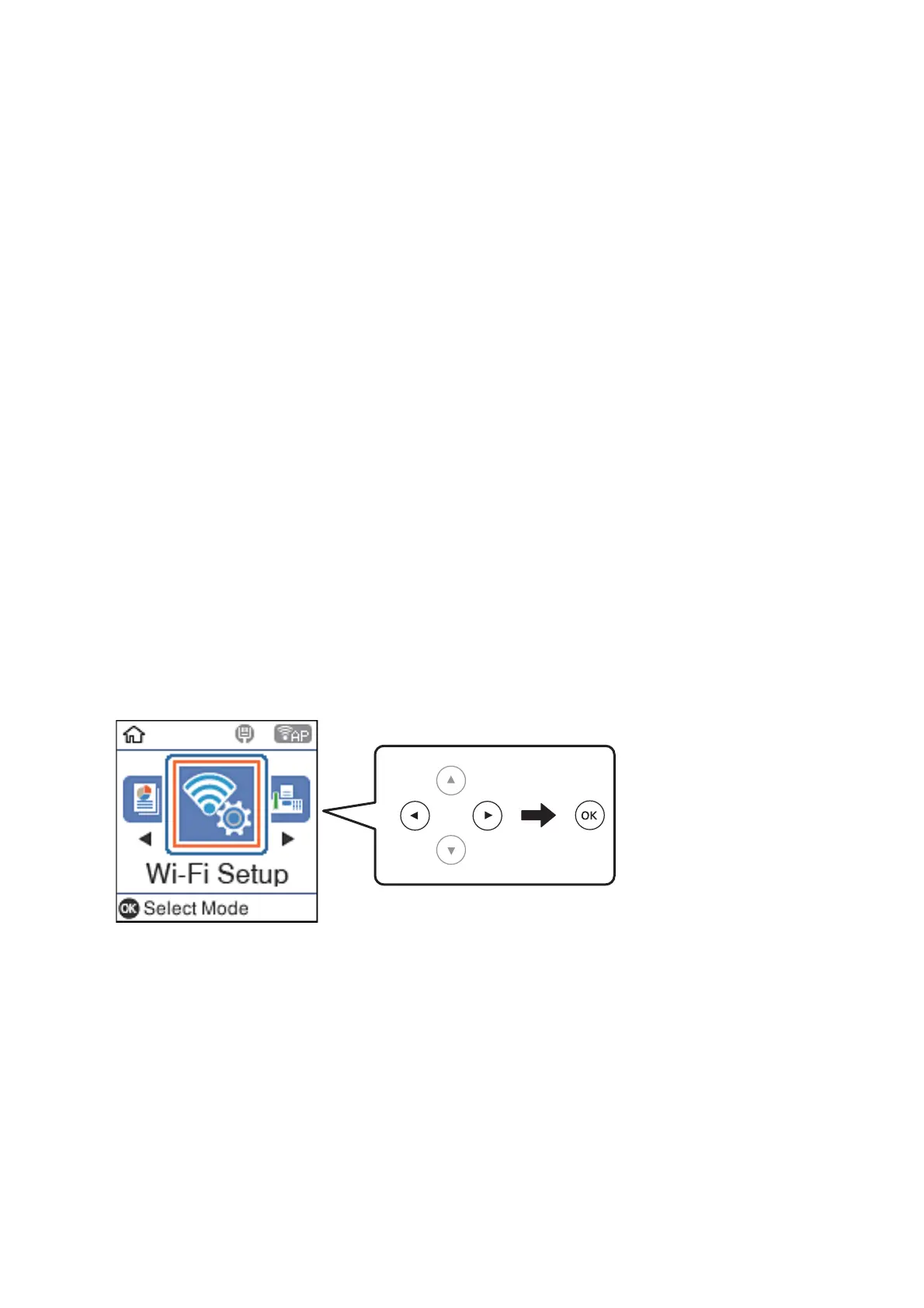Note:
Printers may not been displayed depending on the Android device. If printers are not displayed, connect by selecting
Other OS Devices. See "Related Information" below for connecting.
9. When the device connection approval screen is displayed, select Approve.
10.
On the printer's control panel, press the OK button.
For smart devices that have been connected to the printer before, select the network name (SSID) on the smart
device's Wi-Fi screen to connect them again.
Related Information
& “Connecting to Devices other than iOS and Android using Wi-Fi Direct” on page 28
& “Printing from Smart Devices” on page 104
Connecting to Devices other than iOS and Android using Wi-Fi
Direct
is method allows you to connect the printer directly to smart devices without a wireless router.
Note:
You only need to make these settings for the printer and the smart device that you want to connect to once. Unless you
disable Wi-Fi Direct or restore the network settings to their defaults, you do not need to make these settings again.
1. Select Wi - F i S e t u p on the home screen.
To select an item, use the
u
d
l
r
buttons, and then press the OK button.
2. Select Wi - F i D i r e c t .
3. Check the message, and then press the OK button to proceed.
4. Check the message, and then press the OK button to proceed.
User's Guide
Network Settings
28
