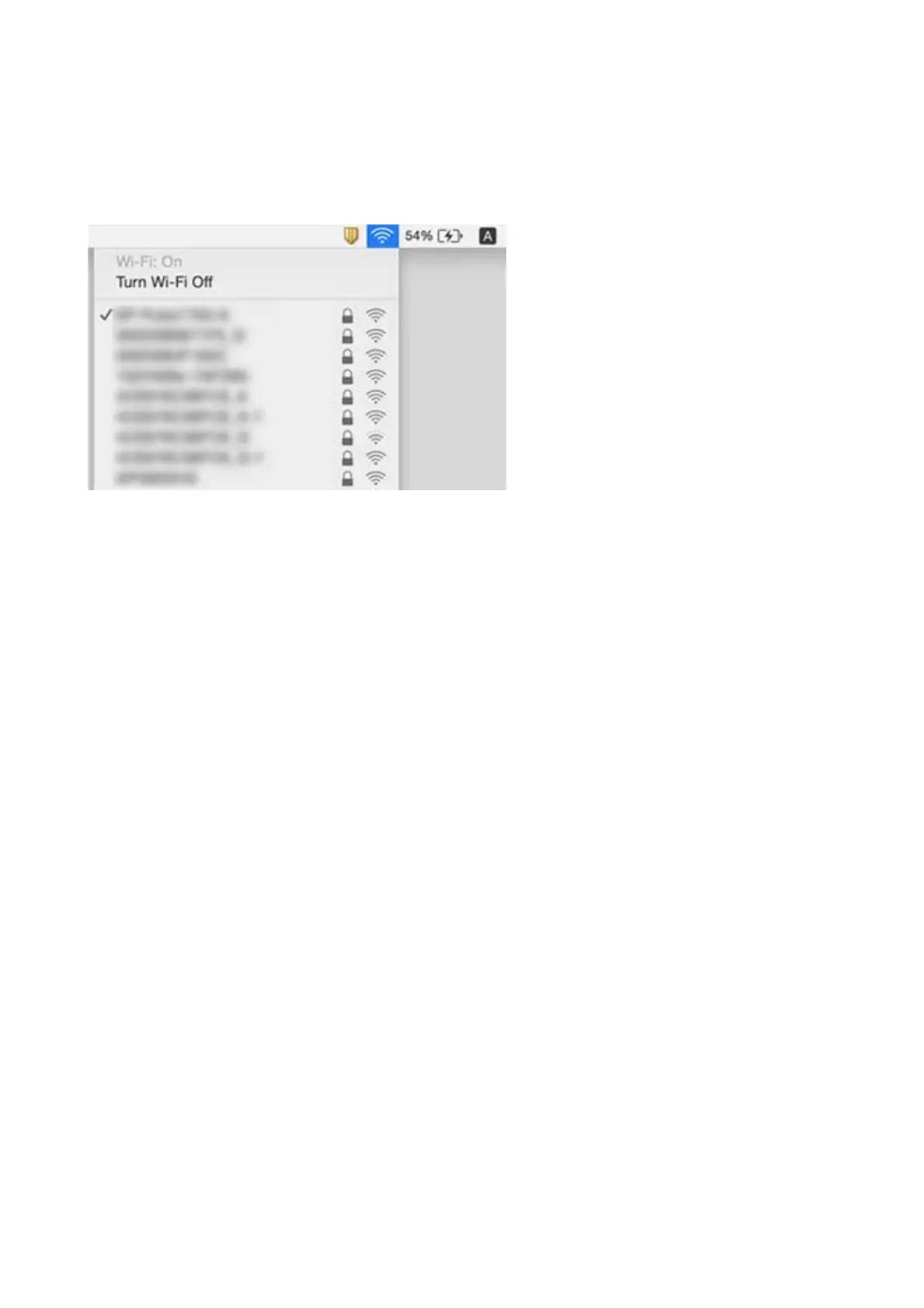Mac OS
Click the Wi-Fi icon at the top of the computer screen. A list of SSIDs is displayed and the connected SSID is
indicated with a check mark.
Ethernet Connection Becomes Unstable
When you connect the printer by Ethernet using devices that support IEEE802.3az (Energy Ecient Ethernet), the
following problems may occur depending on the hub or router that you are using.
❏ Connection becomes unstable, the printer is connected and disconnected again and again.
❏ Cannot connect to the printer.
❏
e
communication speed becomes slow.
Follow the steps below to disable IEEE802.3az for the printer and then connect.
1. Remove the Ethernet cable connected to the computer and the printer.
2. When IEEE802.3az for the computer is enabled, disable it.
See the documentation provided with the computer for details.
3. Connect the computer and the printer with an Ethernet cable directly.
4.
On the printer, print a network connection report.
5. Check the printer's IP address on the network connection report.
6. On the computer, access Web Cong.
Launch a Web browser, and then enter the printer's IP address.
7. Select Advanced Settings from the list at the top right of the window.
8.
Select Network Settings > Wi r e d L A N .
9. Select OFF for IEEE 802.3az.
10. Click Next.
User's Guide
Solving Problems
183