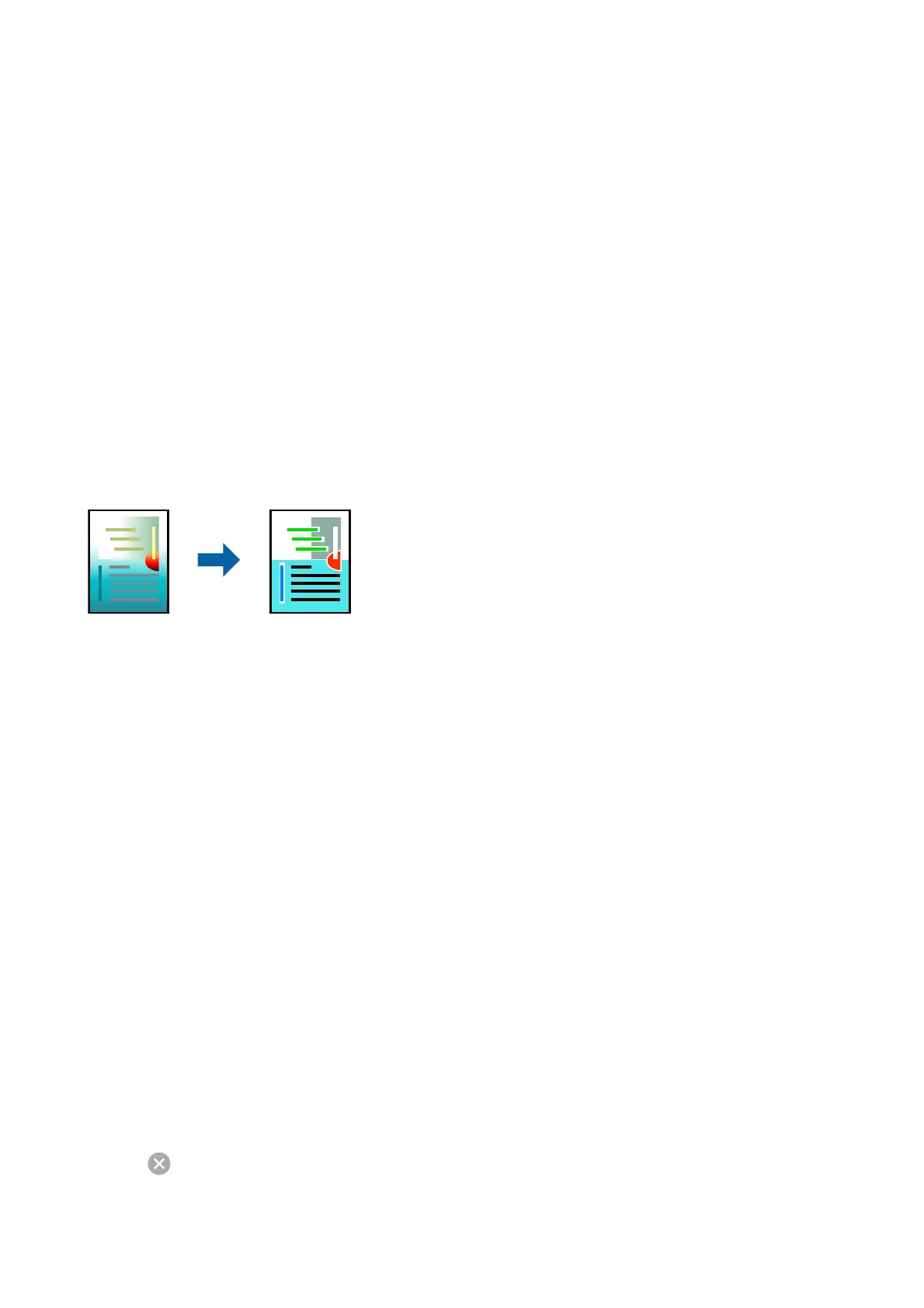❏ Select Print from the File menu of the application. Select Printer, enter a percentage in Scale, and then click
Print.
❏ Select Page Setup from the File menu of the application. Select your printer in Format For, enter a percentage
in Scale, and then click OK.
Note:
Select the paper size you set in the application as the Paper Size setting.
Related Information
& “Printing Basics” on page 98
& “Menu Options for Paper Handling” on page 102
Adjusting the Print Color
You can adjust the colors used in the print job. ese adjustments are not applied to the original data.
Print Settings
Select Color Matching from the pop-up menu, and then select EPSON Color Controls. Select Color Options
from the pop-up menu, and then select one of the available options. Click the arrow next to Advanced Settings,
and then make more detailed settings.
Related Information
& “Printing Basics” on page 98
& “Menu Options for Color Matching” on page 102
& “Menu Options for Color Options” on page 103
Canceling Printing
You can cancel a print job from the computer. However, you cannot cancel a print job from the computer once it
has been completely sent to the printer. In this case, cancel the print job by using the printer's control panel.
Canceling
Click the printer icon in the Dock. Select the job you want to cancel, and then do one of the following.
❏ OS X Mountain Lion or later
Click
next to the progress meter.
User's Guide
Printing
101
