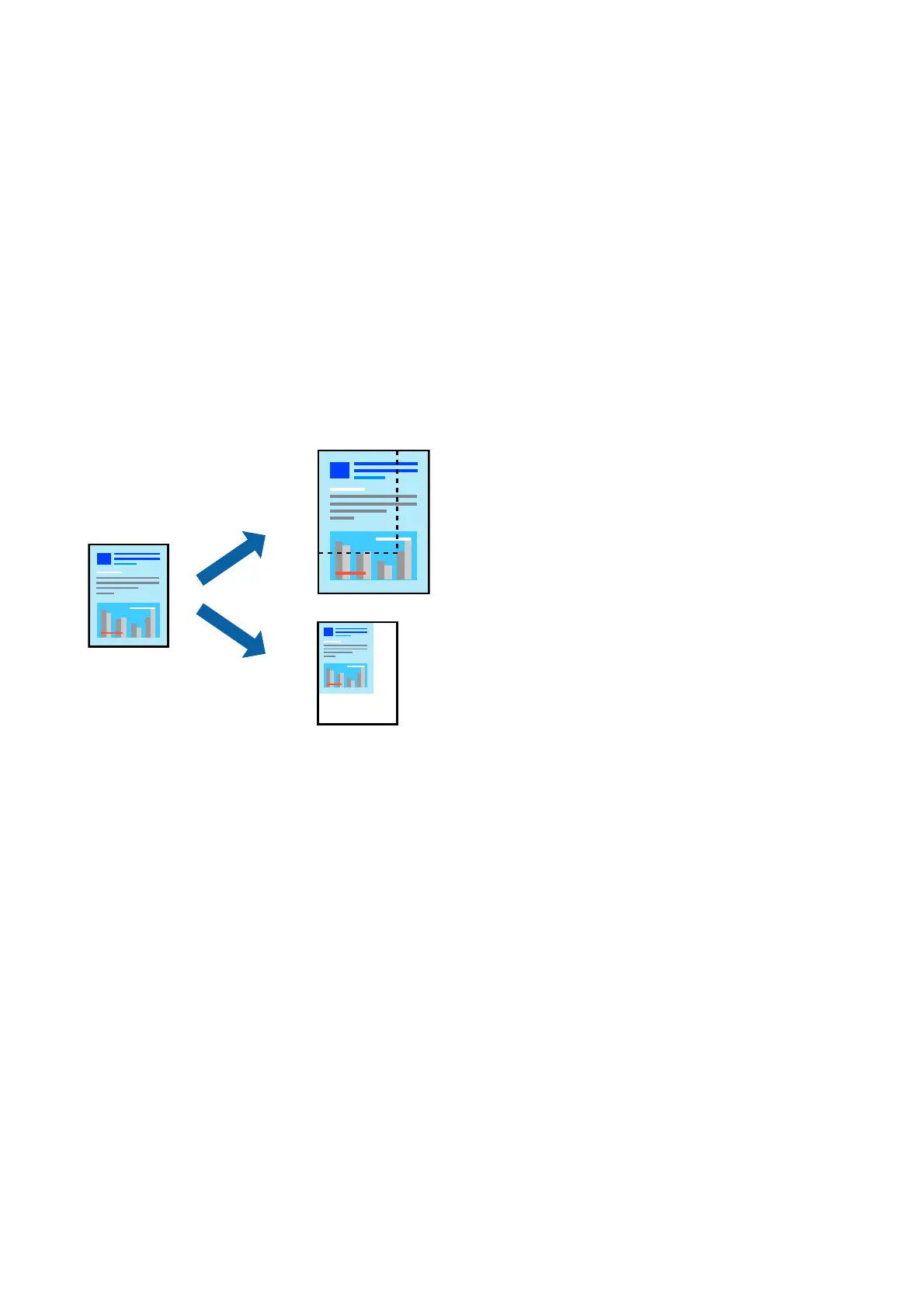Print Settings
On the printer driver's Main tab, select Reverse Order.
Related Information
& “Printing Basics” on page 80
& “Main Tab” on page 96
Printing a Reduced or Enlarged Document
You can reduce or enlarge the size of a document by a specic percentage or to t the paper size you loaded in the
printer.
Print Settings
On the printer driver's More Options tab, select the document size from the Document Size setting. Select the
paper size you want to print on from the Output Paper setting. Select Reduce/Enlarge Document, and then select
Fit to Page or Zoom to. When you select Zoom to, enter a percentage.
Select Center to print the images in the center of the page.
Note:
is feature is not available for borderless printing.
Related Information
& “Printing Basics” on page 80
& “More Options Tab” on page 96
User's Guide
Printing
84
