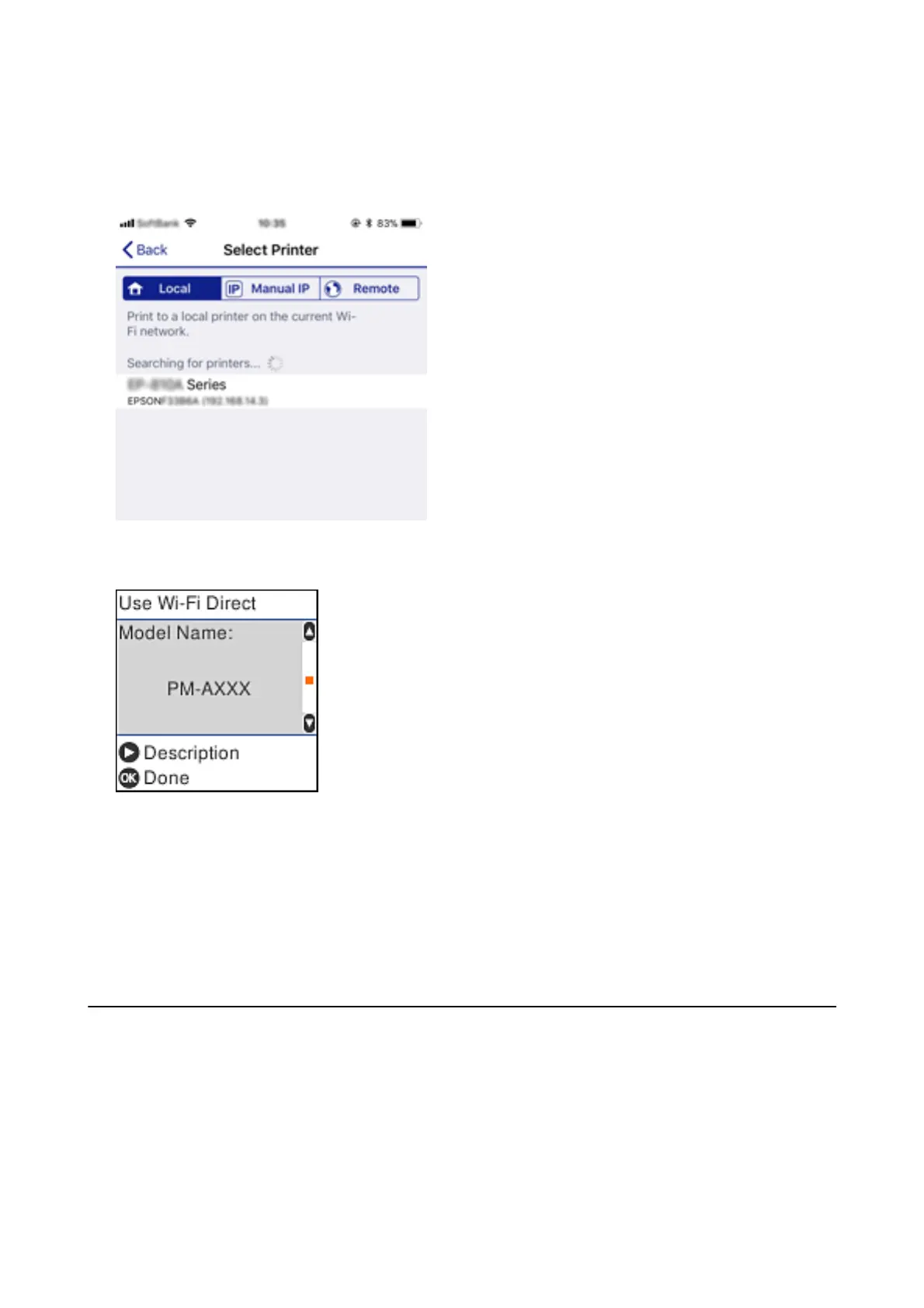9. On the Epson iPrint screen, tap Printer is not selected..
10. Select the printer that you want to connect to.
See the information displayed on the printer's control panel to select the printer.
11. On the printer's control panel, press the OK button.
For smart devices that have been connected to the printer before, select the network name (SSID) on the smart
device's Wi-Fi screen to connect them again.
Related Information
& “Printing from Smart Devices” on page 104
Making Wi-Fi Settings from the Printer
You can make network settings from the printer's control panel in several ways. Choose the connection method
that matches the environment and conditions that you are using.
If you know the information for the access point such as SSID and password, you can make settings manually.
If the access point supports WPS, you can make settings by using push button setup.
Aer connecting the printer to the network, connect to the printer from the device that you want to use (computer,
smart device, tablet, and so on.)
User's Guide
Network Settings
31
