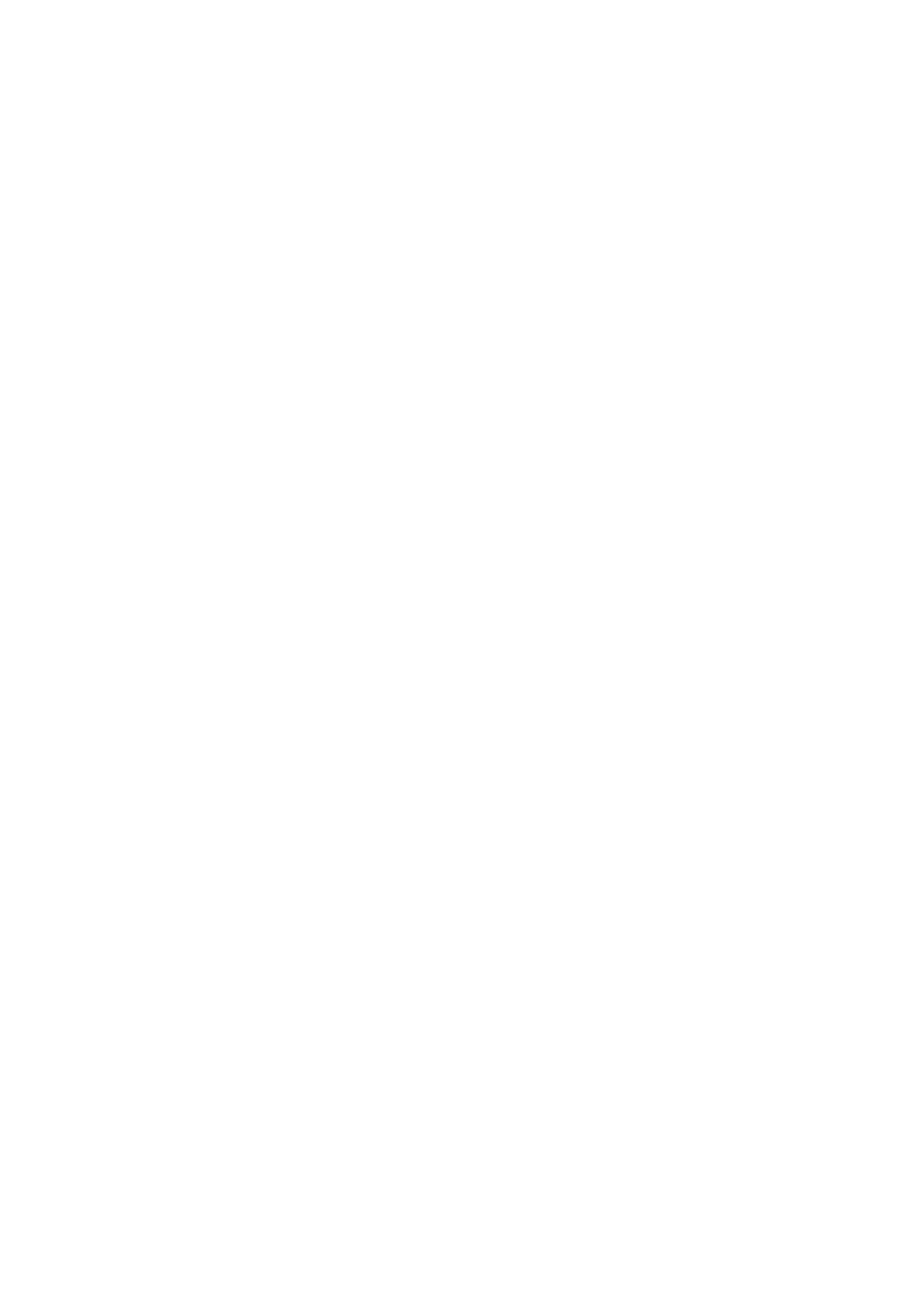2. Click Print from the File menu.
e
application’s Print window appears.
3. Select XXXXX (FAX) (where XXXXX is your printer name) in Printer, and then check the settings for fax
sending.
❏ Specify 1 in Number of copies. Fax may not be transmitted correctly if you specify 2 or more.
❏ You cannot use functions such as Print to File that change the output port.
❏ You may transmit up to 100 pages including cover sheet in one fax transmission.
4.
Click Printer Properties or Properties if you want to specify Paper Size, Orientation, Color, Image Quality,
or Character Density.
For details, see the PC-FAX driver help.
5. Click Print.
Note:
When Using FAX Utility for the rst time, a window for registering your information is displayed. Enter the necessary
information, and then click OK. FAX Utility uses Nickname to manage fax jobs internally. Other information is
automatically added to the cover sheet.
Recipient Settings screen of FAX Utility is displayed.
6. Specify a recipient and click Next.
❏ Selecting a recipient (name, fax number and so on) from PC-FAX Phone Book:
If the recipient is saved in the phone book, do the steps below.
A
Click the PC-FAX Phone Book tab.
B
Select the recipient from the list and click Add.
❏ Selecting a recipient (name, fax number and so on) from the contacts on the printer:
If the recipient is saved in the contacts on the printer, do the steps below.
A
Click the Contacts on Printer tab.
B
Select contacts from the list and click Add to proceed to Add to Recipient window.
C
Select the contacts from the list displayed, and then click Edit.
D
Add the personal data such as Company/Corp. and Title as necessary, and then click OK to return to
the Add to Recipient window.
E
As necessary, select the checkbox of Register in the PC-FAX Phone Book to save the contacts to PC-
FAX Phone Book.
F
Click OK.
User's Guide
Faxing
133
