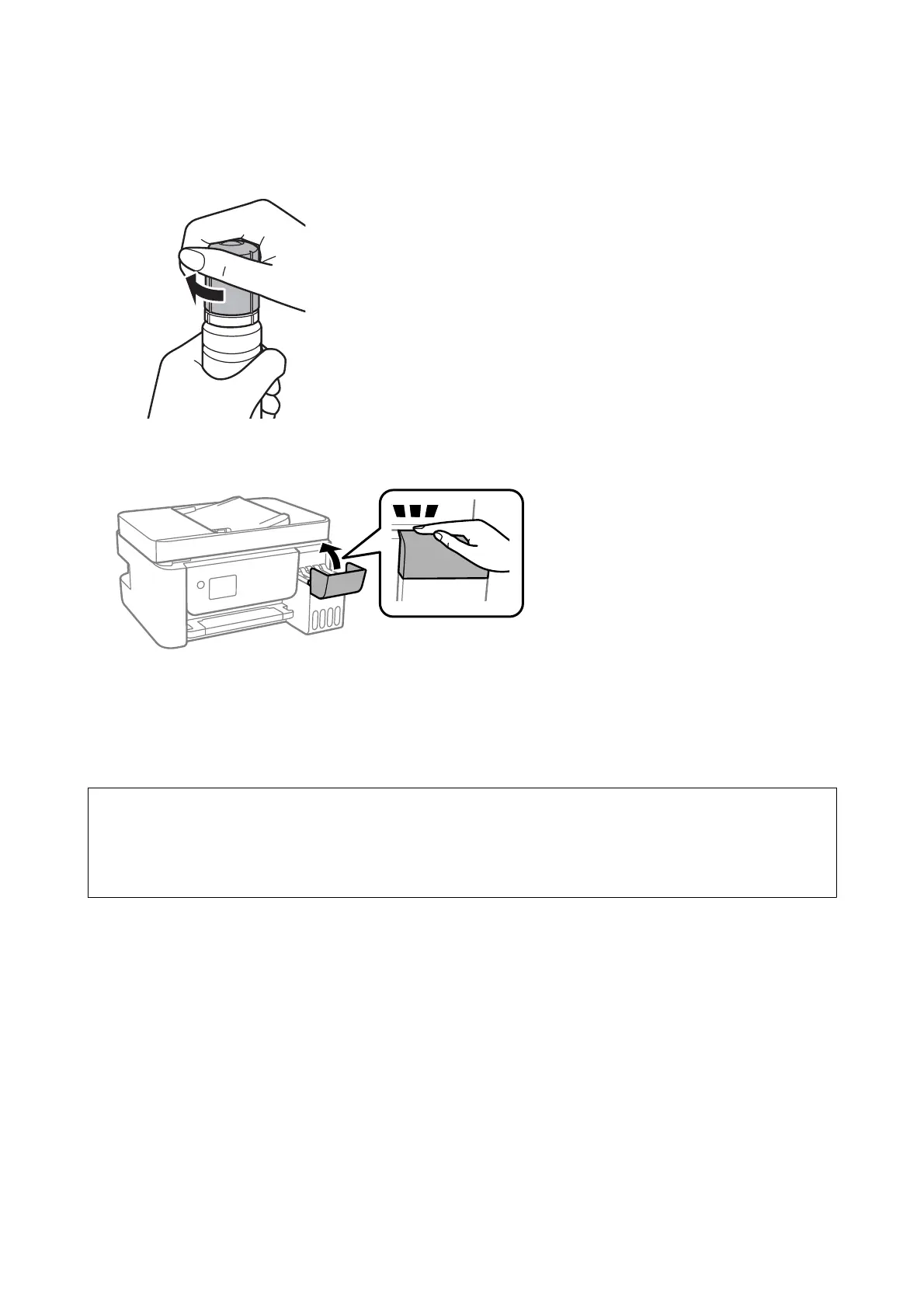Note:
If any ink remains in the ink bottle, tighten the cap and store the bottle upright for later use.
11. Close the ink tank cover
rmly
and then press the
x
button.
12. Select the color of the ink you relled up to the upper line.
13. Press the
x
button to reset the ink level.
14.
Conrm
the message, and then press the OK button.
c
Important:
If you continue to use the printer aer resetting the ink level without relling the ink tank to the upper line, printing
may be performed without ink and this may damage the printer. Before you start printing, make sure you visually
check the ink levels in all of the ink tanks.
Related Information
& “Ink Bottle Codes” on page 140
& “Ink Bottle Handling Precautions” on page 141
& “Ink Spilled” on page 201
User's Guide
Relling Ink
146
