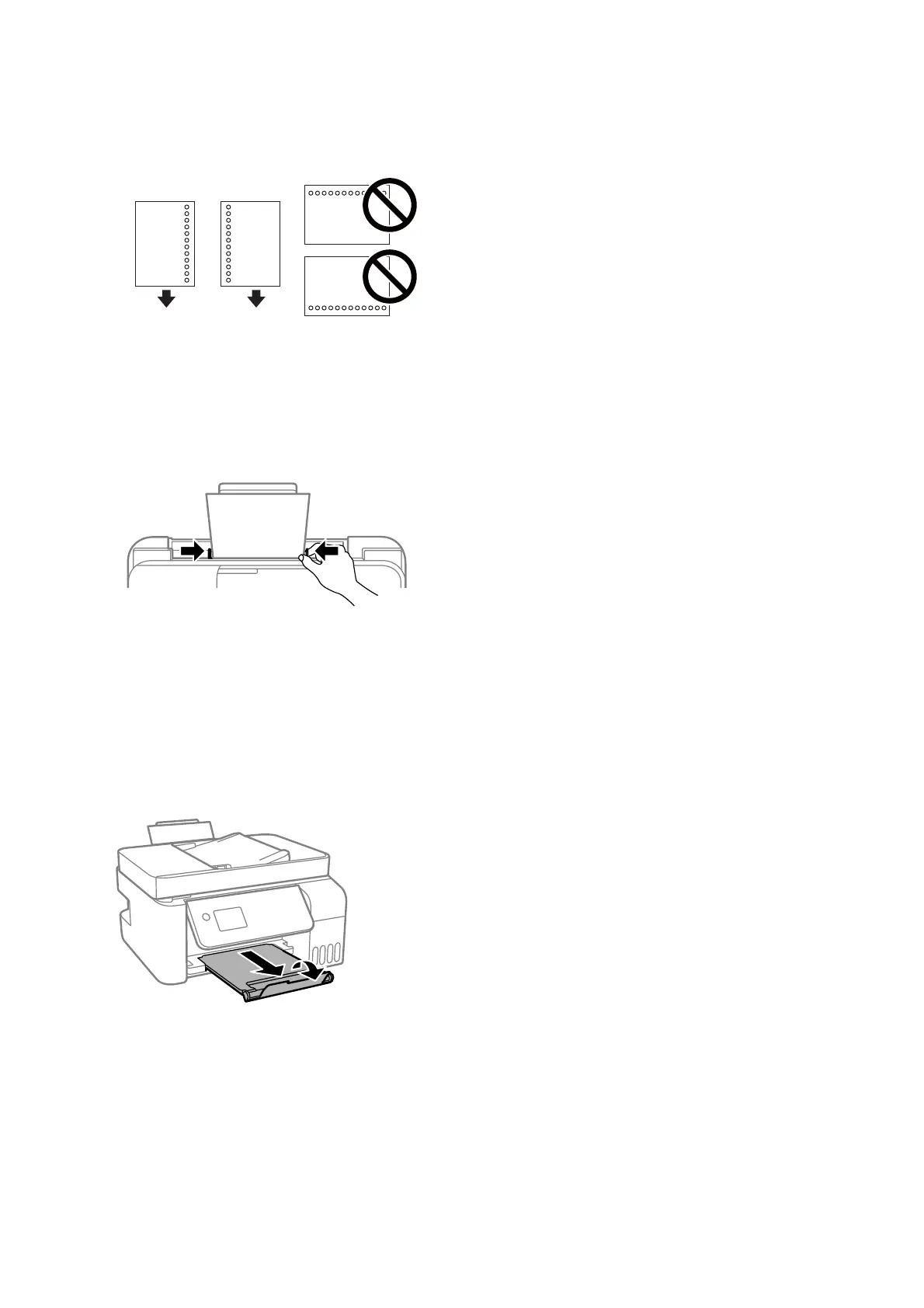❏ Pre-punched paper
Note:
❏ Load a single sheet of dened size plain paper with binding holes at the le or right.
❏ Adjust the print position of your le to avoid printing over the holes.
4. Slide the edge guides to the edges of the paper.
5.
On the control panel, set the size and type of the paper you loaded in the rear paper feed.
To select an item, use the
u
d
l
r
buttons, and then press the OK button.
Note:
You can also display the paper size and paper type settings screen by selecting Settings > Printer Setup > Paper Source
Settings > Paper Setting.
6. Slide out the output tray.
Note:
Return the remaining paper to its package. If you leave it in the printer, the paper may curl or the print quality may
decline.
Related Information
& “Paper Handling Precautions” on page 48
& “Available Paper and Capacities” on page 46
& “Loading Envelopes and Precautions” on page 51
User's Guide
Preparing the Printer
50
