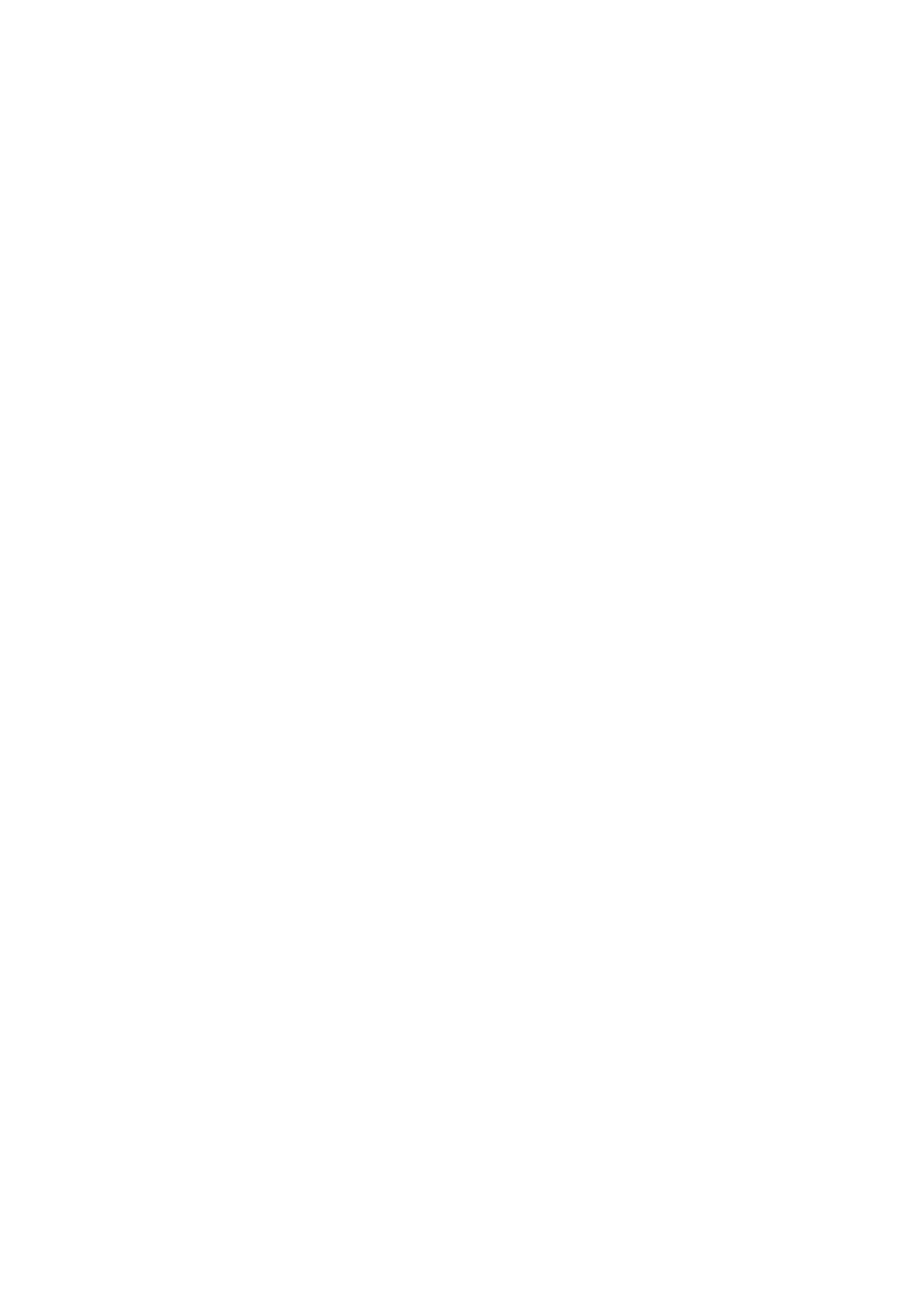Paper Setup Auto Display:
Select On to display the Paper Setting screen when loading paper in the paper source. If you
disable this feature, you cannot print from an iPhone or iPad using AirPrint.
Sound:
Adjust the volume.
❏ Mute
Select On to mute all sound.
❏ Normal Mode
Select the volume such as Button Press.
❏ Quiet Mode
Select the volume such as Button Press in Quiet Mode.
Quiet Mode:
Your product may not have this feature depending on the location of purchase.
Select On to reduce noise during printing, however, this may lower the print speed. Depending on
the paper type and print quality settings you selected, there may be no dierence in the printer's noise
level.
Power O Timer:
Your product may have this feature or the Power O Settings feature depending on the location of
purchase.
Select this setting to turn the printer o automatically when it is not used for a specied period of
time. You can adjust the time before power management is applied. Any increase will
aect
the
product’s energy
eciency.
Please consider the environment before making any change.
Power O Settings:
Your product may have this feature or the Power
O
Timer feature depending on the location of
purchase.
❏ Power O If Inactive
Select this setting to turn the printer o automatically if it is not used for a specied period of
time. Any increase will aect the product’s energy eciency. Please consider the environment
before making any change.
❏ Power
O
If Disconnected
Select this setting to turn the printer o aer 30 minutes when all ports including the LINE port
are disconnected.
is
feature may not be available depending on your region.
Date/Time Settings:
❏ Date/Time
Enter the current date and time.
❏ Daylight Saving Time
Select the summer time setting that applies to your area.
❏ Time Dierence
Enter the time dierence between your local time and UTC (Coordinated Universal Time).
User's Guide
Preparing the Printer
60
