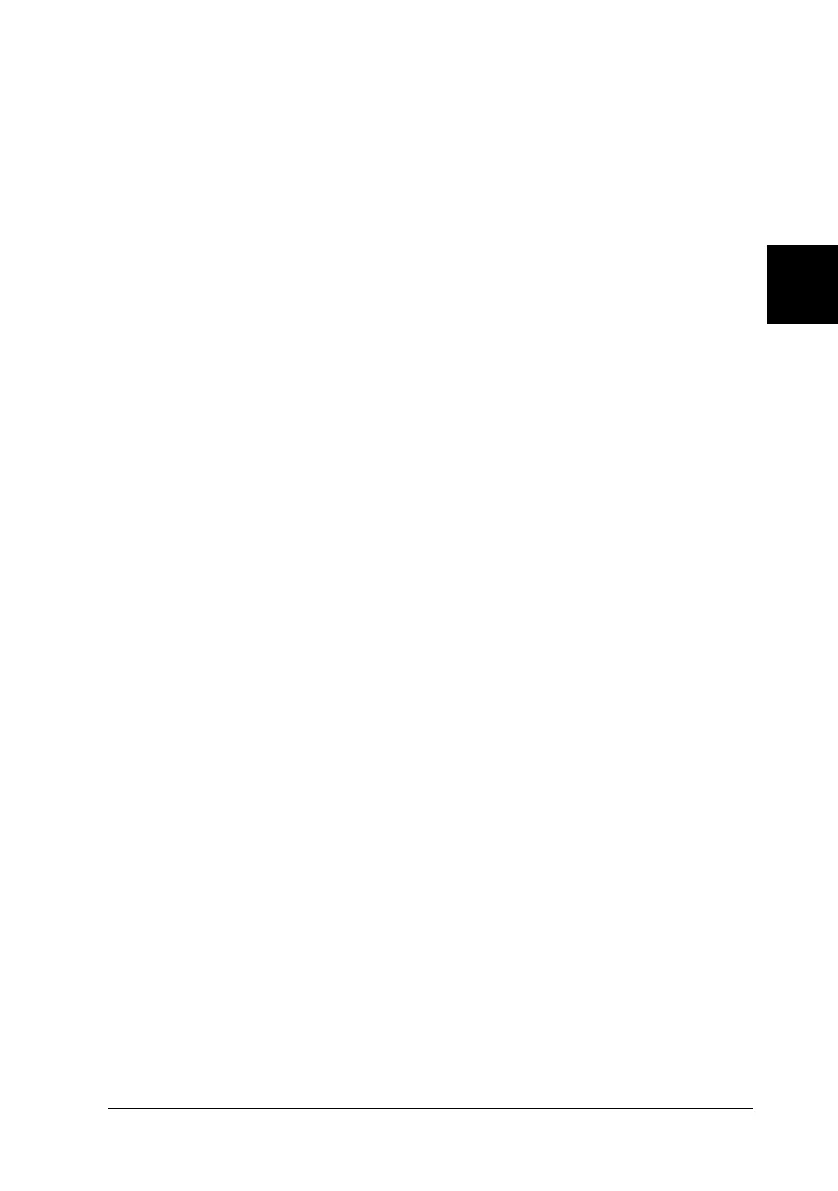3
Using the Printer Software 3-15
R4C4610
Rev. C
A5 size SOFTWARE.FM
6/28/00 Pass 3
R
Proof Sign-off:
SEI Y.Ohkawara K.Kono
K.Kono
SEI M.Kauppi
Once you’ve checked your printer driver settings and changed
them if necessary, you are ready to print with continuous paper
or single sheets as described in Chapter 2, “Using the Printer.”
❏ Document
Options
Double-click
Halftone Color
Adjustment
to open the Halftone
Color Adjustment dialog box. Click
Print Quality
to select a print quality
option. Click
Print Text as Graphics
or
Metafile Spooling
and select
On
or
Off
in the Change Setting list box.
❏ Print Quality Select a print quality option from the
Print Quality list.
If you turn on Hi-speed, you will
enter bi-directional printing mode
and printing speed will increase.
Turning Hi-speed off will return the
printer to uni-directional printing
mode. Printing speed will decrease,
but printing precision will improve.
Default printing uses the settings
stored in the printer.