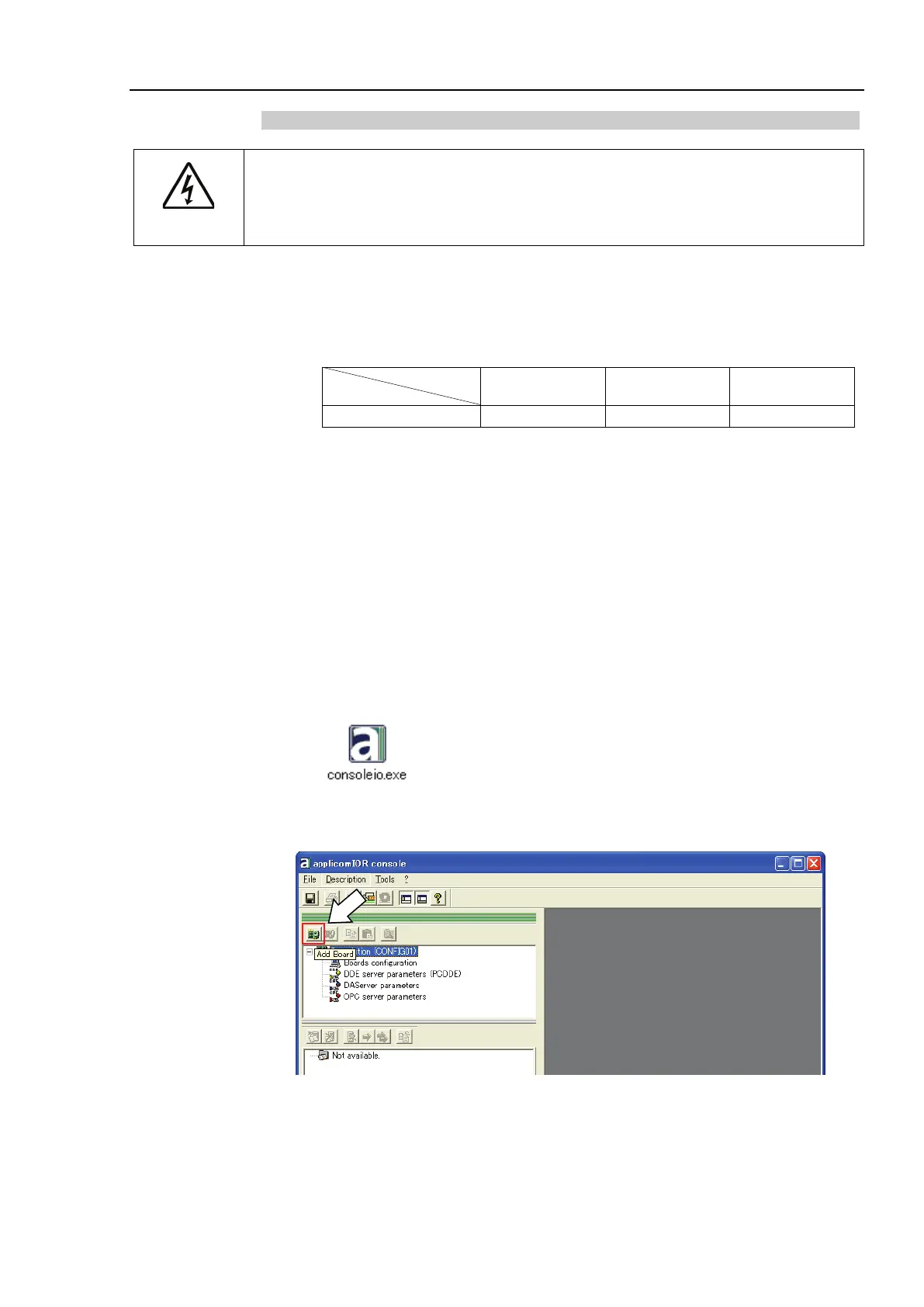2. Installation
RC700 / RC90 Option Fieldbus I/O Rev.14 135
Installing a Board
WARNING
Make sure that the power is turned OFF before installing/removing any boards or
connecting/disconnecting any cables.
Working with the power ON is extremely
hazardous and may result in electric shock and/or malfunction of equipment.
1. Configure the board address jumper (JP1) on EtherNet/IP master board manufactured
by molex.
You can install one Fieldbus master board to the PC with EPSON RC+ 7.0 installed.
The board number should be “1”.
Refer to the following table for JP1 configuration.
C0 C1 C2
2. Install the EtherNet/IP master board manufactured by molex to the PCI bus of the PC
with EPSON RC+ 7.0 installed. Installation methods of the EtherNet/IP master board
manufactured by molex to the PCI bus and how to open the cover differ depending on
the type of PC. Refer to the manuals of each PC on how to install the board to the
PCI bus.
3. Connect the EtherNet/IP master board manufactured by molex with the EtherNet/IP
network.
4. Start up the PC.
5. Open the [applicomIO Console] installation folder and start the “applicomIO Console”
application.
Following is specified for [applicomIO Console] installation folder as default.
C:\Program Files(x86)\BradCommunications\applicomIO\4.1
6. The [applicomIOR console] dialog box appears. Add the EtherNet/IP master board
manufactured by molex.
Click <Add Board>.
