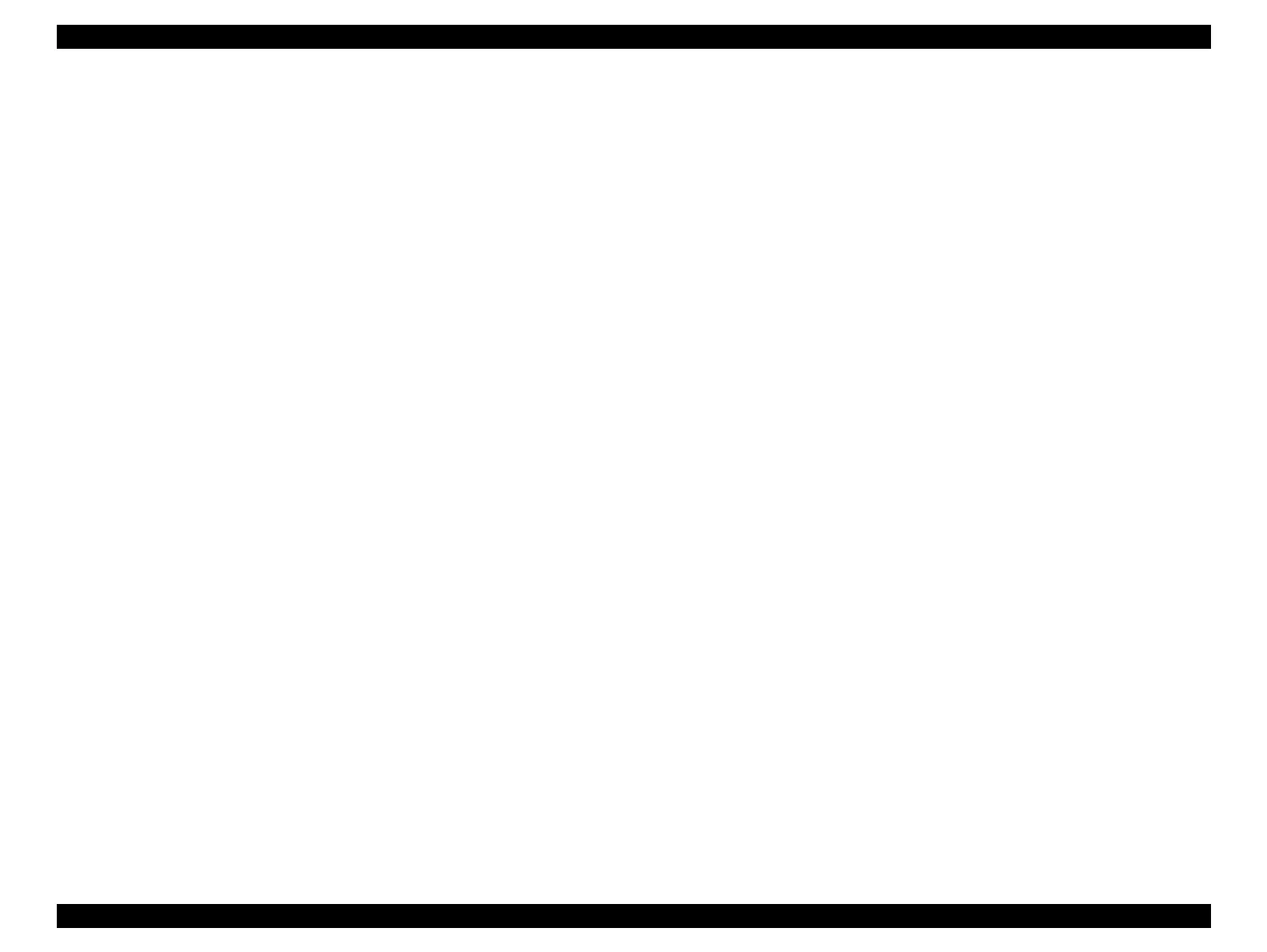SC-F9200 Series Revision B
MAINTENANCE When left unused/transportation 369
SE Group Confidential (Related Staff Only)
5.3.1.2 Preparation for installation (after transport)
1. Remove all the ink tanks. (Page 207)
2. Lower all the lock levers.
3. Start the printer in the Serviceman Mode.
Turn on the printer while pressing [Menu] + [Back] + [OK].
4. Start the service program and select Procedure (After no using printer over
spec) from ADJUSTMENT (Sequence).
5. Select Ink or Cleaning Liquid eject.
Select All channels, and press the [Run] button to run the cleaning liquid eject.
(Page 332)
6. Select Switch between Ink cartridges and Ink tanks.
Select All channels and Ink Tank, and press the [Run] button to make the ink
tank available. (Page 329)
7. Turn off the printer.
8. Install the new ink tanks. (Page 207)
9. Install the new chip units, and pour ink.
10. Turn on the printer.
11. Start the service program and select Procedure (After no using printer over
spec) from ADJUSTMENT (Sequence).
12. Select Force charge.
Select all colors and press [Run] button to run Force charge.
13. Discard the waste ink.
14. Select Initial ink charge.
Select All channels, and press the [Run] button to run the initial ink charge. (Page
334)
15. Select Nozzle Check.
Select Nozzle Check Pattern Print, and press the [Run] button to run the nozzle
check. (Page 311)
16. Perform cleaning if necessary. (Page 313)
