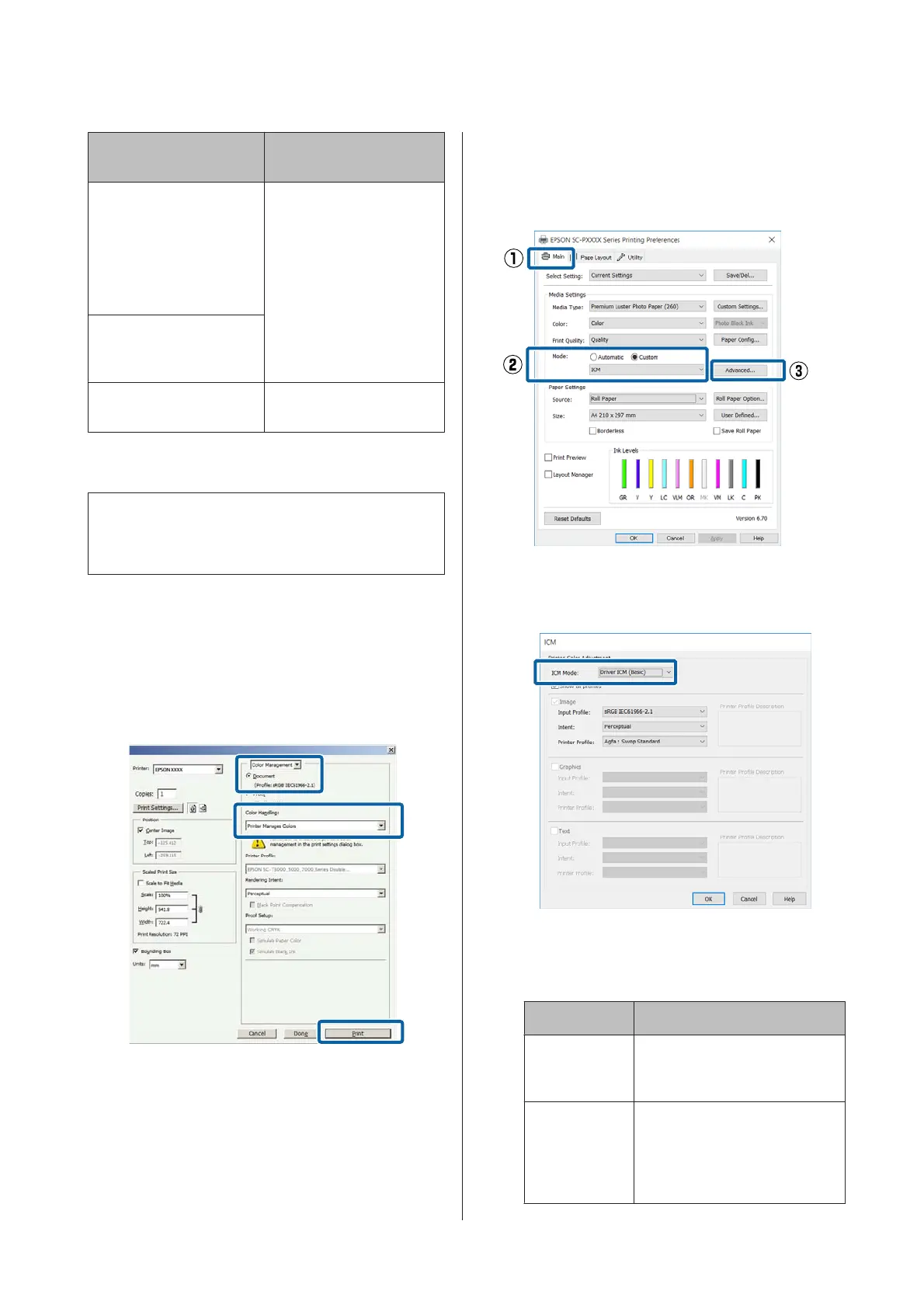OS Color Management
Settings
Windows 10,
Windows 8.1,
Windows 8,
Windows 7,
Windows Vista
Printer Manages Colors
Windows XP (Service Pack
2 or later and .NET 3.0 or
later)
Windows XP (other than
the above)
No Color Management
In other applications, set No Color Management.
Note:
For information on supported platforms, see the
website for the application in question.
Setting example for Adobe Photoshop CS5
Open the Print screen.
Select Color Management and then Document.
Select Printer Manages Colors as the Color
Handling setting, and then click Print.
A
In the printer driver's Main screen, select
Custom as the Mode, select ICM, and then
click Advanced.
U “Printing (Windows)” on page 48
B
From ICM Mode in the ICM screen, select
Driver ICM (Basic) or Driver ICM
(Advanced).
If you select Driver ICM (Advanced), you can
specify the profiles and intent for each image
such as photos, graphics, and text data.
Intent Explanation
Saturation Keeps the current saturation
unchanged and converts the
data.
Perceptual Converts the data so that a
more visually natural image is
produced. This feature is used
when a wider gamut of color is
used for image data.
SC-P5000 Series User's Guide
Color Management Printing
103
